Lexmark S405 Support Question
Find answers below for this question about Lexmark S405 - Interpret Color Inkjet.Need a Lexmark S405 manual? We have 2 online manuals for this item!
Question posted by pwaldCAR on April 20th, 2014
Why Wont My Wireless Lexmark S405 Printer, Print Full Pages
The person who posted this question about this Lexmark product did not include a detailed explanation. Please use the "Request More Information" button to the right if more details would help you to answer this question.
Current Answers
There are currently no answers that have been posted for this question.
Be the first to post an answer! Remember that you can earn up to 1,100 points for every answer you submit. The better the quality of your answer, the better chance it has to be accepted.
Be the first to post an answer! Remember that you can earn up to 1,100 points for every answer you submit. The better the quality of your answer, the better chance it has to be accepted.
Related Lexmark S405 Manual Pages
Quick Reference - Page 5


..., see www.lexmark.com/environment.
It automatically dims the printer display light, puts the printer into the ADF. • Recycle paper from a Bluetooth device. Do multiple-page, standalone black and color faxing at 33.6 Kbps modem speed. Print photos directly from virtually anywhere in two-sided printing lets you manage and accomplish printing and imaging tasks: • Wireless. Select...
Quick Reference - Page 21


... software.
The cartridges should click firmly into the wall outlet. 4 Turn on , and then open , choose File > Print.
2 From the printer pop-up menu, choose your printer, and then click Print. The USB port is missing pages
If the "Before you reinstall the software, do the following :
MAKE SURE THE INK CARTRIDGES ARE INSERTED CORRECTLY...
User Guide - Page 31


..., Preferences, Options, or Setup.
Collating printed copies
If you print multiple copies of a document, then you can choose to print each photo as groups of pages (not collated). Printing
31 If you want to print, and then select
Collate Copies.
4 Click OK to close any printer software dialogs. 5 Click OK or Print. Collated
Not collated
Notes:
• The...
User Guide - Page 32
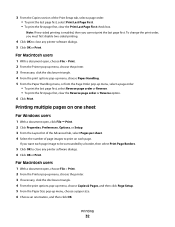
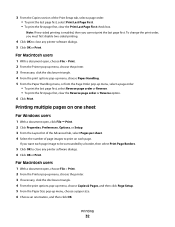
...select a page order: • To print the last page first, select Print Last Page First. • To print the first page first, clear the Print Last Page First check box. Printing multiple pages on each page image to be surrounded by a border, then select Print Page Borders.
5 Click OK to close any printer software dialogs. 5 Click OK or Print. To change the print order, you cannot print the...
User Guide - Page 36


..., Options, or Setup. 3 Click the Advanced tab. 4 From the 2-Sided Printing section, select Manual.
d Click OK. 7 Click Print. Printing
36 Printing on both sides of the paper. Note: The Print Instruction Page to Assist in Reloading item is selected automatically.
5 Click OK. The printer prints the odd-numbered pages and the instruction sheet.
b Type the Width and Height of...
User Guide - Page 46


...; A Bluetooth adapter is not included with the printer. • Your printer automatically switches to Bluetooth mode when you have to manually select your printer and a Bluetooth-enabled device" on page 43.
3 Set up to High, you send a print job.
If you insert a USB Bluetooth adapter. 2 Make sure the printer is set to receive Bluetooth connections. For more...
User Guide - Page 74


... the fax fails. Otherwise, such faxes are sent successfully.
• Set the printer to fit a page. • Set the fax footer.
• Set your printer.
• Print confirmation pages or transmission reports. The scanned document is important if you want. Set the printer to scan before dialing so that you choose to On or Off.
•...
User Guide - Page 90


... communicating with another ad hoc
device.
• Blinking orange means one of the following : - The printer is configured for use. Special wireless installation instructions
The following : -
From the wireless networks list that your computer is on and off or not working properly.
- 4 Select My printer is already set up . - Interpreting the colors of the Wi-Fi indicator...
User Guide - Page 91


... the details about your system support person.
If your wireless network, use the key you created.
4 Follow the instructions on the network. 2 Print a network setup page to see what IP address is currently assigned to the printer. 3 Open a Web browser and then type the printer IP address in the address field.
For Macintosh users
Select...
User Guide - Page 100


... application that they must be able to see the Web page associated with each other .
The password allows you to communicate with Ethernet and wireless capabilities. • Some computers and printers connect wirelessly to join your network adapter. You must have both wired and wireless devices. Four common examples appear below. A network is not the same...
User Guide - Page 104


... setup
Finding the signal strength
Wireless devices have trouble communicating. If you installed the wireless adapter in your computer, the...wireless printers fail to communicate over a network is that the signal is receiving the wireless signal from the access point, print a network setup page. Try moving the printer closer to the
computer if they seem to the wireless access point (wireless...
User Guide - Page 131


...Call Stopped
Auto Answer may have chosen to block faxes with other devices (telephone, answering machine).
• Set the printer to redial.
• Increase the time between the
redial attempts.... is inserted" on page 132 • "Cannot print documents from a memory card or flash drive" on page 132 • "Photos do not transfer from a memory card across a wireless network" on your ...
User Guide - Page 134


... security key. To verify, print a network setup page.
End your wireless network. A security key is secure). All devices on again can try printing again. Log into the wireless access point (wireless router) and check the security settings.
DISCONNECT FROM VPN SESSION
When you are both connected to the same wireless network. • The printer is located away from which...
User Guide - Page 142


... having trouble printing, try placing the computer and printer no more of the printer in the MAC address filter list.
The range of your wireless network depends on many factors, including the abilities of your router and network adapters. You can find the strength of the network on the printer network setup page. All devices on a WEP...
User Guide - Page 150
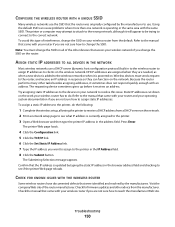
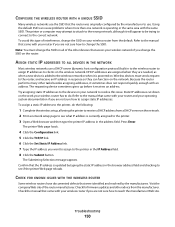
... on the network.
Try assigning static IP addresses to the devices in your wireless router has to do the following:
1 Complete the wireless setup, allowing the printer to receive a DHCP address from a DHCP server on the network. 2 Print a network setup page to see if the printer Web page reloads. Check the manual that came with an address.
CONFIGURE...
User Guide - Page 168


... cannot send faxes 126
cartridges, ink ordering 11 using genuine Lexmark 11
changing Power Saver timeout 17 changing printing mode 47 changing temporary settings into default 16 changing wireless settings after installation (Mac) 91 changing wireless settings after installation (Windows) 91 checking an unresponsive printer 113 checking ink levels 110 checking the dial tone 82...
User Guide - Page 170


... genuine Lexmark 11 ink levels checking 110 inserting a memory card or flash drive 38 installation cable 102 installing network printer 109 installing optional software 22 installing printer on wireless network
(Macintosh) 89 on wireless network
(Windows) 89 installing printer software 24 installing wireless printer
additional computers 89 interference
wireless network 104 internal wireless print...
User Guide - Page 171


... the proof sheet 42 scanning for editing 56 photos do not print from memory card across wireless network 133 photos from memory device printing using printer
software 40 PictBridge port 9
PictBridge-enabled camera connecting 41
plain paper 26 poor quality at the edges of page 121 poor scanned image quality 123 postcards 27 Power Saver timeout...
User Guide - Page 172


... line
connection 62 VoIP connection 66 setting up printer faxing 79 on wireless network
(Macintosh) 89 on wireless network
(Windows) 89 settings timeout
disabling 16 setup troubleshooting
cannot print through USB 118 incorrect language appears on
display 114 page does not print 116 printer does not respond 118 printer printing blank pages 117 printhead error 114 software did not install...
User Guide - Page 173


... speed 122 streaks or lines on printed
image 122 troubleshooting, setup
cannot print through USB 118 incorrect language appears on
display 114 page does not print 116 printer does not respond 118 printer printing blank pages 117
printhead error 114 software did not install 116 troubleshooting, wireless cannot print over wireless
network 134 changing wireless settings after
installation (Mac) 91...
Similar Questions
How To Make A Lexmark Pro705 Printer Print Without Using Color Ink
(Posted by asareallewa 9 years ago)
Why Wont My Lexmark S405 Printer Print In Color
(Posted by garybo 9 years ago)
How Can I Make My Lexmark Printer Print With No Color
(Posted by dbPam 10 years ago)
Will A Lexmark S405 Color Printer Print In Black If Color Cartidge Is Empty
(Posted by Heywlhi 10 years ago)
Make Lexmark Printer Print Black When Color Ink Is Low
(Posted by ELemia 10 years ago)

