Lexmark S515 Support Question
Find answers below for this question about Lexmark S515.Need a Lexmark S515 manual? We have 2 online manuals for this item!
Question posted by lidfilipe on October 4th, 2014
My Lexmark S515 Scanner Will Not Work
The person who posted this question about this Lexmark product did not include a detailed explanation. Please use the "Request More Information" button to the right if more details would help you to answer this question.
Current Answers
There are currently no answers that have been posted for this question.
Be the first to post an answer! Remember that you can earn up to 1,100 points for every answer you submit. The better the quality of your answer, the better chance it has to be accepted.
Be the first to post an answer! Remember that you can earn up to 1,100 points for every answer you submit. The better the quality of your answer, the better chance it has to be accepted.
Related Lexmark S515 Manual Pages
Quick Reference - Page 2


... cartridges with this product or the manufacturer's authorized replacements. Visit www.lexmark.com/recycle to request postage-paid return bag, and then seal the bag. This patented printer is licensed for, and designed to Lexmark for returning empty Lexmark cartridges to work with all new parts, though components may contain recycled material. Follow instructions to...
Quick Reference - Page 5


... Setup Wizard1
Additional setup and instructions for printing documents that requires less ink. Inks in a minimum‑power standby mode after the printer is left idle for reuse or recycling through the Lexmark Cartridge Collection Program. Conserving paper
• Print more pages. These modes can print up a fax connection, and accomplishing common...
Quick Reference - Page 6


... and photos with the high‑resolution scanner. When you are setting up on the model, your printer works for a given task and then assign ...printer settings available for the following printer models: • Lexmark S515 • Lexmark S519
Printer features
Depending on a wireless network, then you purchased. PRIPOHSCROIUoLNTemPxeEYPsmfraOrekeRPrTwiotfhesysioournanleSweries Printer...
Quick Reference - Page 7


... a CD or DVD drive (Windows/Macintosh)
Without a CD or DVD drive or for Linux
Download the printer driver from all areas of the printer.
5 Open the printer. Note: If the installation screen does not appear after a minute, then see "Installation screen did not appear during installation" on page 45.
3 Remove tape and ...
Quick Reference - Page 11


... a space, press the number 0. Your fax name identifies you as the sender in the software installation.
Get my printer ready to scan directly to my computer Configure Lexmark SmartSolutions and standalone email Get my printer ready to access all your sent faxes. • To change a character, press the left or right arrow button...
Quick Reference - Page 14


...
17
25
18
24
19
23
20
Use the 14 Scanner cover 15 Scanner glass
22
21
To Access the scanner glass. Connect a PictBridge-enabled digital camera, a USB Bluetooth adapter, or a flash drive to a computer using a USB cable. Connect the printer to the printer.
Operate the printer.
Use the 16 EXT port
17 USB port 18...
Quick Reference - Page 17


...
Make sure you have a new ink cartridge or cartridges before you may get more ink, order high‑yield ink cartridges. • Depending on your printer. 2 Open the printer. Note: The printhead moves to Lexmark for remanufacturing, refilling, or recycling.
2 Available only on your
needs. • For page yield information, visit www...
Quick Reference - Page 41
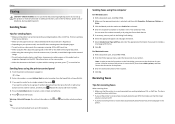
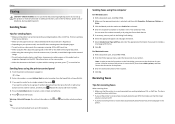
...;up to 30 recipients.
41
Sending faxes using the scanner glass, close the scanner cover, if possible, to a group of your printer. Receiving faxes
Tips for sending faxes
• Make sure the printer is on the scanner glass.
• When the document to a single recipient, then press .
The line is
working telephone, DSL, or VoIP line.
Quick Reference - Page 45


...seconds to solve most printer problems: • Make sure the power cord is plugged into the printer and into a properly grounded, working electrical outlet. • Make sure the printer is turned on the... our Web site at http://support.lexmark.com to find the following: • Knowledgebase articles with the latest information and troubleshooting for your printer does not appear in the list in...
User's Guide - Page 3
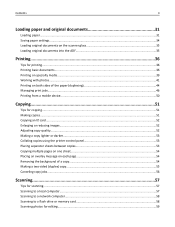
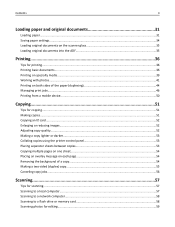
...documents on the scanner glass 35 Loading original documents into the ADF 35
Printing...36
Tips for printing...36 Printing basic documents...36 Printing on specialty media...39 Working with photos...41...Adjusting copy quality...52 Making a copy lighter or darker...53 Collating copies using the printer control panel 53 Placing separator sheets between copies 53 Copying multiple pages on one sheet...
User's Guide - Page 9


...
9
What are you looking for and maintaining the printer • Troubleshooting and solving problems
Creating and customizing printer solutions, depending on your printer model
Help using printer software • Setting up and configuring the printer on a network,
depending on your printer model
• Caring for ? http://support.lexmark.com Note: Select your region, and then select your...
User's Guide - Page 14


Replacing ink cartridges
Make sure you have a new ink cartridge or cartridges before you use only genuine Lexmark ink cartridges. Note: The printhead moves to work with your printer and help extend the life of your printer. 2 Open the printer. Removing ink cartridges
1 Turn on your product. We recommend that you begin. You must install new...
User's Guide - Page 50


LexPrint is connected.
Note: The application referred to as the printer software
and LexPrint Listener are installed on your Lexmark printer model, you want to the printer without using LexPrint Listener. To check if your printer model supports these features, visit www.lexmark.com/lexprint.
• For other Lexmark printers, your mobile
device to cancel, and then click Delete...
User's Guide - Page 59
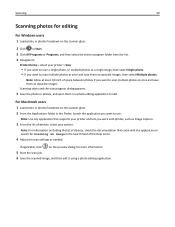
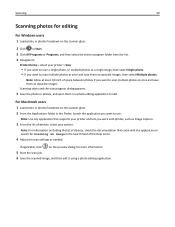
...5 Save the photo or photos, and open them in the Finder, launch the application you work with the application or search for Scanning an image in the Search field of the Help menu.... facedown on the scanner glass.
2 Click or Start. 3 Click All Programs or Programs, and then select the printer program folder from the list. 4 Navigate to:
Printer Home > select your printer.
on finding the...
User's Guide - Page 60
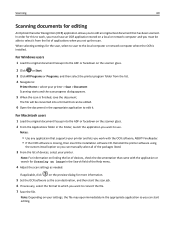
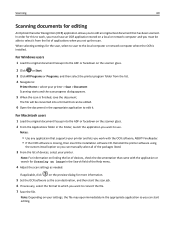
... Recognition (OCR) application allows you to edit an original text document that supports your printer and lets you work , you must have an OCR application stored on a local or network computer and you...applications when you set up the scan. on the scanner glass.
2 Click or Start. 3 Click All Programs or Programs, and then select the printer program folder from the list of the Help menu....
User's Guide - Page 82
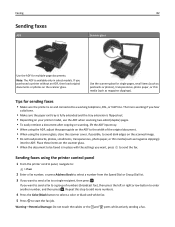
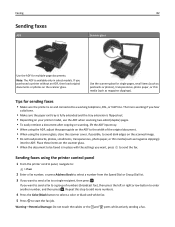
..., photo paper, or thin media (such as magazine clippings).
Use the scanner glass for sending faxes
• Make sure the printer is available only in place with the settings you want to send a ...using the scanner glass, close the scanner cover, if possible, to avoid dark edges on the ADF to the width of numbers (broadcast fax), then press the left or right arrow button to a working if ...
User's Guide - Page 126


... site at http://support.lexmark.com to find the following :
CHANGE THE LANGUAGE USING THE PRINTER MENUS
1 From the printer control panel, navigate to...printer back on . • Make sure the printer is securely connected to solve most printer problems:
• Make sure the power cord is plugged into the printer and into a properly grounded, working electrical outlet. • Make sure the printer...
User's Guide - Page 157
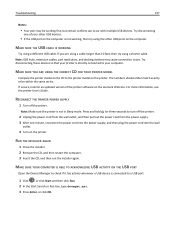
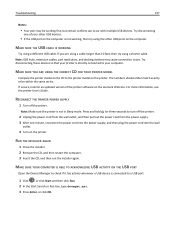
...printer. MAKE SURE YOU ARE USING THE CORRECT CD FOR YOUR PRINTER MODEL
Compare the printer model on the CD to the printer model on the Lexmark Web site. RECONNECT THE PRINTER POWER SUPPLY
1 Turn off the printer... and docking stations may be within the same series. Note: Make sure the printer is not working fine, but certain conflicts can occur with multiple USB devices.
Press and hold ...
User's Guide - Page 182


...printer 95 Address Book setting up 80, 81 Address Book, fax setting 78 ADF exit tray location 11 ADF exit tray extension location 10 ADF paper guide location 11 ADF press plate cleaning 124 ADF scanner... scan to computer over a network 150 cannot send faxes 152
cartridges, ink ordering 13 using genuine Lexmark 14
certificate request 108
Change to [Size] [Type] Paper 131 Change to [Size] Paper 131...
User's Guide - Page 186


...Scanner Disabled 138 Short Paper 138 Unrecoverable Scan Error 138 Unsupported Cartridge 133 USB Device Not Supported 138 USB Hub Not Supported 138 printer printing blank pages 129 printer problems, basic solutions 126 Printer Settings 79 printer software installing 30 uninstalling 29 printer status determining 95 printer, setting as default 47 printers...84 recycling 7, 171 Lexmark products 16 WEEE ...
Similar Questions
My Printer And Scanner Are Working , But They Are Not In The Right Place I Cant
I don't know how to get the printer and computer together .
I don't know how to get the printer and computer together .
(Posted by gerri248 11 years ago)
Can You Show Me How To Hook Up My Lexmark S515 Printer As I Have Lost The Manua
(Posted by 51dickieboy 11 years ago)

