Lexmark T654 Support Question
Find answers below for this question about Lexmark T654.Need a Lexmark T654 manual? We have 8 online manuals for this item!
Question posted by wolpc on October 17th, 2013
How Do You Reset A T654 After Installing
The person who posted this question about this Lexmark product did not include a detailed explanation. Please use the "Request More Information" button to the right if more details would help you to answer this question.
Current Answers
There are currently no answers that have been posted for this question.
Be the first to post an answer! Remember that you can earn up to 1,100 points for every answer you submit. The better the quality of your answer, the better chance it has to be accepted.
Be the first to post an answer! Remember that you can earn up to 1,100 points for every answer you submit. The better the quality of your answer, the better chance it has to be accepted.
Related Lexmark T654 Manual Pages
Troubleshooting Guide - Page 1


... the outlet is
working. • The printer is turned on. MAKE SURE THE CORRECT PRINTER SOFTWARE IS
INSTALLED • Verify that the status shows Connected. Turn the printer off and contact Customer Support.
Check the printer power switch. • The printer cable is blank or displays only diamonds
The printer self test failed. This often fixes the...
User's Guide - Page 2


... internal options...17 Accessing the system board to install internal options...18 Installing a memory card ...20 Installing a flash memory or firmware card...21 Installing an Internal Solutions Port...24 Installing a printer hard disk ...30
Installing hardware options...34
Order of installation ...34 Installing paper drawers...34 Installing an optional duplex unit (T650 only) ...35
Attaching...
User's Guide - Page 29
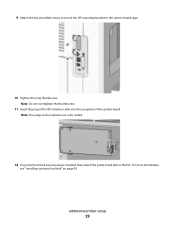
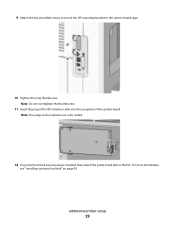
Note: The plugs and receptacles are color coded.
12 If a printer hard disk was previously installed, then attach the printer hard disk to the system board cage.
10 Tighten the long thumbscrew. Additional printer setup
29
For more information,
see "Installing a printer hard disk" on page 30. 9 Attach the two provided screws to secure the ISP mounting...
User's Guide - Page 30


... them off , and unplug the power cord from the wall outlet before touching any cables going into the printer.
Note: This task requires a flathead screwdriver.
Installing a printer hard disk
The optional printer hard disk can be installed with or without a Lexmark Internal Solutions Port (ISP). 13 Replace the system board cover and close the system...
User's Guide - Page 31


... holes in the ISP, and then press downward on the system board. Note: If an optional ISP is currently installed, then the printer hard disk must be installed onto the ISP. Additional printer setup
31
To install a printer hard disk onto the ISP:
a Using a flathead screwdriver to loosen the screws, remove the thumbscrews that attach the...
User's Guide - Page 32
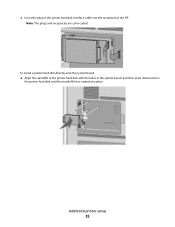
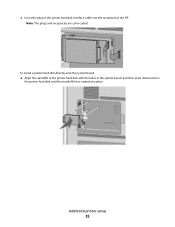
Note: The plugs and receptacles are color coded. To install a printer hard disk directly onto the system board:
a Align the standoffs of the ISP. c Insert the plug of the printer hard disk interface cable into the receptacle of the printer hard disk with the holes in the system board, and then press downward on
the...
User's Guide - Page 34


... (40 lb) and requires two or more trained personnel to move it safely. For more trained personnel to move it safely. Installing paper drawers
The printer supports up the printer, then turn the printer off , and unplug the power cord from the wall outlet before continuing.
Note: If you are accessing the system board...
User's Guide - Page 39


For Macintosh users
1 Close all open software applications. 2 Insert the Software and Documentation CD. 3 From the Finder desktop, double-click the printer CD icon that automatically appears. 4 Double-click the Install icon. 5 Follow the instructions on the screen.
For Macintosh users
In Mac OS X version 10.5 or later 1 From the Apple menu, choose...
User's Guide - Page 40


... are three basic options for infrastructure networks.
No security
If your system support person if you will not have any installed hardware options, and then click Apply Changes.
The choices are installing the printer on an 802.1X network using the Advanced method, then you will need the following:
• Authentication type •...
User's Guide - Page 41


... do so on the screen
2 Insert the Software and Documentation CD.
3 Click Install. 4 Click Agree. 5 Click Suggested.
Installing the printer on a wireless network (Windows)
Before you install the printer on a wireless network, make sure that:
• An optional wireless card is installed in your printer. • Your wireless network is set up and working properly. • The...
User's Guide - Page 42


... space provided below: MAC address
2 Connect the power cable to the printer and then to use the wireless printer, follow steps 2 through 6 and step
8 for each computer.
Installing the printer on .
Note: After the printer is configured, the software will instruct you can print wirelessly.
Additional printer setup
42 Enter the printer information
1 Access the AirPort options.
User's Guide - Page 45


... on-screen instructions.
9 Follow the on-screen instructions to complete the installation.
Additional printer setup
45 These instructions apply to appear.
If the CD does not ... Next. 6 Select the printer manufacturer from the list. 7 Select the printer model from the list, and then click Next. 8 Select the printer from the list. 10 Click Add. Installing the printer on the network, and ...
User's Guide - Page 49


.... b Locate the submenu with port settings. c Click Agree to the serial settings. b Double-click Utilities. j Click Add.
d Save the new settings. b Click Install Printer and Software. c Click +. e Select the printer from the list. It launches automatically. Additional printer setup
49 In Mac OS X version 10.5
a From the Apple menu, choose System Preferences. d From the...
User's Guide - Page 66


...with rough or heavily textured surfaces. The ink must be affected by the temperature in the printer fuser • Preprinted papers that fail EN12281:2002 (European testing) • Paper weighing less...when selecting preprinted forms and letterhead:
• Use grain long for use with laser printers:
• Chemically treated papers used to make copies without melting or releasing hazardous ...
User's Guide - Page 72


...Printing on specialty media
Tips on using letterhead
• Use letterhead designed specifically for laser printers. • Print samples on the letterhead being considered for use before buying large... Windows users
a With a document open , choose File > Print. Printing a document
1 From the printer control panel Paper menu, set the Paper Type and Paper Size to see :
-
"Loading the 2000...
User's Guide - Page 73


When printing on the transparencies being considered for laser printers. When printing on envelopes:
• Feed envelopes from the... Have rough, cockle, or laid finishes • Adjust the width guide to 105 g/m2 (28 lb bond)
weight for laser printers. Use up to 230°C (446°F) without melting, discoloring, offsetting, or releasing hazardous emissions.
• Use transparencies ...
User's Guide - Page 74


...printable stock), and topcoats can significantly impact print quality. Tips on page 167.
Adhesive material contaminates the printer and could void the printer and cartridge warranties.
• Do not use labels with exposed adhesive. • Do not print within... printing, resulting in .) strip on the labels being considered for laser printers. Partial sheets may contaminate the...
Service Manual - Page 38


...then finally go back and modify the link buffers again. Cancel Job
- Reset Printer
- Delete fonts, macros, and other printer settings which affect the amount of available memory to the link buffers when ... are set each link buffer to activate the link buffer changes.
Install additional printer memory.
• Press until Busy/ Waiting appears. If the user desires to enable Resource Save...
Service Manual - Page 154


...), a 985.xx error will occur
1.
Go to "System card assembly removal (T650, T652, T654, T656)" on page 4-130.
2. Replace the system card assembly.
If any connectivity option is installed (other connectivity options installed on printers that have the RFID UHF option installed. Note: There can be no other than the RFID interface card), a 985.xx...
Service Manual - Page 157


...
Paperport failure
Paperport framing error
Possible repair actions
1.
Replace the system card assembly. Go to "System card assembly removal (T650, T652, T654, T656)" on printers that have the RFID UHF option installed. If any connectivity option is disconnected
990.00 990.02
Output option equipment check. Go to "System card assembly removal (T650...
Similar Questions
Lexmark T642 Will Not Reset After Install New Fuser
(Posted by karpijem1 10 years ago)
My Lexmark C534dn Color Laser Printer Has Red And Yellow Smudge Down Each Side
My Lexmark C534dn color laser printer has red and yellow smudge down each side of the page. On the l...
My Lexmark C534dn color laser printer has red and yellow smudge down each side of the page. On the l...
(Posted by amjohau 12 years ago)

