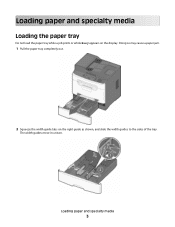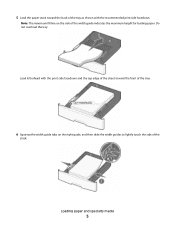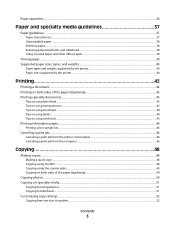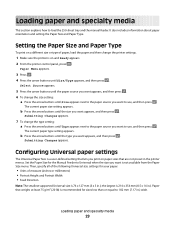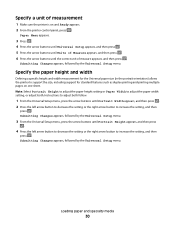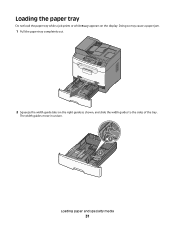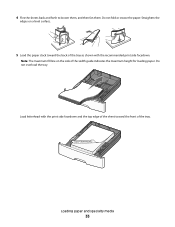Lexmark X204N Support Question
Find answers below for this question about Lexmark X204N - X B/W Laser.Need a Lexmark X204N manual? We have 4 online manuals for this item!
Question posted by wvr on February 19th, 2012
The Paper Bunches Up And James When I Print With X204n
Current Answers
Answer #1: Posted by LexmarkListens on February 20th, 2012 4:37 AM
Please make sure to set the printers’ paper settings correctly, in sync from the application you’re using (e.g. Microsoft Word).
If you need further assistance please contact Lexmark Technica Support or you can send us an email, address is provide below our signature.
Lexmark Listens
Phone:
USA: 1-800-539-6275
Canada: (877) 856-5540
UK: 0800 121 4726
South Africa: 0800 981 435
Related Lexmark X204N Manual Pages
Similar Questions
Everything on the printer states Tray 1 as the default tray. When you send a print job to the printe...