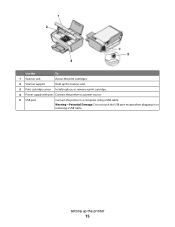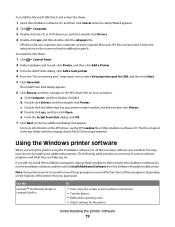Lexmark X2670 Support Question
Find answers below for this question about Lexmark X2670 - All-In-One Printer.Need a Lexmark X2670 manual? We have 2 online manuals for this item!
Question posted by awildagomez on June 13th, 2011
Bought An X2670 Came W/out An Usb Cable Can I Set Up It Wilress Without The Usb
The person who posted this question about this Lexmark product did not include a detailed explanation. Please use the "Request More Information" button to the right if more details would help you to answer this question.
Current Answers
Related Lexmark X2670 Manual Pages
Similar Questions
How To Connect Lexmark X2670 To Laptop Without Usb
(Posted by fujWEEBA 10 years ago)
How To Access Administrator Settings On Lexmark Printer X654de
(Posted by sujmjrd 10 years ago)
How To Set Up X6650 Printer To Wifi
(Posted by Petiiraq 10 years ago)
How To Set Up The Lexmark X2670 Without Connecting The Cable?
What program or what process do you do??
What program or what process do you do??
(Posted by dreyes1985 12 years ago)
Lexmark X2670- Lost Aligment Page....
I am setting up my printer and have lost my alignment page, how can i setup without?
I am setting up my printer and have lost my alignment page, how can i setup without?
(Posted by donnamcmyler 12 years ago)