Lexmark X2670 Support Question
Find answers below for this question about Lexmark X2670 - All-In-One Printer.Need a Lexmark X2670 manual? We have 2 online manuals for this item!
Question posted by chrych on November 13th, 2013
Lexmark X2670 How To Scan
The person who posted this question about this Lexmark product did not include a detailed explanation. Please use the "Request More Information" button to the right if more details would help you to answer this question.
Current Answers
There are currently no answers that have been posted for this question.
Be the first to post an answer! Remember that you can earn up to 1,100 points for every answer you submit. The better the quality of your answer, the better chance it has to be accepted.
Be the first to post an answer! Remember that you can earn up to 1,100 points for every answer you submit. The better the quality of your answer, the better chance it has to be accepted.
Related Lexmark X2670 Manual Pages
User's Guide - Page 3


... documents...39 Canceling scan jobs...39
Faxing 41
Sending a fax...41 Receiving a fax automatically...41
Maintaining the printer 43
Maintaining print cartridges...43
Installing print cartridges...43 Removing a used print cartridge ...44 Refilling print cartridges...45 Using genuine Lexmark print cartridges...45 Cleaning the print cartridge nozzles...46 Wiping the print cartridge nozzles...
User's Guide - Page 5


...risk of misuse. Refer service or repairs, other replacement parts. The safety features of specific Lexmark components. CAUTION-SHOCK HAZARD: Do not set up this product or the manufacturer's authorized ...power cord to a professional service person. Lexmark is near the product and easily accessible. Remove the power cord from the printer before inspecting it. Safety information
Use ...
User's Guide - Page 7


... (USA)
Where to find (rest of
country or region.
E-mail support
For e-mail support, visit our Web site: www.lexmark.com.
furnishes a limited warranty, see the printed warranty statement that came with your printer family. months after the original date of purchase.
2 Click Warranty Information. 3 Click Statement of 12
1 Click SUPPORT. Note...
User's Guide - Page 14


Understanding the parts of the printer
Use the
To
1 Paper support
Load paper.
2 Printer control panel Operate the printer.
3 Paper exit tray
Hold paper as it exits.
4 Top cover
Access .... Notes:
• The alignment page may differ from falling inside the printer.
6 Paper guide
Keep paper straight when feeding.
7 Scanner glass
Copy, scan, fax, or remove an item. Setting up the...
User's Guide - Page 16


... of a document or photo.
3
Start a 4 x 6-inch color photo copy.
4
Scan a document or photo to the computer.
5
Load or eject paper.
6
• Turn the printer on or off.
• Cancel a print, copy, or scan job in progress.
• Reset the printer.
7
Cancel a print, copy, or scan job in progress.
8
Set the number of copies. Setting up...
User's Guide - Page 18


... Microsoft QFE Patch and then extract the driver files from
the installation software CD. Using the World Wide Web
1 Go to the Lexmark Web site at www.lexmark.com. 2 From the home page, navigate through the menu selection, and then click Drivers & Downloads. 3 Choose the printer and the printer driver for Windows Vista users.
User's Guide - Page 19
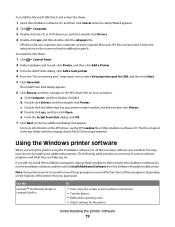
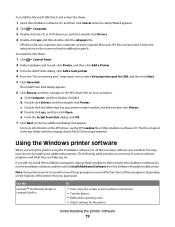
....
6 Click Browse, and then navigate to the XPS driver files on the screen to your printer model number, and then double-click Drivers. d Double-click xps, and then click Open. ...depending on the two additional dialogs that appear. If you do. Use the
LexmarkTM Productivity Studio or Lexmark FastPics
To
• Scan, copy, fax, e-mail, or print a photo or document. • Transfer photos. &#...
User's Guide - Page 20


... Speed Dial list. Applications are saved in phone book. • Access the Lexmark Fax Setup Utility.
Understanding the printer software
20 Use the Lexmark All-In-One Center
Lexmark Fax Setup Utility
To
• Scan photos and documents. • Customize settings for scan jobs.
• Customize settings for the print job such as the following:
•...
User's Guide - Page 21


... or supplies. • Register the printer. • Contact customer support.
Lexmark Printer Utility
• Get help with these applications, depending on a wireless network. Lexmark Wireless Setup Assistant Set up the printer on the features of a memory device inserted into a network printer.
• Transfer photos and documents from a memory device to the computer over a
network...
User's Guide - Page 27


...Windows program , click File Print.
c From the print options pop-up menu, choose the printer. d Click OK to be used , and how the pages should
print. Printing
27 Printing
Printing ...chose to install the Lexmark Toolbar software for your Web browser, then you can use it to create a printer-friendly version of paper to print, the type of any printer software dialogs. d Click...
User's Guide - Page 32


... brands of the following : • In Windows Vista, click . • In Windows XP and earlier, click Start. It is used for use with
Lexmark printers, but compatible with Lexmark's evercolorTM inks for printing sturdier items, such as greeting cards. • Iron-On transfer-A type of media that has a reverse image printed on it...
User's Guide - Page 33


... the envelopes in your
operating system.
• From the Paper Type pop-up menu, choose the paper size you want .
c Select Lexmark Productivity Studio. You may not appear in the printer.
2 Send the print job:
Using Windows
a With a document open , choose File Print.
b Click Properties, Preferences, Options, or Setup. Printing
33...
User's Guide - Page 39


.... 7 Enter the file name, format, and location where you want the scanned image saved. 8 Click Save. Canceling scan jobs
Using the printer control panel
To cancel a job being scanned on the screen. Using Windows
To cancel a scan job started in the Lexmark Productivity Studio or Lexmark FastPics, open the software, and then follow the instructions on the...
User's Guide - Page 50
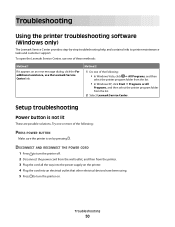
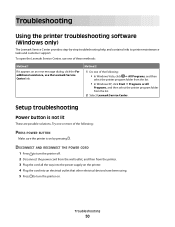
... the cord all the way into the power supply on the printer. 4 Plug the cord into an electrical outlet that other electrical devices have been using. 5 Press to printer maintenance tasks and customer support. Troubleshooting
50 To open the Lexmark Service Center, use the Lexmark Service Center link. DISCONNECT AND RECONNECT THE POWER CORD
1 Press...
User's Guide - Page 55
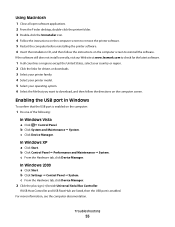
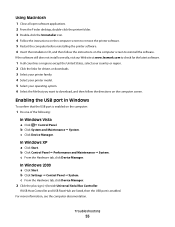
... the instructions on the computer screen to remove the printer software. 5 Restart the computer before reinstalling the printer software. 6 Insert the installation CD, and then follow the directions on the computer screen.
b Click System and Maintenance System. c From the Hardware tab, click Device Manager. In Windows 2000
a Click Start. For more information...
User's Guide - Page 59


...FCC regulations on electromagnetic interference for a Class B computing device, use a properly shielded and grounded cable such as Lexmark part number 1021294 for USB attach.
Use of a ...substitute cable not properly shielded and grounded may not apply to your product.
1-meter average sound pressure, dBA
Printing
50
Scanning...
User's Guide - Page 61


... may be multiplied by lowering power consumption during extended periods of inactivity.
See www.lexmark.com for a print job. The Power Saver Mode saves energy by the time ...compliant X2600); 13.79
hard-copy original documents.
(non-ENERGY STAR-compliant X2600)
Scanning The product is scanning hard-copy documents. Total energy usage
It is equivalent to change. not applicable ...
User's Guide - Page 62
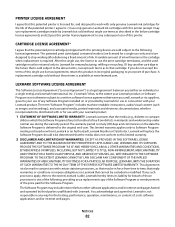
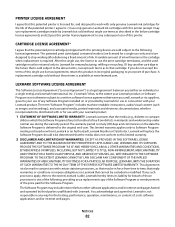
...replace the Software Program should it be returned only to Lexmark for use only genuine Lexmark ink cartridges with this printer (except I may include internet links to other software applications...PURPOSE, LEXMARK LIMITS THE DURATION OF SUCH WARRANTIES TO THE 90-DAY TERM OF THE EXPRESS SOFTWARE LIMITED WARRANTY.
If I buy another cartridge in conjunction with this printing device are ...
User's Guide - Page 73


... Color Copy 16 Paper Feed 16 Power 16 Scan 16 Up arrow 16
C
canceling print jobs 31 scan job 39
cards loading 24
cartridges, print cleaning 46 installing 43 ordering 48 preserving 47 removing 44 using genuine Lexmark 45 wiping 46
cleaning exterior of the printer 47 cleaning print cartridge nozzles 46 copying 38...
User's Guide - Page 74


... documents 36 Web page 27 publications, finding 6
R
receiving a fax 41 recycling
Lexmark products 49 WEEE statement 60 refilling print cartridges 45 removing print cartridges 44 reverse page...cleaning 47 loading documents 25, 39 scanner support 15 scanner unit 15 scanning canceling a scan 39 using the printer control
panel 39 security information 9 Service Center 50 setup troubleshooting
page...
Similar Questions
Will A Lexmark X2670 Scan In Black And White
(Posted by sujVic 9 years ago)
How Do I Scan Things On My Lexmark Printer To My Computer X2670
(Posted by raymBde 9 years ago)
How To Scan A Document With My Lexmark Printer X2670
(Posted by croAdmin 10 years ago)
How To Scan From Lexmark X2670 Printer To Computer
(Posted by juckArnol 10 years ago)

