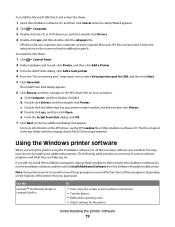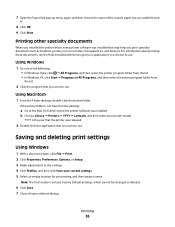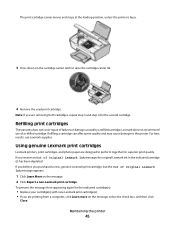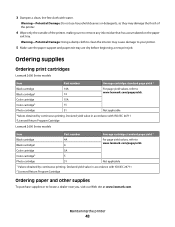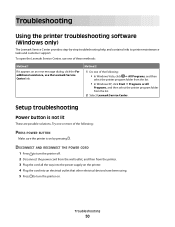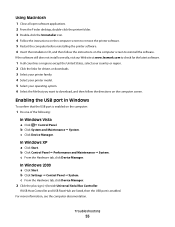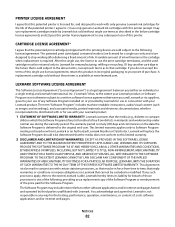Lexmark X2670 Support Question
Find answers below for this question about Lexmark X2670 - All-In-One Printer.Need a Lexmark X2670 manual? We have 2 online manuals for this item!
Question posted by Anonymous-69181 on August 2nd, 2012
Lost The Disk To The Lexmark X2670
lost the disk to the LEXMARK X2670 can someone tell me what the disk is calledfor that printer
Current Answers
Answer #1: Posted by LexmarkListens on August 3rd, 2012 6:31 AM
You can download the driver online at http://bit.ly/hTPEL5
Lexmark Listens
Phone:
USA: 1-800-539-6275
Canada: (877) 856-5540
UK: 0800 121 4726
South Africa: 0800 981 435
Related Lexmark X2670 Manual Pages
Similar Questions
Lexmark X2670 Printer Drivers
When Will Be The Release Of Lexmark X2670 Printer Driver For Windows 8?
When Will Be The Release Of Lexmark X2670 Printer Driver For Windows 8?
(Posted by Anonymous-86272 11 years ago)
Lexmark X2670 X2670 All-in-one Printer Power Cord
How can I get the above power cord for Lexmark X2670?
How can I get the above power cord for Lexmark X2670?
(Posted by dkagika 12 years ago)
Lexmark X2670- Lost Aligment Page....
I am setting up my printer and have lost my alignment page, how can i setup without?
I am setting up my printer and have lost my alignment page, how can i setup without?
(Posted by donnamcmyler 12 years ago)