Lexmark X2670 Support Question
Find answers below for this question about Lexmark X2670 - All-In-One Printer.Need a Lexmark X2670 manual? We have 2 online manuals for this item!
Question posted by Kashcast on August 11th, 2014
How To Make Lexmark X2670 Wireless
The person who posted this question about this Lexmark product did not include a detailed explanation. Please use the "Request More Information" button to the right if more details would help you to answer this question.
Current Answers
There are currently no answers that have been posted for this question.
Be the first to post an answer! Remember that you can earn up to 1,100 points for every answer you submit. The better the quality of your answer, the better chance it has to be accepted.
Be the first to post an answer! Remember that you can earn up to 1,100 points for every answer you submit. The better the quality of your answer, the better chance it has to be accepted.
Related Lexmark X2670 Manual Pages
User's Guide - Page 3


...Making a copy...38 Copying 4 x 6 photos...38
Scanning 39
Scanning original documents...39 Canceling scan jobs...39
Faxing 41
Sending a fax...41 Receiving a fax automatically...41
Maintaining the printer...the printer...47 Ordering supplies...48
Ordering print cartridges ...48 Ordering paper and other supplies...48
Recycling Lexmark products...49
Troubleshooting 50
Using the printer troubleshooting...
User's Guide - Page 5


... information
5 Inspect the power cord regularly for the use of specific Lexmark components. This product is near the product and easily accessible.
Connect ...approved to meet strict global safety standards with this product or make any electrical or cabling connections, such as furniture and walls. ...shock when cleaning the exterior of the printer, unplug the power cord from the wall...
User's Guide - Page 6


... not appear if the application is the active application. Click to view context-sensitive information. Note: Your printer may not have several applications open, then make it the active application.
Introduction
Finding information about the printer
Publications
See the Quick Setup sheet Printed Networking Guide / Fax Guide Electronic User's Guide Windows Help
Mac...
User's Guide - Page 18


...Lexmark Web site at www.lexmark.com. 2 From the home page, navigate through the menu selection, and then click Drivers & Downloads. 3 Choose the printer and the printer driver for Windows Vista users. Understanding the printer software
Installing printer... must install the printer on your operating system. 4 Follow the instructions on the screens to make use XPS features, you must have...
User's Guide - Page 19
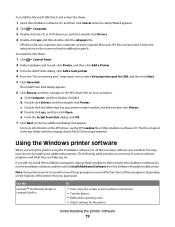
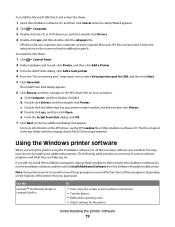
...a Click Computer, and then double-click (C:). b Double-click Drivers, and then double-click Printer. c Double-click the folder that appear. e From the Install From Disk dialog, click... CD. Use the
LexmarkTM Productivity Studio or Lexmark FastPics
To
• Scan, copy, fax, e-mail, or print a photo or document. • Transfer photos. • Make photo greeting cards. • Adjust settings ...
User's Guide - Page 20


... images. • Save settings.
• Set up the wireless printer on a wireless network. • Change the wireless settings of the application that appears on the computer. Applications are saved in phone book. • Access the Lexmark Fax Setup Utility. Use the Lexmark Fax Solutions Software Printing Preferences
Lexmark Wireless Setup Utility
To
• Send a fax. • Receive...
User's Guide - Page 21


... nozzles. • Order ink or supplies. • Register the printer. • Contact customer support. Lexmark Wireless Setup Assistant Set up the printer on the features of a memory device inserted into a network printer.
• Transfer photos and documents from a memory device to the computer over a
network. Use the
To
Lexmark Network Card Reader
• View the contents of the...
User's Guide - Page 36
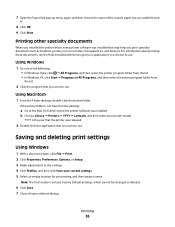
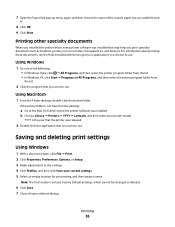
...Printers YYYY Lexmark, and then select your setting, and then assign a name. Printing
36
YYYY is not found on the desktop:
a Go to the Mac OS X drive where the printer... all open , click File Print. 2 Click Properties, Preferences, Options, or Setup. 3 Make adjustments to use . For information about printing these documents, see the Help installed with the programs or...
User's Guide - Page 39


...on the scanned image. 3 Make sure that the printer is connected to a computer, and that both the printer and the computer are on. 4 From the printer control panel, press . 5...Lexmark Productivity Studio or Lexmark FastPics, open the software, and then follow the instructions on the computer screen.
6 If you want to the printer control panel, and then press . Canceling scan jobs
Using the printer...
User's Guide - Page 41


... sending until option.
Faxing
This chapter is connected to the computer, and both the printer and computer are on.
• The Lexmark Fax Solutions and Lexmark Productivity Studio software are any additional documents that you send a fax, make sure:
• The printer is connected to a computer with your fax, add these additional programs during initial...
User's Guide - Page 47


... to install them. • Do not remove a cartridge from the wall outlet.
Maintaining the printer
47 The
cartridges do not print correctly if left exposed for about three seconds, and
then wipe... lint-free cloth with water. 2 Gently wipe the scanner glass clean.
Note: Make sure all cables to the printer before placing the document on the scanner glass.
CAUTION-SHOCK HAZARD: To avoid the ...
User's Guide - Page 48
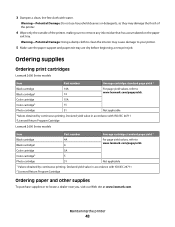
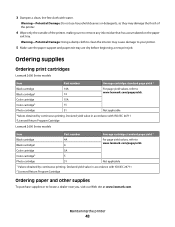
...Cartridge
Ordering paper and other supplies
To purchase supplies or to your printer.
5 Make sure the paper support and paper exit tray are dry before ...lexmark.com/pageyields. Declared yield value in accordance with water. Warning-Potential Damage: Using a damp cloth to clean the interior may damage the finish of the printer.
4 Wipe only the outside of the printer, making sure to www.lexmark...
User's Guide - Page 50
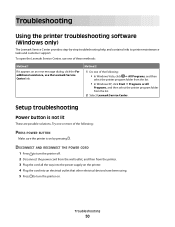
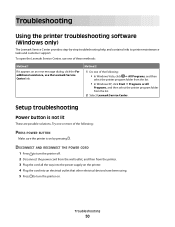
..., use one or more of the following :
PRESS POWER BUTTON
Make sure the printer is not lit
These are possible solutions.
Troubleshooting
Using the printer troubleshooting software (Windows only)
The Lexmark Service Center provides step-by pressing .
To open the Lexmark Service Center, use the Lexmark Service Center link. DISCONNECT AND RECONNECT THE POWER CORD
1 Press...
User's Guide - Page 52


... an error message appears, then resolve the error before trying to the printer and plugged into a known working electrical outlet that other electrical devices have been removed.
3 Reinsert the cartridges.
c Under Hardware and Sound, click Printer. 7 Follow the instructions on , then make sure that the power cord is completed, enable the security software again...
User's Guide - Page 55
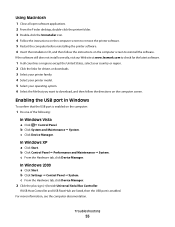
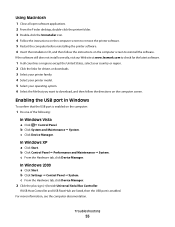
...3 Select your printer family. 4 Select your printer model. 5 Select your operating system. 6 Select the file that the USB port is enabled. c Click Device Manager.
c From the Hardware tab, click Device Manager. If...our Web site at www.lexmark.com to check for the latest software.
1 In all open software applications. 2 From the Finder desktop, double-click the printer folder. 3 Double-click ...
User's Guide - Page 62
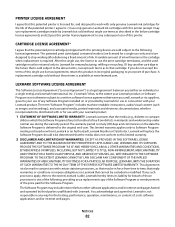
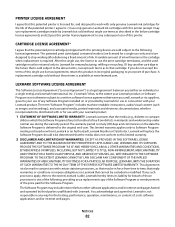
... from defects in connection with this printing device are designed to stop working after delivering a fixed amount of this single use license/agreement; Lexmark will remain in any subsequent user of...hosted and operated by third parties unaffiliated with this patented printer is licensed for, and designed to work with only genuine Lexmark ink cartridges for the life of the price paid for...
User's Guide - Page 66


... REN for you in response to make changes in its facilities, equipment, operations or procedures that temporary discontinuance of service may result in the devices not ringing in advance that could ...company or a qualified installer. In most but not all areas, the sum of your Lexmark representative. The digits represented by the Administrative Council for example, 03 is causing harm to...
User's Guide - Page 68


... which receives metering pulses in all of a call to another device connected to operate within any 30 minute period for any single... for the effective hand-over of Telecom's network services. The Lexmark filter must be used , as metering pulses are present on ...next call attempt.
• The equipment shall be set up to make or model, nor does it provides no more than 10 call initiation...
User's Guide - Page 69


..., for this device is far below the radio frequency exposure limits of the Notices section for use within certain voltage limits and on the approximation and harmonization of the laws of the Member States relating to , wireless network cards or proximity card readers. A minimum separation of Manufacturing and Technical Support, Lexmark International, S. Notice...
User's Guide - Page 74


...printer...Lexmark 45 wiping 46 print jobs, canceling 31 print settings saving and deleting 36 printer setting up without a computer 9 printer control panel 14 using 16 printer...41 recycling
Lexmark products 49...printer ...printer 9 software removing and reinstalling 54 Service Center 50 XPS driver 18 software did not install 51 solving printer... troubleshooting
printer communication problems... printer software...
Similar Questions
Is Lexmark X2670 A Wireless Printer
(Posted by 1234bigcou 10 years ago)
How Do I Make Lexmark X5650 Printer Wireless
(Posted by jazzkcan 10 years ago)
How To Setup Wireless Printer For Lexmark X2670
(Posted by sjdubitzi 10 years ago)
Where Can I Buy Wireless Printer Server
I have a lexmark X3550 all in one printer dose anyone know where I can buy the wireless printer serv...
I have a lexmark X3550 all in one printer dose anyone know where I can buy the wireless printer serv...
(Posted by seeker 12 years ago)

