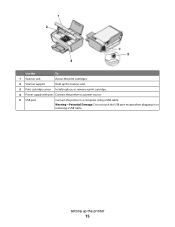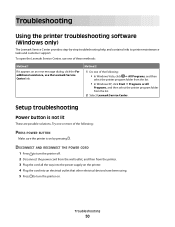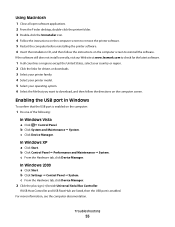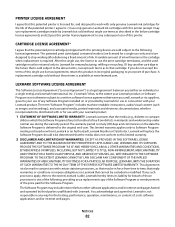Lexmark X2670 Support Question
Find answers below for this question about Lexmark X2670 - All-In-One Printer.Need a Lexmark X2670 manual? We have 2 online manuals for this item!
Question posted by valtedi on August 24th, 2014
Is There Another Power Button On My Lexmark X2670 Printer
The person who posted this question about this Lexmark product did not include a detailed explanation. Please use the "Request More Information" button to the right if more details would help you to answer this question.
Current Answers
Related Lexmark X2670 Manual Pages
Similar Questions
How To Make A Lexmark X2670 Printer Wireless On A Mac
(Posted by Mikecber 9 years ago)
Lexmark X658de Printer Where Is The Power Button
(Posted by dkem8sll 10 years ago)
How To Remove The Back Panel Of Lexmark X2670 Printer
(Posted by userMc 10 years ago)
Power Cord Is Plugged The Printer Directly On Without Pressing The Power Button
when power cord is plugged the printer directly on without pressing the power button
when power cord is plugged the printer directly on without pressing the power button
(Posted by vorsi 11 years ago)
Lexmark X2670 Printer Drivers
When Will Be The Release Of Lexmark X2670 Printer Driver For Windows 8?
When Will Be The Release Of Lexmark X2670 Printer Driver For Windows 8?
(Posted by Anonymous-86272 11 years ago)