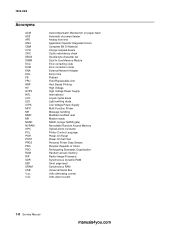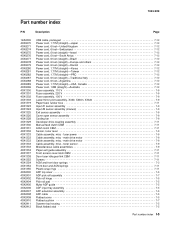Lexmark X342N Support Question
Find answers below for this question about Lexmark X342N - Multi Function Printer.Need a Lexmark X342N manual? We have 6 online manuals for this item!
Question posted by lrosca on April 12th, 2014
Lexmark X342n Paper Won't Feed
The person who posted this question about this Lexmark product did not include a detailed explanation. Please use the "Request More Information" button to the right if more details would help you to answer this question.
Current Answers
Related Lexmark X342N Manual Pages
Similar Questions
Lexmark X342n Scanner Does Not Feed
(Posted by andesomer 9 years ago)
Paper Won't Feed On Lexmark Printer Pro205
(Posted by tazzdcay 9 years ago)
Legal Paper Won't Feed.
Everytime we try to use legal sized paper it jams when the paper is only about 1/3 of the way in. Ho...
Everytime we try to use legal sized paper it jams when the paper is only about 1/3 of the way in. Ho...
(Posted by bob6984 10 years ago)
I Am Getting A Paper Jam 201.02 Error Even After Jam Is Cleared.
(Posted by marcdube64 10 years ago)