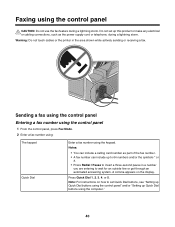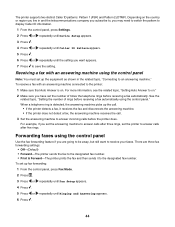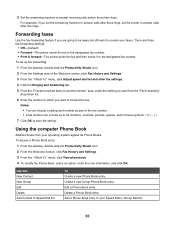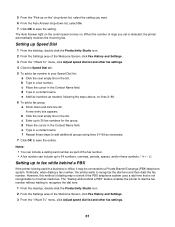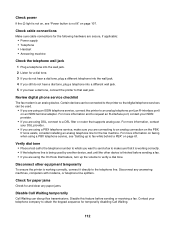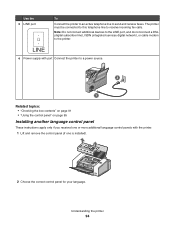Lexmark X5070 Support Question
Find answers below for this question about Lexmark X5070.Need a Lexmark X5070 manual? We have 2 online manuals for this item!
Question posted by myrnabenn on September 19th, 2011
How Do You Get The X5070 To Go From Japanese Back To English Language?
Current Answers
Answer #1: Posted by tfarner7 on September 19th, 2011 9:23 AM
Press < or > repeatedly until 'Device Setup' appears.
Press the 'check mark symbol'
Press < or > repeatedly until 'Language' appears
Press the check mark
Press < or > repeatedly until the language you desire appears
Press the check mark to save.
This should fix your problem.
Related Lexmark X5070 Manual Pages
Similar Questions
My new Lexmark(X5070) printer does not recognize the new black ink. It printed black onceing the ini...
Can i downlown get to my computer on online