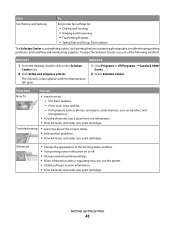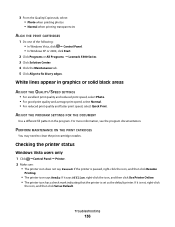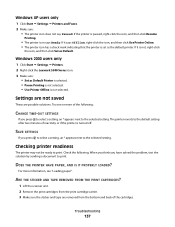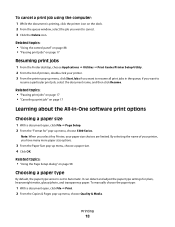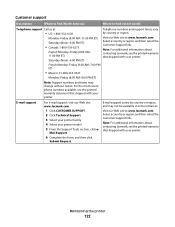Lexmark X5320 Support Question
Find answers below for this question about Lexmark X5320.Need a Lexmark X5320 manual? We have 2 online manuals for this item!
Question posted by meeshiepie on July 9th, 2011
Lexmark X 5320 Printing Problem
Printer tells me that new ink cartridge is empty.. also tells me that Left Cartridge is correct.
Current Answers
Related Lexmark X5320 Manual Pages
Similar Questions
What Cartridges Does The Lexmark X5320 All In One Printer Take Losted Manuals
(Posted by latanyalatricedorn 9 years ago)
Lexmark Pro900 Prints Very Light With New Ink Cartridge Installed.
(Posted by sheilayarnell 11 years ago)
Ink Cartridges
I bought a used Lexmark X-5320 series model and would like to know what size ink cartridges- the num...
I bought a used Lexmark X-5320 series model and would like to know what size ink cartridges- the num...
(Posted by rroy7 11 years ago)
Having Problem Printing A Page
already installed the software but when i'm about to print it says that there is a problem communica...
already installed the software but when i'm about to print it says that there is a problem communica...
(Posted by Anonymous-58075 12 years ago)
New Ink Cartridges Were Installed And Printer Is Reading No Ink....
I installed new ink cartridges and the printer is still reading them as "no ink and need to replace"...
I installed new ink cartridges and the printer is still reading them as "no ink and need to replace"...
(Posted by thc9574 12 years ago)