Lexmark X543 Support Question
Find answers below for this question about Lexmark X543.Need a Lexmark X543 manual? We have 7 online manuals for this item!
Question posted by casanovasconstruction on January 11th, 2012
How Do I Scan To Email
The person who posted this question about this Lexmark product did not include a detailed explanation. Please use the "Request More Information" button to the right if more details would help you to answer this question.
Current Answers
There are currently no answers that have been posted for this question.
Be the first to post an answer! Remember that you can earn up to 1,100 points for every answer you submit. The better the quality of your answer, the better chance it has to be accepted.
Be the first to post an answer! Remember that you can earn up to 1,100 points for every answer you submit. The better the quality of your answer, the better chance it has to be accepted.
Related Lexmark X543 Manual Pages
User's Guide - Page 6


...shortcut using the Embedded Web Server 109
Scanning to a computer or USB flash memory device...........110
Scanning to a computer...110 Scanning to a USB flash memory device...111 Understanding scan to computer options...112
Sides (Duplex) ...112 Darkness...112
Improving scan quality...112 Using the Scan Center software...112
Understanding the Scan Center features...112
Using the ScanBack utility...
User's Guide - Page 16


... feeder (Tray 2) 9 Optional 550-sheet tray (Tray 3)
Basic functions of the scanner
The scanner provides copy, fax, and scan-to your computer, an e-mail address, an FTP server, or a USB flash memory device. You can:
• Make quick copies, or change the settings on the printer control panel to perform specific copy...
User's Guide - Page 18


...from Text, Text/Photo, or Photo. Display area
View scanning, copying, faxing, and printing options as well as Copy, Scan, Email, or Fax. Item 1 Copy
Description Press the Copy ...or symbols on the display, print using the USB flash memory device, or change the default fax settings.
Use the address book when scanning to enhance copy, scan, e-mail, or fax quality. Item 1
2 3
Description
...
User's Guide - Page 19


... Press the Duplex 2-Sided button to e-mail function.
Learning about the printer
19 Note: The duplex feature is not available on selected printer models.
10 Scan/Email Press the Scan/Email button to enter the scan or scan to scan or print on selected printer models.
9 Fax
Press the Fax button to enter the fax function.
User's Guide - Page 22


...4 Shortcuts
Press to enter the shortcut screen.
5 Hook
Press to select a dpi value for the scan. Press a second time to hang up the line.
6 Options
Press the Options button to change...and then press
to the USB device or print files from the USB device.
Item 2 Keypad
Description Enter numbers, letters, or symbols on the display.
3 Front USB port Lets you scan to a flash drive or print ...
User's Guide - Page 85


... ADF, then adjust the paper guides. 3 From the printer control panel, press the Scan/Email button. Scan to the
next space. Note: If there are no entries in the address book, ... time
you want .
Search appears.
E-mailing
85
3 From the printer control panel, press the Scan/Email button.
Scan to send a color copy.
Search or Manual Entry appears.
b Press 1 to end the address...
User's Guide - Page 86


...document into the ADF, then adjust the paper guides. 3 From the printer control panel, press the Scan/Email button.
Stopping appears, and then Cancel Job appears.
2 Press to send a color copy. Search ...number. 6 Press 1 to enter another address or press 2 to end the search.
to continue scanning the e-mail. Note: Do not load postcards, photos, small items, transparencies, photo paper, or...
User's Guide - Page 108


...document into the ADF, then adjust the paper guides. 3 From the printer control panel, press the Scan/Email button. 4 Press the arrow buttons until FTP appears, and then press . 5 Type the FTP ... original document faceup, short edge first into the ADF. for example, a color document can be scanned and then sent to a File Transfer Protocol (FTP) server.
Note: Do not load postcards, ...
User's Guide - Page 109


...not know the IP address of your system support person.
4 Click FTP Shortcut Setup. 5 Select the scan settings (Format, Content, Color, and Resolution). 6 Enter a shortcut number, and then click Add. ...clippings) into the ADF, then adjust the paper guides. 3 From the printer control panel, press the Scan/Email button. 4 Press the arrow buttons until FTP appears, and then press . 5 Press , and then...
User's Guide - Page 110


... on your computer where you do not know the IP address of your document. Use the scanner glass for multiple-page documents. Scanning to a computer or USB flash memory device
ADF
Scanner glass
Use the ADF for single pages, small items (such as postcards or photos), transparencies, photo paper, or thin media...
User's Guide - Page 111


... ready to a USB flash memory device
Note: The USB port is not available on selected printer models.
1 Insert a USB flash memory device into the front USB port. Place these settings.
9 Return to the computer to USB appears, and then press . c Press the Scan/Email button.
Scanning to the USB device or print files from the USB...
User's Guide - Page 112


... is recommended for receipts, carbon copy forms, and documents
that contains a
mixture of the scan, and
preserving images copied from the original document is not a concern.
• Text mode... Photo mode?
Note: Duplex scanning is recommended for inclusion in relation to a computer or USB flash memory device
112 The following features are available:
• Scan and send images to send...
User's Guide - Page 113
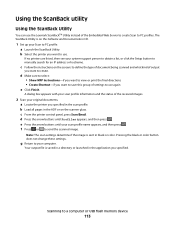
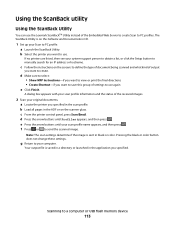
... change these settings.
c From the printer control panel, press Scan/Email.
d Make sure to select: • Show MFP Instructions... scan profile information and the status of the Embedded Web Server to create Scan to PC profiles.
b Load all pages in the scan profile.
Scanning ... being scanned and what kind of settings to use again
e Click Finish. f Press or to send the scanned image....
User's Guide - Page 122


... Black Cartridge Imaging Kit Waste Toner Bottle
Paper Menu
Default Source Size/Type Paper Texture Paper Weight Paper Loading Custom Type Custom Scan Sizes Universal Setup
Reports
Menu Settings Page Device Statistics Network Setup Page Wireless Setup Page Shortcut List Fax Job Log Fax Call Log Copy Shortcuts E-mail Shortcuts Fax Shortcuts...
User's Guide - Page 148


... Enables or disables the USB port on the front of the PDF file that will be scanned to USB Notes:
• Text is used when the
documents are not available on selected...default setting. Specifies the type of content that will be scanned to update its firmware code from a USB device Note: Enable is the factory default setting
Scan Settings
Menu item
Format PDF (.pdf) TIFF (.tif) JPEG...
User's Guide - Page 177


... High Yield Return Program Toner Cartridge
Part number C540A1KG C540A1CG C540A1MG C540A1YG C540H1KG C540H1CG C540H1MG C540H1YG C540H2KG C540H2CG C540H2MG C540H2YG C544X1KG C544X1CG
C540, C543, and X543 series
C544, X544, and X546 series
Not supported Not supported
Maintaining the printer
177 or A4-size plain paper.
Ordering toner cartridges
When 88 Cyan...
User's Guide - Page 178


... High Yield Return Program Toner Cartridge Black Extra High Yield Toner Cartridge
Part number C544X1MG
C544X1YG
C544X2KG C544X2CG C544X2MG C544X2YG C546U1KG C546U2KG
C540, C543, and X543 series
Not supported
C544, X544, and X546 series
Not supported
Not supported Not supported Not supported Not supported Not supported Not supported
Ordering imaging kits...
Quick Reference - Page 3


...clippings) into the ADF, then adjust the paper guides.
3 From the printer control panel, press the Scan/Email button. 4 Press the arrow buttons until FTP appears, and then press . 5 Type the FTP address... into the ADF, then adjust the paper guides.
3 From the printer control panel, press the Scan/Email button. 4 Press the arrow buttons until Enter Fax Number appears, and
then press . 7 Enter...
Quick Reference - Page 4


... this shortcut number and use it is inserted into the ADF. c Press the Scan/Email button. Note: The scan settings determine if the image is sent in black or color. Pressing the black ... color button does not change these items on the scanner glass. Note: When a USB flash memory device is the name that appears in the program you clicked Submit.
f Enter the shortcut number.
e ...
Enhanced Number Pad Mode User's Guide - Page 5


...GHI
JKL
MNO
7
8
9
PQRS
TUV
WXYZ
*
0
#
3 4
5
12
3
Copy Scan/Email
Content Darkness
Text Text/Photo Photo
Fax
Duplex/2-Sided
Copy Copies Scale Options
Menu Back
Select
Stop/Cancel ... activate it by changing a menu setting in different places. Before you can use a multifunction printer. Overview
Enhanced Number Pad mode
The Enhanced Number Pad mode is for Enhanced Number ...

