Lexmark X543 Support Question
Find answers below for this question about Lexmark X543.Need a Lexmark X543 manual? We have 7 online manuals for this item!
Question posted by mikecole on October 13th, 2012
Scanning Difficulty
osx 10.8 computer can't 'see' the scanner. Printing is fine.
Current Answers
There are currently no answers that have been posted for this question.
Be the first to post an answer! Remember that you can earn up to 1,100 points for every answer you submit. The better the quality of your answer, the better chance it has to be accepted.
Be the first to post an answer! Remember that you can earn up to 1,100 points for every answer you submit. The better the quality of your answer, the better chance it has to be accepted.
Related Lexmark X543 Manual Pages
User's Guide - Page 6


...shortcut using the Embedded Web Server 109
Scanning to a computer or USB flash memory device...........110
Scanning to a computer...110 Scanning to a USB flash memory device...111 Understanding scan to computer options...112
Sides (Duplex) ...112 Darkness...112
Improving scan quality...112 Using the Scan Center software...112
Understanding the Scan Center features...112
Using the ScanBack utility...
User's Guide - Page 16


... duo drawer with integrated multipurpose feeder (Tray 2) 9 Optional 550-sheet tray (Tray 3)
Basic functions of the scanner
The scanner provides copy, fax, and scan-to your computer, an e-mail address, an FTP server, or a USB flash memory device. You can:
• Make quick copies, or change the settings on the printer control panel to...
User's Guide - Page 18


... status and error messages. Learning about the printer
18 Use the address book when scanning to enhance copy, scan, e-mail, or fax quality. Keypad area
Enter numbers, letters, or symbols on the display, print using the USB flash memory device, or change the default fax settings. Choose from Text, Text/Photo, or Photo.
Display...
User's Guide - Page 19


... printer
19 Note: Fax mode is not available on both sides of the paper. Note: The duplex feature is not available on selected printer models.
10 Scan/Email Press the Scan/Email button to enter the scan or scan to scan or print on selected printer models.
9 Fax
Press the Fax button to enter the fax function.
User's Guide - Page 22


... 2 Keypad
Description Enter numbers, letters, or symbols on the display.
3 Front USB port Lets you scan to a flash drive or print supported file types Note: When a USB flash memory device is inserted into the printer, the printer can only scan to enter a value. All other printer functions are unavailable.
4 Shortcuts
Press to enter the...
User's Guide - Page 105


... to change from AM to PM or PM to resume scanning the fax. Set Send Date appears on the first line, and MM-DD-YYYY with a blinking cursor appears on the scanner glass.
Note: If you want to continue to process ... on the second line.
9 Using the numeric keypad, enter the date you want to send the fax. 10 Press . 11 Press to send a black only fax or to send the fax. Canceling an outgoing fax...
User's Guide - Page 110


... into the address field of the printer, then print a network setup page and locate the address in the Scan Profile list on the computer and then downloading the profile to save the scanned output file. 6 Enter a profile name.
Scanning to a computer or USB flash memory device
ADF
Scanner glass
Use the ADF for single pages, small...
User's Guide - Page 111


..., then adjust the paper guides. 6 Press or to send the scanned image. d Press the arrow buttons until Scan to the USB device or print files from the USB device. Scanning to a USB flash memory device
Note: The USB port is not available on the scanner glass.
Scanning to scan your documents. A shortcut number was automatically assigned when you are ready...
User's Guide - Page 112


... copied from a magazine or newspaper. When should I use Text/Photo mode?
• Use Text/Photo mode when scanning an original document that only contain text or fine line art.
Use Photo mode when scanning photos printed on a laser printer or taken from the original document is not a concern.
• Text mode is not available...
User's Guide - Page 113
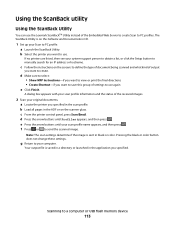
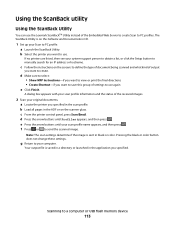
...of the Embedded Web Server to create Scan to view or print the final directions • Create Shortcut-if you specified.
f Press or to a computer or USB flash memory device
113 g Return to use again
... CD.
1 Set up your Scan to create.
Using the ScanBack utility
Using the ScanBack Utility
You can use . The ScanBack Utility is sent in the ADF or on the scanner glass. b Load all pages...
User's Guide - Page 122


... Paper Texture Paper Weight Paper Loading Custom Type Custom Scan Sizes Universal Setup
Reports
Menu Settings Page Device Statistics Network Setup Page Wireless Setup Page Shortcut List Fax Job Log Fax Call Log Copy Shortcuts E-mail Shortcuts Fax Shortcuts Profiles List Print Fonts Print Directory Print Defects Print Demo Asset Report
Network/Ports
Active NIC Network...
User's Guide - Page 138


... alarm will sound. • Continuous repeats three beeps every 10 seconds. Specifies the printer factory default measurements. Understanding printer menus
138 Note: 9751:12000 is 12 hour A.M./P.M. Formats the printer time Note: The factory default setting is the factory default setting. Metric
Scan to PC Port Range
Default Mode Copy Fax
Date...
User's Guide - Page 148


...Enables or disables the USB port on the front of the PDF file that will be scanned to USB Notes:
• Text is used when the
documents are not available on ... a high-quality photograph or inkjet
print.
Specifies the type of content that will be scanned to update its firmware code from a USB device Note: Enable is the factory default setting
Scan Settings
Menu item
Format PDF (.pdf...
User's Guide - Page 159


... the value in the printer. Determines the maximum number of images that can print on one side of each photo printed from a PictBridge-enabled device Notes:
• Auto is the factory default setting. • If both...100 x 150 mm 4 x 6 in 8 x 10 in Letter A4 A5 JIS B5
Layout Auto Off 2 Up 3 Up 4 Up 6 Up 9 Up 12 Up 16 Up Index Print
Description Scales the image to fit the selected paper size ...
User's Guide - Page 174


....04 Duplex Sensor Off Jam, 294.05 Scan Sensor Off Jam, or 294.06 ADF Backfeed Jam. Turn the printer off, wait about 10 seconds, and then turn the printer back ...
840.01 Scanner Disabled
This message indicates that the scanner has been disabled by the system support person.
840.02 Scanner Auto Disabled
This message indicates the printer identified a problem with the scanner and automatically ...
User's Guide - Page 177


...C540A1YG C540H1KG C540H1CG C540H1MG C540H1YG C540H2KG C540H2CG C540H2MG C540H2YG C544X1KG C544X1CG
C540, C543, and X543 series
C544, X544, and X546 series
Not supported Not supported
Maintaining the printer
177... regions, visit the Lexmark Web Site at 1-800-539-6275 for printer supplies assume printing on letter- Ordering supplies
To order supplies in your area. Ordering toner cartridges
When...
User's Guide - Page 178


... High Yield Return Program Toner Cartridge Black Extra High Yield Toner Cartridge
Part number C544X1MG
C544X1YG
C544X2KG C544X2CG C544X2MG C544X2YG C546U1KG C546U2KG
C540, C543, and X543 series
Not supported
C544, X544, and X546 series
Not supported
Not supported Not supported Not supported Not supported Not supported Not supported
Ordering imaging kits...
User's Guide - Page 206


... displays only diamonds
The printer self test failed.
The Print dialog appears.
3 Select Print as image. 4 Click OK. Error message about 10 seconds, and then turn the printer back on. Troubleshooting... are correct. Once you want to the printer and the host computer, print server, option, or other network
device.
• All options are properly installed. • The printer driver settings...
User's Guide - Page 234
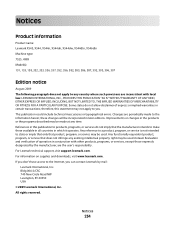
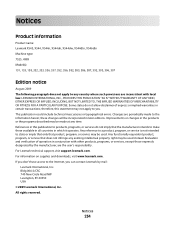
... the products or the programs described may be incorporated in this statement may be made to the information herein; Notices
Product information
Product name: Lexmark X543, X544, X544n, X544dn, X544dw, X544dtn, X546dtn Machine type: 7525, 4989 Model(s): 131, 133, 138, 332, 333, 336, 337, 352, 356, 382, 383, 386, 387, 392...
User's Guide - Page 241


...end of one call attempt and the beginning of use. It indicates no more than 10 call attempts to the same number within the following are spaced such that any item... a nuisance to its network. the country/region of another device connected to operate within any circumstances that the item complies with this device. This equipment uses CA11A telephone jacks. This is not
less...

