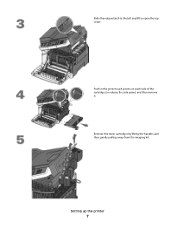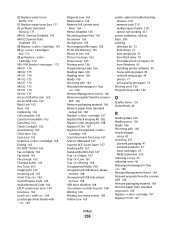Lexmark X543 Support Question
Find answers below for this question about Lexmark X543.Need a Lexmark X543 manual? We have 7 online manuals for this item!
Question posted by iancook on November 2nd, 2012
88 Replace Black Cartridge?
Can I print in blue because I need to print an urgent document but I am out of black toner? I will order some but I need this today.
Current Answers
Answer #1: Posted by LexmarkListens on November 2nd, 2012 7:39 AM
The status message implies that you will need to replace your black toner cartridge. Try removing the black toner cartridge and shake it to distribute the toner left on the cartridge.
For further details, please do not hesitate to contact us.
Lexmark Listens
Phone:
USA: 1-800-539-6275
Canada: (877) 856-5540
UK: 0800 121 4726
South Africa: 0800 981 435
Related Lexmark X543 Manual Pages
Similar Questions
Why Does 544x Lexmark Show Bb Replace Black
why does 544x lexmark show bb replace black
why does 544x lexmark show bb replace black
(Posted by tuyenbui70 11 years ago)
I Just Replaced A Cartridge In My Lexmark X543 And It Still Says To Replace
(Posted by sandystarr 12 years ago)