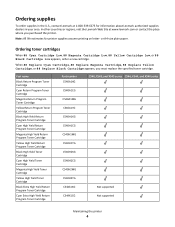Lexmark X544 Support Question
Find answers below for this question about Lexmark X544.Need a Lexmark X544 manual? We have 8 online manuals for this item!
Question posted by kymcsoroo on December 24th, 2013
Lexmark X544 Printer How Do You Figure Out How Many Pages Were Printed?
The person who posted this question about this Lexmark product did not include a detailed explanation. Please use the "Request More Information" button to the right if more details would help you to answer this question.
Current Answers
Related Lexmark X544 Manual Pages
Similar Questions
My X8350 Printer Will Not Print
My printer will not print. I have checked everything I know to check and all the messages say everyt...
My printer will not print. I have checked everything I know to check and all the messages say everyt...
(Posted by bettyshock 8 years ago)
I Have The Same Problem I Want My Printer To Only Print In Black. I Want To
disable color toners
disable color toners
(Posted by hayvalen 8 years ago)
How Turn Off Scan Log From Printing With Lexmark X544 Printer
(Posted by toodadzt 10 years ago)
X2670 Printer Will Not Print After Changing Black Ink Cartridge
Printer will not print, it keeps requiring a target page. How do I stop this. I did print and scan t...
Printer will not print, it keeps requiring a target page. How do I stop this. I did print and scan t...
(Posted by mhillin 11 years ago)