Lexmark X544 Support Question
Find answers below for this question about Lexmark X544.Need a Lexmark X544 manual? We have 8 online manuals for this item!
Question posted by awawgerard on April 22nd, 2014
How To Turn Off Scan Log Printing On Lexmark X544
The person who posted this question about this Lexmark product did not include a detailed explanation. Please use the "Request More Information" button to the right if more details would help you to answer this question.
Current Answers
There are currently no answers that have been posted for this question.
Be the first to post an answer! Remember that you can earn up to 1,100 points for every answer you submit. The better the quality of your answer, the better chance it has to be accepted.
Be the first to post an answer! Remember that you can earn up to 1,100 points for every answer you submit. The better the quality of your answer, the better chance it has to be accepted.
Related Lexmark X544 Manual Pages
User's Guide - Page 5


... a modem...98 Setting the outgoing fax name and number...100 Setting the date and time...100 Turning daylight saving time on or off ...100
Sending a fax...101
Sending a fax using the printer... a fax lighter or darker ...104 Sending a fax at a scheduled time...105 Viewing a fax log...105
Canceling an outgoing fax...105 Understanding fax options...106
Original Size ...106 Content...106 Sides (Duplex...
User's Guide - Page 6


...shortcut using the Embedded Web Server 109
Scanning to a computer or USB flash memory device...........110
Scanning to a computer...110 Scanning to a USB flash memory device...111 Understanding scan to computer options...112
Sides (Duplex) ...112 Darkness...112
Improving scan quality...112 Using the Scan Center software...112
Understanding the Scan Center features...112
Using the ScanBack utility...
User's Guide - Page 19


... 4 Scale
Description Press the Scale button to change the size of the paper. Note: The duplex feature is not available on selected printer models.
10 Scan/Email Press the Scan/Email button to enter the scan or scan to scan or print on selected printer models.
9 Fax
Press the Fax button to enter the fax function.
User's Guide - Page 110


... a computer
1 Type the printer IP address into the address field of the printer, then print a network setup page and locate the address in the Scan Profile list on selected printer models.
Scanning to a computer or a USB flash memory device. The computer does not have to be directly connected to the computer over the network...
User's Guide - Page 111


... appears.
4 Load an original document faceup, short edge first into the ADF or facedown on the scanner glass. Scanning to a USB flash memory device
Note: The USB port is saved in the location you specified or launched in the program you clicked Submit. Place... (such as magazine clippings) into the ADF, then adjust the paper guides. 6 Press or to the USB device or print files from the USB...
User's Guide - Page 112


... light or dark your computer • Convert scanned images to text • Preview the scanned image and adjust the brightness and contrast • Make larger scans without losing detail • Scan two-sided documents
Scanning to a computer or USB flash memory device
112
Use Photo mode when scanning photos printed on both sides). This lets the scanner know...
User's Guide - Page 113
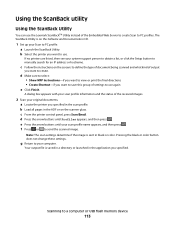
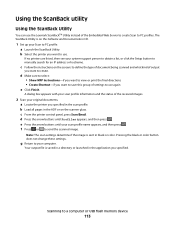
...Make sure to select: • Show MFP Instructions-if you want to view or print the final directions • Create Shortcut-if you want to save this group of ... a computer or USB flash memory device
113
Note: The scan settings determine if the image is saved in a directory or launched in the application you specified in the scan profile. Scanning to your original documents. a Locate...
User's Guide - Page 122


.../Type Paper Texture Paper Weight Paper Loading Custom Type Custom Scan Sizes Universal Setup
Reports
Menu Settings Page Device Statistics Network Setup Page Wireless Setup Page Shortcut List Fax Job Log Fax Call Log Copy Shortcuts E-mail Shortcuts Fax Shortcuts Profiles List Print Fonts Print Directory Print Defects Print Demo Asset Report
Network/Ports
Active NIC Network Menu...
User's Guide - Page 147


... not print log Print only for the fax speaker Note: On is the factory default setting. Specifies whether printed logs display the dialed number or the station name Note: "Remote Station Name" is the factory default setting. Enables access to the Fax Call log Note: On is the factory default setting. Description Notes:
• Always Off turns...
User's Guide - Page 177


...assume printing on letter- When 88 Replace Cyan Cartridge, 88 Replace Magenta Cartridge, 88 Replace Yellow Cartridge, or 88 Replace Black Cartridge appears, you purchased the printer. Note: All life estimates for information about Lexmark ... C544X1CG
C540, C543, and X543 series
C544, X544, and X546 series
Not supported Not supported
Maintaining the printer
177 or A4-size plain paper.
User's Guide - Page 202
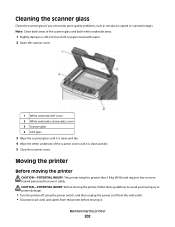
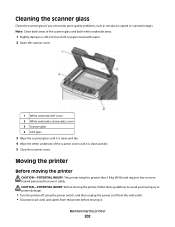
... glass
Clean the scanner glass if you encounter print quality problems, such as streaks on copied or scanned images. Moving the printer
Before moving the printer...
CAUTION-POTENTIAL INJURY: The printer weight is greater than 18 kg (40 lb) and requires two or more trained personnel to avoid personal injury or printer damage:
• Turn...
User's Guide - Page 206


... printer back on . For information regarding tested and approved USB flash memory devices, visit the Lexmark Web site at www.lexmark.com. Solving printing problems
Multiple-language PDFs do not appear, turn the printer back on .
The Print dialog appears.
3 Select Print as image. 4 Click OK. Turn the printer off , wait for about reading USB drive appears
Make...
User's Guide - Page 217


...www.lexmark.com/publications to view the option instruction sheet. Troubleshooting
217 Solving option problems
Option does not operate correctly or quits after it .
MAKE SURE THE OPTION IS INSTALLED CORRECTLY
Print a... fax callers you do not know the IP address of the following :
RESET THE PRINTER
Turn the printer off . 2 Unplug the printer. 3 Check the connection between the option and...
User's Guide - Page 233


... cover of the following:
CHECK THE NETWORK CONNECTIONS
Make sure the printer and computer are turned on the menu settings page.
Contacting Customer Support
When you may need to find a solution...the color sample range will appear.
8 Click Print to the same network. In the U.S. For other countries/regions, visit the Lexmark Web site at www.lexmark.com. Try one or more information, see ...
User's Guide - Page 238
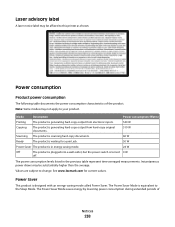
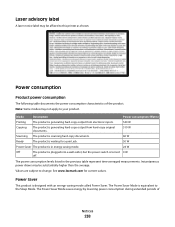
... of
Notices
238 Mode
Description
Power consumption (Watts)
Printing
The product is generating hard-copy output from electronic ... output from hard-copy original documents.
510 W
Scanning The product is scanning hard-copy documents.
60 W
Ready
The product is...an energy-saving mode called Power Saver. See www.lexmark.com for a print job.
50 W
Power Saver The product is equivalent ...
User's Guide - Page 253


...display, printer control panel 17 distinctive ring service
connecting to 91 DO NOT TOUCH 163 documents, printing
from Macintosh computer 65 from Windows 65 duplexing 78
E
Eco-Mode setting 45 Embedded Web ...name and
number 100 turning daylight saving time on or
off 100 using shortcuts 103 using the address book 104 viewing a fax log 105 FCC notices 235, 239, 243 features Scan Center 112 fiber optic...
User's Guide - Page 256
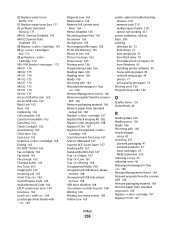
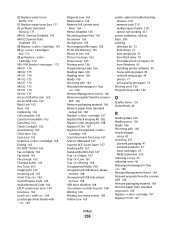
... 167 Scan to USB failed 167 Scanner ADF Cover Open 167 Sending pXX 167 Standard Exit Bin Full 167 Tray Empty 167 Tray Low 167 Tray Missing 168 Unsupported Mode 168 Unsupported USB device, please
remove 168 Unsupported USB hub, please
remove 168 USB drive disabled 168 Use camera controls to print 168...
User's Guide - Page 257


...Open 167 scanner glass cleaning 202 copying using 76 scanning to a computer 110 improving scan quality 112 scanning to a USB flash memory device 111 scanning to an FTP address creating shortcuts using the
...206 checking an unresponsive scanner 211 contacting Customer Support 233 FAQ about color printing 230 solving basic printer problems 206
troubleshooting, copy copier does not respond 209 ...
Quick Reference - Page 1


...Canceling a copy job
A copy job can be turned on the numeric keypad.
Note: If you do not know the IP address of the printer, then print a network setup page and locate the address in ...copy.
4 If you are entering multiple addresses, separate each address with a comma (,). 6 Select the scan settings (Format, Content, Color, and Resolution). 7 Enter a shortcut number, and then click Add....
Quick Reference - Page 4


... 1 on the scanner glass. d Press the arrow buttons until Scan to the USB device or print files from the USB device. g Press or to view the file.
The output file is sent in the Scan Profile list on the scanner glass.
Access USB appears. c Press the Scan/Email button. f Enter the shortcut number. Place these settings...
Similar Questions
How To Disable Scan Log Print In Lexmark X204n
(Posted by pahotw 9 years ago)
How Turn Off Scan Log From Printing With Lexmark X544 Printer
(Posted by toodadzt 10 years ago)
Scan Log Printer X544
How do you turn off the scan log when scanning to your email?
How do you turn off the scan log when scanning to your email?
(Posted by edavis43982 12 years ago)
How Do I Turn Off The Scan Log Print Function So It Doesn't Print A Page Every T
(Posted by marlenetsosie3 12 years ago)

