Lexmark X5650 Support Question
Find answers below for this question about Lexmark X5650 - AIO Printer.Need a Lexmark X5650 manual? We have 3 online manuals for this item!
Question posted by Bomaxm on December 22nd, 2013
When Alinging My Lexmark Printer Its Not Printing The Right Colors On X5650
The person who posted this question about this Lexmark product did not include a detailed explanation. Please use the "Request More Information" button to the right if more details would help you to answer this question.
Current Answers
There are currently no answers that have been posted for this question.
Be the first to post an answer! Remember that you can earn up to 1,100 points for every answer you submit. The better the quality of your answer, the better chance it has to be accepted.
Be the first to post an answer! Remember that you can earn up to 1,100 points for every answer you submit. The better the quality of your answer, the better chance it has to be accepted.
Related Lexmark X5650 Manual Pages
User's Guide - Page 34


...; Customize settings for the Welcome screen to the Quick Connect laptop port on the front of your CD or DVD drive. Lexmark Printer Utility
• Get help with these applications, depending on the features of a memory device inserted into a network printer.
• Transfer photos and documents from the Quick Connect laptop port while a memory...
User's Guide - Page 78


... the computer requires it offers excellent image quality and outstanding value.
• Lexmark PerfectFinishTM Photo Paper-A high-quality photo paper specifically designed for printing professional quality photos with all inkjet printers. Printing
78 Wireless connection (selected models only)
a Wait for the printer to connect to the network computer or to finish searching the network for...
User's Guide - Page 81


... to use (inches or millimeters). 5 Click OK to close any printer software dialogs that are set by the
printer.
d From the custom sizes list on the left of the following:
In Windows Vista a Click . b Click Settings ΠPrinters. 2 Right-click the printer, and then select Pause Printing. 4 Select the measurement units to use .
e Click OK. 4 Open...
User's Guide - Page 82


... in Windows
1 Do one of the following : • If you want to pause all print jobs in the taskbar. 2 Right-click the document name, and then select Pause.
b Click Printers and Faxes.
b Click Control Panel.
b Click Settings ΠPrinters. 2 Right-click the printer name, and then select Open. 3 Do one of the following :
In Windows Vista...
User's Guide - Page 83


... Jobs. • If you send a print job.
b Click Settings ΠPrinters. 2 Right-click the printer name, and then select Open.
In Windows XP a Click Start.
The print queue dialog appears.
3 Do one of your screen when you want to resume all print jobs in the queue, then click Resume Printer. Printing
83
The print queue dialog appears.
• If...
User's Guide - Page 106


... three fax-forwarding values or settings:
• Off-(Default) • Forward-The printer sends the fax to the designated fax number. • Print & Forward-The printer prints the fax and then sends it to the designated fax number. 1 Make sure the printer is on and is connected to a working telephone line. 2 Press the arrow buttons...
User's Guide - Page 111


Maintaining the printer
Maintaining print cartridges
Installing print cartridges
1 Open the printer, and then press down on the bottom of the color cartridge, insert
the cartridge in the right carrier, and then close the color cartridge carrier lid. Maintaining the printer
111
Warning-Potential Damage: Do not touch the gold contact area on the back or the metal nozzles...
User's Guide - Page 113


... of a refilled cartridge. If you believe you receive an Out of failures or damage caused by a refilled cartridge. WI F I PRINTING
4 Remove the used print cartridge. Using genuine Lexmark print cartridges
Lexmark printers, print cartridges, and photo paper are printing from appearing again for the second cartridge. Note: If you are removing both cartridges, repeat step 3 and step 4 for...
User's Guide - Page 116


... Center. 4 Check the ink levels of the cartridges on a print cartridge, then the ink level is low. The Lexmark Printer Utility appears.
3 If an exclamation point (!) appears on the Printer Maintenance page.
Wiping the print cartridge nozzles and contacts
1 Remove the print cartridge(s). 2 Dampen a clean, lint-free cloth with water, and then place the cloth on...
User's Guide - Page 118


... interior may damage the finish of the printer.
4 Wipe only the outside of the printer, making sure to your printer.
5 Make sure the paper support and paper exit tray are dry before beginning a new print job.
Ordering supplies
Ordering print cartridges
Lexmark 5600-6600 Series models (except Lexmark 5690 and Lexmark 6690)
Item
Black cartridge Black cartridge2
Part...
User's Guide - Page 135


...; Printers. 2 Right-click the new printer.
Wi-Fi indicator light is enabled.
1 Do one of the following :
In Windows Vista a Click . ENABLE THE PRINTER
Confirm that the printer is green but the printer does not print, try printing again.
In Windows XP a Click Start. In Windows 2000 a Click Start. From the menu, select Use Printer Online. 3 Close the Printers or Printers...
User's Guide - Page 136


... XP a Click Start. The selected port has a check beside it is the model number of your printer as a locally attached printer, you may need to select the wireless printer to print again. b Click Settings ΠPrinters. 2 Right-click the printer named Lexmark XXXX Series (Network), where XXXX is a USB port, scroll through the list and select
the port...
User's Guide - Page 165
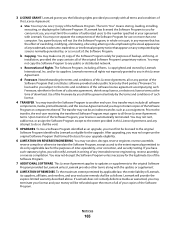
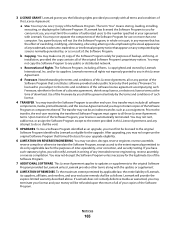
... Program solely for the upgrade. c Reservation of such license.
4 TRANSFER. Lexmark reserves all software
components, media, printed materials, and this License Agreement and you may make one (1) copy of ... and your copies of any public or distributed network. If you have such statutory rights, you must limit the number of inter-operability, error correction, and security testing....
User's Guide - Page 168


... 117 removing 112 using genuine Lexmark 113 wiping 116 changing default settings 28 Power Saver timeout 28 temporary settings 28 changing wireless settings after installation (Mac) 48
Index
168
changing wireless settings after installation (Windows) 48 checking
ink levels 115 cleaning
exterior of the printer 117 cleaning print cartridge nozzles 114 Club Internet...
User's Guide - Page 171


... 113 removing 112 using genuine Lexmark 113 wiping 116 print jobs, canceling 83 print jobs, resuming 82 printer setting up without a
computer 13 printer cannot connect to wireless network 131 printer control panel 20
using 23 printer does not print
wireless 134 printer does not print wirelessly 135 printer menus 26 printer receives blank fax 148 printer software
installing 30 reinstalling 126...
Fax Guide - Page 22


... • Forward-The printer sends the fax to the designated fax number. • Print & Forward-The printer prints the fax and then sends it to the designated fax number. 1 Make sure the printer is on .
b ...rings, set to save
the setting. 3 Set the number of the numbers on : a From the printer control panel, press . b Press again. c Use the keypad to receive your Address Book:
a Press...
Fax Guide - Page 27


...devices have been using. 4 If the light is on , press .
CHECK THAT YOUR COMPUTER MEETS THE MINIMUM SYSTEM REQUIREMENTS LISTED ON
THE PRINTER BOX
Troubleshooting
27 To open the Lexmark Service Center, use the Lexmark... or if your printer does not appear in the list in the Printers folder or as a printer option when sending a print job, you will be asked to printer maintenance tasks and ...
Network Guide - Page 17


... the computer.
From the menu, select Use Printer Online. 3 Close the Printers or Printers and Faxes window and try printing again.
SELECT THE WIRELESS PRINTER
You may need to select the wireless printer from the manufacturer. b Click Control Panel.
b Click Settings ΠPrinters. 2 Right-click the new printer. Troubleshooting a printer on . Refer to the documentation that...
Network Guide - Page 18


.... MOVE YOUR PRINTER
Move the printer closer to print again. Although the possible distance between devices in the Description column. 6 Click OK, and then try printing again.
ASCII characters... to the network for the printer and/or wireless access point antennas. b Click Printers and Faxes. b Click Settings ΠPrinters. 2 Right-click the printer named Lexmark XXXX Series (Network), where...
Network Guide - Page 33


...server
A computer or router that can connect different networks together
UAA (Universally Administered Address)
An address assigned to a wireless network. A device that helps prevent unauthorized access to a network printer or print server by a network device. This setting may be assigned by specifying which MAC addresses may communicate on a network.
When you (Static IP address...
Similar Questions
Why Wont My Lexmark S405 Printer Print In Color
(Posted by garybo 9 years ago)
Where Are Printing Preference On X5650 Lexmark
(Posted by erangog 10 years ago)
Why Won't My Lexmark Pro 205 Printer Print In Color
(Posted by miter 10 years ago)
Can You Use Two Black Cartridges To Print With A X5650
(Posted by HPpewei 10 years ago)

