Lexmark X5650 Support Question
Find answers below for this question about Lexmark X5650 - AIO Printer.Need a Lexmark X5650 manual? We have 3 online manuals for this item!
Question posted by bommit on November 18th, 2013
How To Fix Lexmark X5650 Ink Cartridges Error
The person who posted this question about this Lexmark product did not include a detailed explanation. Please use the "Request More Information" button to the right if more details would help you to answer this question.
Current Answers
There are currently no answers that have been posted for this question.
Be the first to post an answer! Remember that you can earn up to 1,100 points for every answer you submit. The better the quality of your answer, the better chance it has to be accepted.
Be the first to post an answer! Remember that you can earn up to 1,100 points for every answer you submit. The better the quality of your answer, the better chance it has to be accepted.
Related Lexmark X5650 Manual Pages
User's Guide - Page 6


... to fax settings...110
Maintaining the printer 111
Maintaining print cartridges...111
Installing print cartridges...111 Removing a used print cartridge ...112 Refilling print cartridges...113 Using genuine Lexmark print cartridges...113 Aligning print cartridges ...114 Cleaning the print cartridge nozzles...114 Checking ink levels...115 Wiping the print cartridge nozzles and contacts ...116...
User's Guide - Page 27
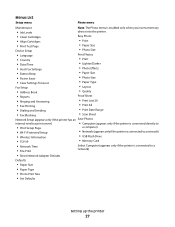
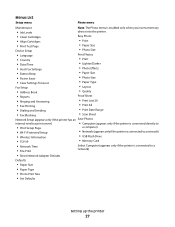
Menus List
Setup menu
Photo menu
Maintenance
Note: The Photo menu is enabled only when you insert a memory
• Ink Levels
device into the printer.
• Clean Cartridges • Align Cartridges • Print Test Page
Device Setup
Easy Photo
• Print • Paper Size • Photo Size
• Language • Country • Date/Time • Host Fax...
User's Guide - Page 32


... LexmarkTM Productivity Studio
Lexmark Fast Pics Lexmark Toolbar
Lexmark Tools for Office Lexmark Fax Solutions
Abbyy Sprint OCR Lexmark Wireless Setup Utility
To
• Scan, copy, fax, e-mail, or print a photo or document. • Manage and edit photos. • Transfer photos. • Scan documents to save ink. • Schedule automatic printing of the printer. You may not...
User's Guide - Page 33
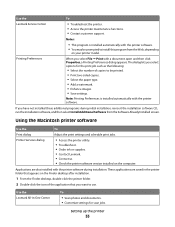
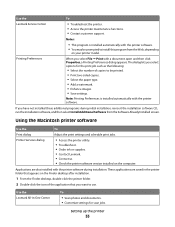
... lets you want to use. Using the Macintosh printer software
Use the Print dialog Printer Services dialog
To
Adjust the print settings and schedule print jobs.
• Access the printer utility. • Troubleshoot. • Order ink or supplies. • Contact Lexmark. • Contact us. • Check the printer software version installed on the Finder desktop after...
User's Guide - Page 34


... page. • Clean the print cartridge nozzles. • Order ink or supplies. • Register the printer. • Contact customer support.
Lexmark Printer Utility
• Get help with these applications, depending on the front of a memory device inserted into a network printer.
• Transfer photos and documents from a memory device to a desktop computer through the rear...
User's Guide - Page 111


... area on the back or the metal nozzles on the cartridge carrier levers.
2 Remove the used print cartridge or cartridges. 3 If you are installing new print cartridges, remove the tape from the back and bottom of the cartridge. Maintaining the printer
Maintaining print cartridges
Installing print cartridges
1 Open the printer, and then press down on the bottom of the...
User's Guide - Page 113


...down on the message. 2 Click Report a non-Lexmark print cartridge. Refilling print cartridges
The warranty does not cover repair of Original Lexmark Ink message appears:
1 Click Learn More on the cartridge carrier latch to the printer. For best results, use of Original Lexmark Ink message, the original Lexmark ink in the indicated cartridge (s) has been depleted. WI F I PRINTING
4 Remove the...
User's Guide - Page 114


... caused by non-Lexmark ink or print cartridges. Using Macintosh
1 Load plain Letter-size paper. 2 From the Finder desktop, double-click the printer folder. 3 Double-click the printer utility icon. 4 From the Maintenance tab, click Print Alignment Page. 5 Follow the instructions on the computer screen.
Maintaining the printer
114
Aligning print cartridges
Using the printer control panel...
User's Guide - Page 115


... Start. 3 Click All Programs or Programs, and then select the printer program folder from the list. 4 From the printer folder, click Maintenance ΠClean Cartridges. 5 Click Print. Maintaining the printer
115
Check the ink level of the color cartridge. A page prints, forcing ink through the print cartridge nozzles to clean them.
4 Print the document again to two more...
User's Guide - Page 116


..., click . • In Windows XP and earlier, click Start.
2 Click All Programs or Programs, and then select the printer program folder from the list. 3 Select Lexmark Service Center. 4 Check the ink levels of the cartridges on a flat surface. 3 Gently hold the nozzles against the cloth for about three seconds, and then wipe in the...
User's Guide - Page 117


... the printer
117
Preserving the print cartridges
• Keep new cartridges in ...an airtight container. CAUTION-SHOCK HAZARD: To avoid the risk of time. 4 Using another clean section of the cloth, gently hold the cloth against the contacts for an extended period of electric shock, unplug the power cord from the wall outlet and disconnect all ink...
User's Guide - Page 118


... values available at www.lexmark.com/pageyields. Warning-Potential Damage: Do not use household cleaners or detergents, as they may cause damage to remove any ink residue that has accumulated on the paper
exit tray.
Declared yield value in accordance with ISO/IEC 24711. 2 Licensed Return Program Cartridge
Maintaining the printer
118 Warning-Potential...
User's Guide - Page 123


REMOVE AND THEN RELOAD PAPER
CHECK INK
Check the ink levels, and then install new print cartridges if necessary.
RECONNECT THE POWER SUPPLY
1 Press to turn the printer off. 2 Disconnect the power cord from the wall outlet. 3 Gently remove the power supply from the printer. 4 Reconnect the power supply to the printer. 5 Plug the power cord into...
User's Guide - Page 164


... cartridge when replacement is /are designed to that cartridge. If I buy another cartridge in connection with certain statutory provisions, as to stop working after delivering a fixed amount of purchase. LEXMARK ... at www.lexmark.com.
Lexmark warrants that is sold without these terms is delivered to be read in conjunction with your point of ink.
LEXMARK LICENSE AGREEMENTS
...
User's Guide - Page 168


... 117 removing 112 using genuine Lexmark 113 wiping 116 changing default settings 28 Power Saver timeout 28 temporary settings 28 changing wireless settings after installation (Mac) 48
Index
168
changing wireless settings after installation (Windows) 48 checking
ink levels 115 cleaning
exterior of the printer 117 cleaning print cartridge nozzles 114 Club Internet 47...
User's Guide - Page 169


... manual answer
code 108 fax error 149 fax footer, setting up 108
fax mode unsupported error message 149 fax settings
blocking ...printer on wireless network 45 information, finding 10 infrastructure network 59 ink levels, checking 115 inserting
flash drives 86 memory cards 85 installation cable 58, 59 installing network printer 64 print cartridges 111 printer software 30, 126 installing printer...
User's Guide - Page 170
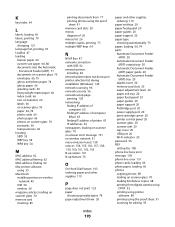
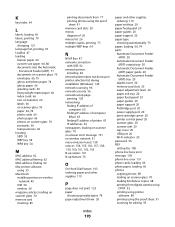
...finding IP address of computer (Mac) 63
finding IP address of printer 63 IP addresses 63 newspapers, loading on scanner glass 70 no answer error message 151 no wireless network 51 noise emission levels 158 notices 154...20 paper guides 20 paper support 20 PictBridge port 20 power supply port 20 print cartridge carrier 20 printer control panel 20 scanner glass 20 scanner unit 20 top cover 20 USB port ...
User's Guide - Page 171


...cartridge carrier 20 print cartridge nozzles, cleaning 114 print cartridges
aligning 114 cleaning 114 installing 111 ordering 118 preserving 117 refilling 113 removing 112 using genuine Lexmark 113 wiping 116 print jobs, canceling 83 print jobs, resuming 82 printer setting up without a
computer 13 printer... refilling print cartridges 113 remote fax error 150 removing print cartridges 112 repeating ...
Fax Guide - Page 31


...The printer supports two distinct Caller ID patterns: Pattern 1 (FSK) and Pattern 2 (DTMF).
Fax Error
The fax machines have been removed.
1
2
3 Reinsert the print cartridges....INK
Check the ink levels, and install a new print cartridge if necessary.
Printer receives a blank fax
These are possible causes and solutions. CHECK INK
Check the ink levels, and install a new print cartridge...
Network Guide - Page 33


... address). Static IP address
An IP address assigned manually by you
switch
A device similar to a network hub that can communicate with another device
printer nickname
The name you connect a printer to a wireless network, the printer needs to create an interoperable wireless local area network (WLAN). WPS (Wi-Fi Protected Setup)
An automated method of installation...
Similar Questions
How To Change Ink Cartridge In Lexmark Printer X204n
(Posted by ayalcor 9 years ago)
How To Bypass Lexmark X5650 Ink Cartridge Message
(Posted by sirdrew 10 years ago)
How Do You Fix Lexmark Ink Cartridge X2670
(Posted by kirpap 10 years ago)
Where Is The Reset Button On The X5650 I Refilled The Ink Cartridge
where is the reset button on the x5650 i refilled the ink cartridge
where is the reset button on the x5650 i refilled the ink cartridge
(Posted by coxgirl 11 years ago)

