Lexmark X5650 Support Question
Find answers below for this question about Lexmark X5650 - AIO Printer.Need a Lexmark X5650 manual? We have 3 online manuals for this item!
Current Answers
There are currently no answers that have been posted for this question.
Be the first to post an answer! Remember that you can earn up to 1,100 points for every answer you submit. The better the quality of your answer, the better chance it has to be accepted.
Be the first to post an answer! Remember that you can earn up to 1,100 points for every answer you submit. The better the quality of your answer, the better chance it has to be accepted.
Related Lexmark X5650 Manual Pages
User's Guide - Page 5
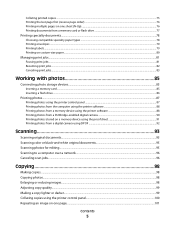
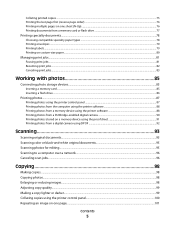
... documents...93 Scanning color or black-and-white original documents 95 Scanning photos for editing...95 Scanning to a computer over a network...96 Canceling scan jobs...96
Copying 98
Making copies...98 Copying photos...98 Enlarging or reducing images...98 Adjusting copy quality...99 Making a copy lighter or darker...99 Collating copies using the printer control panel 100 Repeating...
User's Guide - Page 22
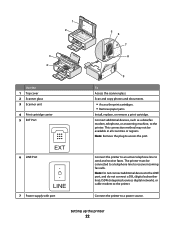
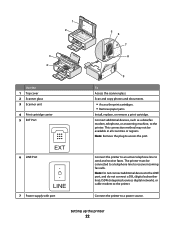
....
Setting up the printer
22 Scan and copy photos and documents.
• Access the print cartridges. • Remove paper jams.
Install, replace, or remove a print cartridge. Connect the printer to an active telephone line to access the port.
This connection method may not be connected to a telephone line to a power source. Connect additional devices, such as...
User's Guide - Page 23


... buttons and menus
Using the printer control panel
The printer control panel contains:
• Power on/off button • Two-line display that shows the printer status, messages, and menus • 27 buttons
ON
COPY SCAN FAX PHOTO
The following diagrams explain the sections of the printer control panel:
Setting up the printer
23 Use the 8 Rear...
User's Guide - Page 24


...Type numbers to enter or edit the date and time shown on the display.
6 Display
View:
• Printer status • Messages • Menus
Notes:
• The display times out after two minutes of numbers....and scan documents. Press any button to wait for an outside line or get
through an automated answering system.
Note: The Copy, Scan, and Photo button lights are off in the number ...
User's Guide - Page 26


... the top level of menus are available to make it easy for you to color mode or black-and-white mode.
7
Start a print, scan, or copy job, depending on which mode is selected. Using the printer menus
A number of the previous mode.
• Clear current settings or error messages, and return to default...
User's Guide - Page 35


... the fax feature during a lightning storm.
c Double-click Install. Getting the printer ready to fax
CAUTION-SHOCK HAZARD: Do not use the telephone line adapter included in the box with the printer.
1 Connect one end of the telephone cord into the Line port of your printer to appear. In Windows XP and earlier 1 Click Start. 2 Click...
User's Guide - Page 43


... country or region. For more information on your telephone is located to make copies or to the LINE port of the printer, and then plug it into an active telephone wall jack.
Note: Setup steps may vary depending on connecting the printer to telecommunications equipment, see the related topic, "Using an RJ11 adapter."
1 Make...
User's Guide - Page 98


... glass.
• Adjust the paper guide on the ADF tray to the width of copies, and then press Color or Black to set a color or
black-and-white copy.
5 Press . Additional paper size options appear on the scanned image. 3 From the printer control panel, press . 4 Press the arrow buttons to select the number of the...
User's Guide - Page 102


Scanning stops and the scanner bar returns to its home position.
2 Press to
start printing.
Canceling a copy job
1 Press .
9 Repeat steps 7 and 8 until all the pages that you want to copy have been saved to the printer memory. 10 When asked if you want to scan another page, press the arrow buttons until No appears, and then press to turn off the printer. Copying
102
User's Guide - Page 103


...a fax to a group of 30 fax numbers have been entered. 6 Press Color or Black to select a color or black-and-white fax. 7 Press to load another page? It is useful when you to ...Dial or Group Dial list. Sending a fax
Sending a fax using the printer control panel
1 Make sure the printer is connected to a working phone line. 2 Load an original document faceup into the ADF.
Do not set up...
User's Guide - Page 145


... that digital telephone services can disrupt fax transmissions. DISCONNECT OTHER EQUIPMENT TEMPORARILY
To ensure the printer is working
correctly.
• If the telephone line is an analog device. Disconnect any ring.
• Consider adding a second telephone line for setting up the volume to verify a dial tone. DO YOU HAVE VOICE MAIL SERVICE? Disable this...
User's Guide - Page 151


... finished before sending the fax. Certain devices can be connected to the printer so that you are connecting to make sure that will support analog use. For more information on faxing when using an ISDN telephone service, connect the printer to fax while behind a PBX.
Phone Line Error
These are possible causes and solutions...
User's Guide - Page 152


...
correctly.
• If the telephone line is being used by another device, wait until the dialing method that you hear a dial tone but the printer hangs up without dialing, this means it...appears, and then press . 6 Press the arrow buttons until the other device is finished before sending the
fax. MAKE SURE THE PRINTER DETECTS DIAL TONE
• See the instructions for sending a fax while ...
User's Guide - Page 168


..., sending
at a scheduled time 104 immediately 103 buttons, printer control panel Address Book 23 Back 23 Cancel 23 Color/Black 23 Copy 23 Dialtone 23 Display 23 Down arrow 23 Keypad 23 ...Windows) 48 checking
ink levels 115 cleaning
exterior of the printer 117 cleaning print cartridge nozzles 114 Club Internet 47 collating copies 100 Communication not available
message 143 configuring
IP address 48...
User's Guide - Page 169


...copies, printing 75
documents faxing using the control panel 103 loading into the Automatic Document Feeder (ADF) 71 loading on scanner glass 70, 93 making color or black-and-white scan 95 printing 74 scanning using the printer... unsupported 149 no answer 151 phone line busy 150 phone line error 151 remote fax error 150 Ethernet 62 exterior of the printer cleaning 117
F
factory default settings ...
User's Guide - Page 170
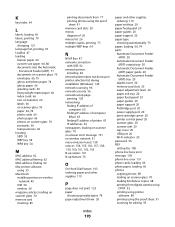
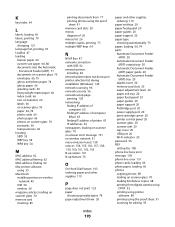
... 20 password 56 PBX setting fax 108 phone line busy error message 150 phone line error 151 photo cards, loading 66 photo paper, loading 66 photos copying photos 98 loading on scanner glass 70 making borderless copies 98 printing from digital camera using
DPOF 92 printing using printer
software 88 printing using the proof sheet...
User's Guide - Page 171


...first 76 multiple copies 75
multiple pages on one sheet 76 network setup page 129 photos from digital camera using
DPOF 92 photos using printer control
panel 87 photos using printer
software 88 ... scanner glass 20
cleaning 117 loading documents 70
scanner unit 20 scanning
canceling a scan 96 making color or black-and-white
scan 95 over a network 96 photos for editing 95 to a computer 93 to a flash...
Fax Guide - Page 29


Fax troubleshooting
Cannot send or receive a fax
These are operating the printer appears, and then press . If you hear a dial tone, the wall jack is working electrical outlet that other device is properly connected to the telephone line. REVIEW DIGITAL PHONE SERVICE CHECKLIST
The fax modem is displayed, follow the instructions on the error...
Fax Guide - Page 33


... then press to save the setting. CHECK PHONE LINE
If the telephone line is being used by another device, wait until the other device is finished before sending the fax.
Try one or more of the following :
USE PHONE LINE CHECKLIST
• Resend the fax. MAKE SURE THE PRINTER DETECTS DIAL TONE
• See the instructions...
Network Guide - Page 33


... network.
A method of a computer or printer. This setting may be specified on ad hoc wireless networks. A device that lets computers or printers talk to create an interoperable wireless local area... DHCP server (DHCP IP address), or automatically by a network device. You can communicate with another device
printer nickname
The name you assign to your computer can usually find the...
Similar Questions
Black Line On Our Copy
When we send a fax or photocopy, a black line appears on our confimation page. Who do I get this to ...
When we send a fax or photocopy, a black line appears on our confimation page. Who do I get this to ...
(Posted by nellyashworth 8 years ago)
Lexmark X5650 Why Is A Black Line Down The Middle
(Posted by grifdaf513 9 years ago)
How Long Does My Printer Last Lexmark X5650
(Posted by laqPle 10 years ago)
How To Make My Printer Wireless Lexmark X5650 For Mac
(Posted by isagaleri 10 years ago)
Black Line Appears On Lexmark 9500 Printer
Black line appears on lexmark 9500 series when making copies
Black line appears on lexmark 9500 series when making copies
(Posted by PFONG14 12 years ago)

