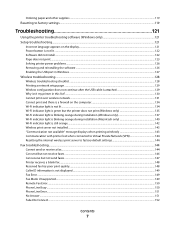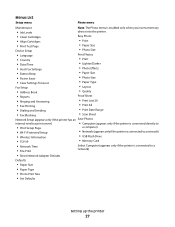Lexmark X5650 Support Question
Find answers below for this question about Lexmark X5650 - AIO Printer.Need a Lexmark X5650 manual? We have 3 online manuals for this item!
Question posted by holydivamo on July 18th, 2011
Keep Getting A Fax Remote Error. Tried Sending At A Lower Speed No Success
Current Answers
Answer #1: Posted by LexmarkListens on July 18th, 2011 6:50 AM
NOTE: The receive speed will match the set send speed.
If the steps above doesn't work. Please try to download the firmware on the link provided below and choose the correct printer model.
If you need further assistance contact Lexmark Technical support or send me an email on the link provided below.
Lexmark Listens
Phone:
USA: 1-800-539-6275
Canada: (877) 856-5540
UK: 0800 121 4726
South Africa: 0800 981 435
Related Lexmark X5650 Manual Pages
Similar Questions
My camera won't download my pictures onto my computer any longer. I found the SD memory card slot on...
How do I enable the USB cable
hi.......... i need error code for lexmark x854e