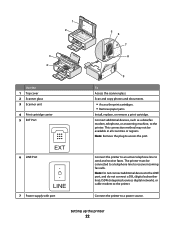Lexmark X5650 Support Question
Find answers below for this question about Lexmark X5650 - AIO Printer.Need a Lexmark X5650 manual? We have 3 online manuals for this item!
Question posted by shooSalvo on October 1st, 2013
How To Print Fax From Memory Lexmark X5650
The person who posted this question about this Lexmark product did not include a detailed explanation. Please use the "Request More Information" button to the right if more details would help you to answer this question.
Current Answers
Related Lexmark X5650 Manual Pages
Similar Questions
Lexmark Fax Machine X5650 I Sent Time Sheet On My Fax Machine It Read Sent Succe
I sent my time sheets faxed 5650 it read sent successfully but pay roll say they didn't get it ,my q...
I sent my time sheets faxed 5650 it read sent successfully but pay roll say they didn't get it ,my q...
(Posted by richiewoods94 8 years ago)
Can't Print Fax Stored In The Memory Of My Lexmark
(Posted by Icst 9 years ago)
Cannot Print Fax Activity Report From Lexmark X5650
(Posted by TOPBgdesi 10 years ago)
How To Make Fax Print From Memory Lexmark X5650
(Posted by cslindas 10 years ago)
How I Do Empty The Fax Memory?
I have a Lexmark X204N and the fax said memory full
I have a Lexmark X204N and the fax said memory full
(Posted by usagio 12 years ago)