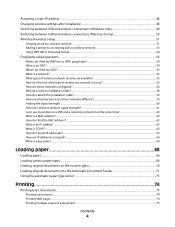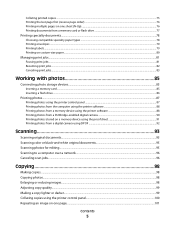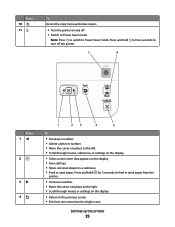Lexmark X5650 Support Question
Find answers below for this question about Lexmark X5650 - AIO Printer.Need a Lexmark X5650 manual? We have 3 online manuals for this item!
Question posted by anniecantcook on February 10th, 2014
I Can Print From My Computer But I Cannot Make A Copy On The Printer. Please
The person who posted this question about this Lexmark product did not include a detailed explanation. Please use the "Request More Information" button to the right if more details would help you to answer this question.
Current Answers
Related Lexmark X5650 Manual Pages
Similar Questions
Lexmark X543 - 'yellowed' Printed And Copied Pages On Right Hand Side.
My Lexmark X543 is having an issue with printing and copying. It is producing "yellowed" pages, prim...
My Lexmark X543 is having an issue with printing and copying. It is producing "yellowed" pages, prim...
(Posted by kgrandstaff 9 years ago)
How To Print Wireless From My Toshiba To My Lexmark X5650 Printer
(Posted by epni 9 years ago)
How Long Does My Printer Last Lexmark X5650
(Posted by laqPle 10 years ago)
How To Make My Printer Wireless Lexmark X5650 For Mac
(Posted by isagaleri 10 years ago)
Scanning, Using Feeder Or Flatbed, Result Crooked. Print And Copy Have No Issue.
We have a Lexmark X363dn got in late 2009. When scanning, using feeder or flatbed, results are crook...
We have a Lexmark X363dn got in late 2009. When scanning, using feeder or flatbed, results are crook...
(Posted by stevepi5 12 years ago)