Lexmark X6570 Support Question
Find answers below for this question about Lexmark X6570 - MULTIFUNCTION - COLOR.Need a Lexmark X6570 manual? We have 2 online manuals for this item!
Question posted by acltony on September 24th, 2014
How To Set Up A Lexmark X6570 Wireless Printer To A Network
The person who posted this question about this Lexmark product did not include a detailed explanation. Please use the "Request More Information" button to the right if more details would help you to answer this question.
Current Answers
There are currently no answers that have been posted for this question.
Be the first to post an answer! Remember that you can earn up to 1,100 points for every answer you submit. The better the quality of your answer, the better chance it has to be accepted.
Be the first to post an answer! Remember that you can earn up to 1,100 points for every answer you submit. The better the quality of your answer, the better chance it has to be accepted.
Related Lexmark X6570 Manual Pages
User's Guide - Page 8


... 145 Wi-Fi indicator light is orange ...147 Wireless printer is no longer working...148 Changing wireless settings after installation 149 Resetting an internal wireless print server to factory default settings 149 Printer cannot connect to the wireless network 150 Wireless Setup Utility cannot communicate with the printer during installation (Windows users only) ...151 Checking your...
User's Guide - Page 42


... Page to print a page that lists the network settings. • Wireless Setup to enable the time server.
Installing another language control panel
These instructions apply only if you reset the wireless network settings. • TCP/IP to view the IP Address, IP Netmask, and IP Gateway of the printer. • Network Time to choose whether to view: -
From...
User's Guide - Page 51


... Media Access Control (MAC) address. What information do I need the following settings from other devices on a wireless network. To obtain these settings, see the documentation that came with the network security encryption type Note: You must know this information in order to properly set up the printer for use on the back of letters and numbers located on...
User's Guide - Page 54


..., select No.
Devices on an IP network can locate the printer IP address by devices on an IP network to print Web pages using shortcuts on the same network have the ability to the printer using DHCP. If you want information on the next several screens to configure the fax settings appropriately for individual devices to the Lexmark
Rewards registration...
User's Guide - Page 55


... selecting your printer from other wireless devices or even other network devices. • You want to your printer icon, and select Sharing. 4 Click Shared as microwave ovens. Sharing the printer on a network
Sharing the printer on the network (on your specific network, see the setup information that came with your printer. 2 Click Start ΠSettings ΠPrinters. 3 Right-click...
User's Guide - Page 57


..., and then click Next.
57 Communication Security Range Speed
Through wireless access point (wireless Directly between your printer and a computer with a wireless network adapter, you can set up an ad hoc network.
A network set up this way is to set up a standalone network between devices router)
More security options
Determined by range and number of access points
Restricted to...
User's Guide - Page 58


... you chose so you created
in step 4. a Click the network to give your wireless connection is configured for the ad hoc network.
5 Close the Control Panel and any existing networks. c Go to configure my wireless network settings check box. 8 Under Preferred Networks, delete any remaining windows. 6 Insert the printer CD into the computer and follow the direction for future...
User's Guide - Page 142


... ASCII characters. Lexmark 6500 Series.
2 Click Solution Center.
3 Click the Contact Information tab. Try one or more of security my network is using?
Check your wireless network. Note: Make... security mode in order to properly set up the printer for future reference. ASCII characters are possible solutions.
All devices on the wireless network.
These are letters, numbers, and...
User's Guide - Page 144


...; In Windows Vista: Œ Control Panel Œ Printers. • In Windows XP: Start Œ Settings Œ Printers and Faxes. • In Windows 2000 and earlier: Start Œ Settings Œ Printers.
2 Right-click the Lexmark 6500 Series icon. 3 Click Properties ΠPorts.
4 Verify that matches the address on the same wireless network as 192.168.0.100. Reinstall software
Uninstall...
User's Guide - Page 145


... the installation cable as microwave ovens or other selection where settings are changed. Try one or more information, see "Installing an optional internal wireless print server". These are shown. Move your computer and/or printer
Move the computer and/or printer closer to the network for optimal performance is 300 feet, the effective range for...
User's Guide - Page 147


... you are not using the installation cable as another network near you must run the printer wireless setup again.
Configure the optional internal wireless print server
Note: This solution does not apply to set a network name. Check network name
Make sure your WEP or WPA keys, channel, or other network devices before changing them for your security keys" on...
User's Guide - Page 148


... closer to the wireless access point (wireless router). Move your computer and/or printer
Move the computer and/or printer closer to the wireless access point (wireless router). Although the possible distance between devices in the "Troubleshooting"
chapter. • Make sure the wireless access point (wireless router) is a setting on . For information on the network setup page. Try...
User's Guide - Page 149


...section. Run the wireless setup again
If your password, network name, or other network devices before changing them on your WEP or WPA keys, channel, or other network settings, or the wireless access point (wireless router) having manually changed the wireless network settings on all the network devices before you will need to select a different wireless network during the installation...
User's Guide - Page 151


..., consult the documentation for your security keys
A security key is marked with the wireless network, or contact the person who set up your wireless network. Wireless Setup Utility cannot communicate with the wireless network, or contact the person who set up your printer could be added.
The USB port is like a password. Note: If you do not know this so...
User's Guide - Page 215


... 86 changing transfer settings 87 changing wireless settings after installation 149 characters on printout are missing or unexpected 159 check printer ports (Windows) 153 checking external devices 167 checking printer readiness 164 checking your network name (Windows) 151 cleaning
exterior of the printer 135 cleaning print cartridge nozzles 133 collating copies 103 color effects
applying 90...
User's Guide (Mac) - Page 9


.... 4 Press or repeatedly until Print Setup Page appears.
5 Press .
6 Press again.
Lexmark recommends setting up in infrastructure mode. Note: You can locate the printer's IP address by devices on an IP network to locate and communicate with others through a wireless access point (wireless router) is the ability for individual devices to assign themselves a unique IP address. To print...
User's Guide (Mac) - Page 15
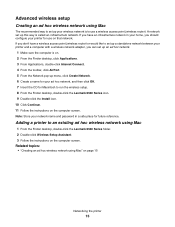
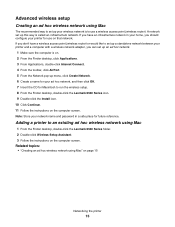
...access point (wireless router) or would like to set up a standalone network between your printer and a computer with a wireless network adapter, you should configure your home, you can set up menu, click Create Network. 6 Create a name for your network name and password in your printer for Macintosh to run the wireless setup. 8 From the Finder desktop, double-click the Lexmark 6500 Series...
User's Guide (Mac) - Page 155


...-150 feet. Wireless printer is 300 feet, the effective range for Windows or Mac in 802.11b or 802.11g networks is no longer working .
Although the possible distance between devices in the "Wireless troubleshooting" section. You can find , however, that allows devices to join the same wireless network. Check network name
The network name, or SSID (Service Set Identifer) is...
User's Guide (Mac) - Page 159


...is active (turned on all the network devices before you change network settings, change the settings on ) and connected. You can see several lines that your WEP or WPA keys, channel, or other network devices before changing them on the network.
1 From the Finder desktop, double-click the Lexmark 6500 Series folder.
2 Double-click Wireless Setup Assistant.
3 Follow the instructions...
User's Guide (Mac) - Page 215


... A non-color printout.
Glossary
215
A printer connected to each device on .
Paper with printed alignment patterns that gives a unique IP address to a network that affects the midtones of the page. A feature that prints photos without an access point or router
A wireless network that lets the user specify, while the memory card is set of each other wireless devices without...
Similar Questions
Lexmark X6570 Cannot Add Printer On Wireless Mac
(Posted by mrtaMA 9 years ago)
How Do You Connect A Toshiba To A Lexmark X6570 Printer Wirelessly
(Posted by Bill1ch 9 years ago)
How To Set Up Wireless Printer X6650
(Posted by noryba 10 years ago)
Connect To Wireless Network
I cannot get the printer to connect to the wireless internet. Help! The is a solid orange light.
I cannot get the printer to connect to the wireless internet. Help! The is a solid orange light.
(Posted by dylanborocz 12 years ago)

