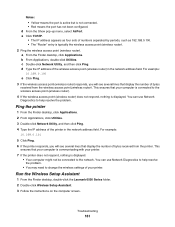Lexmark X6575 Support Question
Find answers below for this question about Lexmark X6575 - Wireless Professional All-In-One Inkjet Printer.Need a Lexmark X6575 manual? We have 2 online manuals for this item!
Question posted by alh10 on June 14th, 2011
I Need The Inatallation Disk For The Lexmark 6500 Series All In One Wireless H
where can I get the disk
Current Answers
Related Lexmark X6575 Manual Pages
Similar Questions
How Do I Print To My Wireless Lexmark X264 Printer After Installing The
software
software
(Posted by sigdirty 9 years ago)
Just Changed Router Need To Get New Name On Printer For Wireless
(Posted by roger30396 11 years ago)
How Do I Switch Wireless Networks On Lexmark X6575
(Posted by kellihopper1 12 years ago)