Lexmark X6650 Support Question
Find answers below for this question about Lexmark X6650 - LEX ALL IN ONE PRINTER WIRELESS.Need a Lexmark X6650 manual? We have 3 online manuals for this item!
Question posted by phemaxim on June 30th, 2014
How To Use The Wifi On Lexmark X6650
The person who posted this question about this Lexmark product did not include a detailed explanation. Please use the "Request More Information" button to the right if more details would help you to answer this question.
Current Answers
There are currently no answers that have been posted for this question.
Be the first to post an answer! Remember that you can earn up to 1,100 points for every answer you submit. The better the quality of your answer, the better chance it has to be accepted.
Be the first to post an answer! Remember that you can earn up to 1,100 points for every answer you submit. The better the quality of your answer, the better chance it has to be accepted.
Related Lexmark X6650 Manual Pages
User's Guide - Page 6


... Settings List...109 Blocking junk faxes...109 Blocking unwanted changes to fax settings...110
Maintaining the printer 111
Maintaining print cartridges...111
Installing print cartridges...111 Removing a used print cartridge ...112 Refilling print cartridges...113 Using genuine Lexmark print cartridges...113 Aligning print cartridges ...114 Cleaning the print cartridge nozzles...114 Checking ink...
User's Guide - Page 21
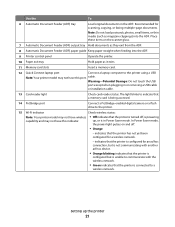
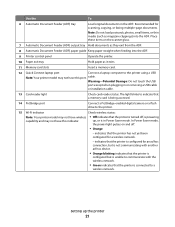
... port. cable.
Use the
To
6 Automatic Document Feeder (ADF) tray
Load original documents in or removing a USB cable
or installation cable.
13 Card reader light
Check card reader status. Recommended for a wireless network.
- indicates that the printer is configured for an ad hoc connection, but is not communicating with another ad hoc device.
•...
User's Guide - Page 32


... functions of these programs or some additional programs. The following table provides an overview of the printer that you purchased.
Use the LexmarkTM Productivity Studio
Lexmark Fast Pics Lexmark Toolbar
Lexmark Tools for Office Lexmark Fax Solutions
Abbyy Sprint OCR Lexmark Wireless Setup Utility
To
• Scan, copy, fax, e-mail, or print a photo or document. • Manage and...
User's Guide - Page 33
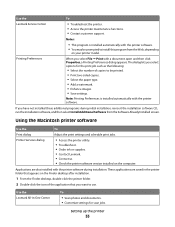
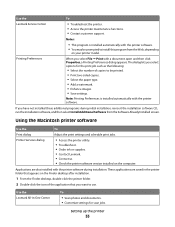
... appears. Printing Preferences
Notes:
• This program is installed automatically with the printer software. • You may be printed. • Print two-sided copies. • Select the paper type. • Add a watermark. • Enhance images. • Save settings. Use the Lexmark All-In-One Center
To
• Scan photos and documents. • Customize...
User's Guide - Page 45


...; The security key (either a WEP key or WPA passphrase) that allows other devices to set up and working properly. • The computer you install the printer on the router brand/model. ASCII characters are using security, then you will need to , launch the wireless utility of your network, see the documentation that :
• Your...
User's Guide - Page 49


... the Finder desktop, double-click the printer folder. 2 Double-click Lexmark Wireless Setup Assistant. 3 Follow the instructions on a wireless network (selected models only)
49
Switching between USB and wireless connections (Windows only)
You can change the way you encounter difficulties during wireless configuration. Using the printer wirelessly
Select the connection type that describes how...
User's Guide - Page 50


..., choose Go ΠApplications ΠUtilities ΠPrint Center or Printer Setup Utility,
depending on -screen instructions for configuring the printer wirelessly.
Remove the wireless queue if you are using USB connection)
1 From the Finder desktop, double-click the printer folder. 2 Double-click Lexmark Wireless Setup Assistant. 3 Follow the on the operating system version you do not...
User's Guide - Page 54


...a method of available wireless networks. All devices on the CD that identifies a wireless network. An SSID can add the printer to configure the printer, the wireless router must enter the network information manually in Web server that came with each other methods. Using Macintosh
1 From the Finder desktop, double-click the printer folder. 2 Double-click Lexmark Wireless Setup Assistant...
User's Guide - Page 63


... do I locate IP addresses? The MAC address is a series of letters and numbers located on a wireless network (selected models only)
63 How to locate a computer IP address using TCP/IP to function because computers, printers, and other devices are essentially unique computer names in the MAC filter list. If MAC filtering is enabled in...
User's Guide - Page 78


...saved in the memory device. It is used specifically for printing photos
with genuine Lexmark evercolorTM 2 ink, ...use the arrow buttons to start printing the document. Printing
78
Wireless connection (selected models only)
a Wait for Lexmark inkjet
printers, but compatible with a glossy finish. It is best when used for printing professional quality photos with all inkjet printers...
User's Guide - Page 89


b If you are using Windows:
If you installed Lexmark Productivity Studio, then it launches when you insert the memory device. Wireless connection (selected models only)
a Press the arrow buttons until Network appears, and then press . c If you are using Macintosh: If the printer is connected to print the photos. Follow the instructions on the computer screen to...
User's Guide - Page 136


... Control Panel. b Click Settings ΠPrinters.
2 Right-click the printer, and then select Properties from the menu. 4 Close the Printers or Printers and Faxes window and try to use the printer wirelessly.
1 Do one of the following: In Windows Vista a Click .
SELECT THE WIRELESS PORT
If you may need to select the wireless printer to print again. Troubleshooting
136 The...
User's Guide - Page 139


...; Note: You may be prompted to connect the printer to misconfigurations that occurred when configuring the printer for the access
point.
• If you have already changed the wireless network settings on your WEP or WPA keys, channel, or other network devices before you must run the printer wireless setup again.
In Windows XP and earlier...
User's Guide - Page 168


... 111 ordering 118 preserving 117 removing 112 using genuine Lexmark 113 wiping 116 changing default settings 28 Power Saver timeout 28 temporary settings 28 changing wireless settings after installation (Mac) 48
Index
168
changing wireless settings after installation (Windows) 48 checking
ink levels 115 cleaning
exterior of the printer 117 cleaning print cartridge nozzles 114...
User's Guide - Page 171


...refilling 113 removing 112 using genuine Lexmark 113 wiping 116 print jobs, canceling 83 print jobs, resuming 82 printer setting up without a
computer 13 printer cannot connect to wireless network 131 printer control panel 20
using 23 printer does not print
wireless 134 printer does not print wirelessly 135 printer menus 26 printer receives blank fax 148 printer software
installing 30 reinstalling...
Network Guide - Page 7


...the way you encounter difficulties during wireless configuration. Using the printer wirelessly
If the printer is currently set up for configuring the printer wirelessly. Using Macintosh
1 From the Finder desktop, double-click the printer folder. 2 Double-click Lexmark Wireless Setup Assistant. 3 Follow the instructions on a wireless network
7
Installing the printer on the computer screen...
Network Guide - Page 8


... Start. 2 Click All Programs or Programs, and then select the printer program folder from the list. 3 Click Tools ΠLexmark Wireless Setup Utility. 4 Follow the instructions on the Welcome screen.
Using the printer locally (USB)
Select the connection type that you do not want to use to the computer during configuration.
e Click Add. 3 A second print queue...
Network Guide - Page 9


...Found" screens. 6 When prompted to choose a wireless network, select Choose Another Network. 7 Select Don't use both . 3 From the Finder desktop, double-click the printer folder. 4 Double-click Lexmark Wireless Setup Assistant. 5 Follow the on-screen instructions for configuring the printer wirelessly. Switching between USB, Ethernet, and wireless connections (Macintosh only)
You can change the...
Network Guide - Page 12


...
1 From the Finder desktop, double-click the printer folder. 2 Double-click Lexmark Wireless Setup Assistant. 3 Follow the instructions on the Welcome screen. Note: Lexmark recommends that you can add the printer to an existing ad hoc wireless network
Note: The printer can be configured for a wireless access using the method supported by the setup software.
25 When the available...
Network Guide - Page 18


.... MOVE YOUR PRINTER
Move the printer closer to these devices.
Wi-Fi indicator light is blinking orange during installation (Windows only)
When the Wi-Fi indicator light is not positioned too closely to the access point. Try one of the following :
In Windows Vista a Click . You may be unable to use the printer wirelessly. 1 Do one...
Similar Questions
How Do I Make My Lexmark X3550 Printer Wireless Wifi Work
(Posted by tglie 9 years ago)
How To Turn On My Wifi On Lexmark Printer X6650
(Posted by drjoduncan 9 years ago)
How To Setup Wifi Netowrk On A Lexmark X6650 Printer Video
(Posted by katiehfoluch 10 years ago)
How To Set Up X6650 Printer To Wifi
(Posted by Petiiraq 10 years ago)
What Cd Do I Use For A Lexmark X4650 Wireless Printer
(Posted by Avijhulo 10 years ago)

