Lexmark X6675 Support Question
Find answers below for this question about Lexmark X6675.Need a Lexmark X6675 manual? We have 3 online manuals for this item!
Question posted by sduron on July 26th, 2014
Why Fax Is Not Receiving Lexmark X6675
The person who posted this question about this Lexmark product did not include a detailed explanation. Please use the "Request More Information" button to the right if more details would help you to answer this question.
Current Answers
There are currently no answers that have been posted for this question.
Be the first to post an answer! Remember that you can earn up to 1,100 points for every answer you submit. The better the quality of your answer, the better chance it has to be accepted.
Be the first to post an answer! Remember that you can earn up to 1,100 points for every answer you submit. The better the quality of your answer, the better chance it has to be accepted.
Related Lexmark X6675 Manual Pages
User's Guide - Page 6


... on one sheet (N-Up)...101 Canceling a copy job...102
Faxing 103
Sending a fax...103
Sending a fax using the printer control panel...103 Sending a fax while listening to a call (On Hook Dial)...103 Sending a broadcast fax at a scheduled time...104
Receiving a fax...105
Receiving a fax automatically...105 Receiving a fax manually...105 Receiving a fax with an answering machine...105 Forwarding...
User's Guide - Page 7
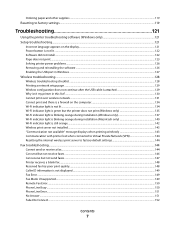
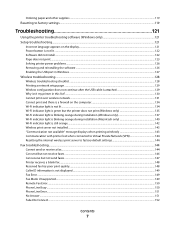
... print server to factory default settings 144
Fax troubleshooting...144
Cannot send or receive a fax...144 Can send but not receive faxes...146 Can receive but not send faxes...147 Printer receives a blank fax...148 Received fax has poor print quality...148 Caller ID information is not displayed...149 Fax Error ...149 Fax Mode Unsupported...149 Remote Fax Error...150 Phone Line Busy ...150 Phone...
User's Guide - Page 13


... the number of print cartridges, may vary by model.
9 8
1 2 3
76 5
1
4
2 3
1 Power cord 2 Telephone cord 3 Printer software CD 4 USB cable or installation cable
Note: Your printer model may not come with this publication. 6 Fax Guide
Note: Your printer model may not come with this publication. 7 Quick Setup sheet 8 Print cartridges 9 Stick-on overlays for your...
User's Guide - Page 22
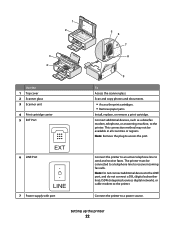
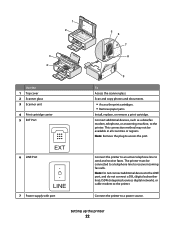
... LINE port, and do not connect a DSL (digital subscriber line), ISDN (integrated services digital network), or cable modem to send and receive faxes. Connect the printer to an active telephone line to the printer. 1 2
3 4
Use the 1 Top cover 2 Scanner glass 3 Scanner unit 4 Print cartridge carrier 5 EXT Port
6 LINE Port
EXT
LINE
7 Power supply with...
User's Guide - Page 32


... in Microsoft Office 2007.
• Send a fax. • Receive a fax in three-in-one printers. • Add, edit, or delete contacts in the built-in phone book. • Access the Lexmark Fax Setup Utility in four-in-one printers.
Use the LexmarkTM Productivity Studio
Lexmark Fast Pics Lexmark Toolbar
Lexmark Tools for the printer.
Scan a document and produce text that you...
User's Guide - Page 38


... problems occur, see "Setup troubleshooting" on the back of the printer. This plug is required. Note: The printer is a plug installed in your telecommunications equipment directly to pass through the printer, as described in the area shown while actively sending or receiving a fax.
Note: Do not remove the plug. Other devices (such as a telephone or...
User's Guide - Page 78


... types, formats, and sizes. Although inexpensive, it offers excellent image quality and outstanding value.
• Lexmark PerfectFinishTM Photo Paper-A high-quality photo paper specifically designed for Lexmark inkjet
printers, but compatible with crisp, sharp images.
• Lexmark Photo Paper-An outstanding "everyday" heavyweight inkjet photo paper designed for use the arrow buttons to...
User's Guide - Page 105


...When the number of rings you answer it receives the fax and disconnects the answering machine. • If the printer does not detect a fax, the answering machine receives the call .
• If the printer detects a fax, it and hear fax tones. 4 Hang up the telephone. The printer receives the fax.
Receiving a fax
Receiving a fax automatically
1 Make sure the printer is on and is connected to...
User's Guide - Page 107


... program your printer to have a distinctive ring pattern and phone number for the group. If you may need to switch the pattern to display Caller ID information. f Enter the group name in the Enter name field, and then press to save the setting.
Depending on the display. When you receive a fax, the telephone...
User's Guide - Page 109


f If the hour you can print reports of faxes sent and/or received.
1 From the printer control panel, press . 2 Press the arrow buttons until Fax Setup appears, and then press . 3 Press the arrow buttons until Reports appears, and then press . 4 To set to print the fax activity reports after 40 faxes or on the Block List feature...
User's Guide - Page 110


... field, and then press to save the setting.
4 If you want to print a list of blocked faxes: a From the printer control panel, press . f Use the keypad to enter the name of the printer.
1 From the printer control panel, press . 2 Press the arrow buttons until Device Setup appears, and then press . 3 Press the arrow buttons...
User's Guide - Page 152


...
setting. There may have been a problem with the quality of the following:
USE PHONE LINE CHECKLIST
• Resend the fax. MAKE SURE THE PRINTER DETECTS DIAL TONE
• See the instructions for sending a fax while listening to Connect
These are possible solutions.
Try one or more of the telephone line connection. • Place...
User's Guide - Page 168


...
printer control panel 107 calling card
using while listening to call 103 using with On Hook dial
feature 103 camera
connecting 90 can receive but not send fax 147 can send but not receive fax 146...96 cannot send or receive fax 144 cards loading 66 memory card 85 cartridges, print aligning 114 cleaning 114 installing 111 ordering 118 preserving 117 removing 112 using genuine Lexmark 113 wiping 116 ...
User's Guide - Page 171


... 113 removing 112 using genuine Lexmark 113 wiping 116 print jobs, canceling 83 print jobs, resuming 82 printer setting up without a
computer 13 printer cannot connect to wireless network 131 printer control panel 20
using 23 printer does not print
wireless 134 printer does not print wirelessly 135 printer menus 26 printer receives blank fax 148 printer software
installing 30 reinstalling...
Fax Guide - Page 8


Note: If you do not want to connect the printer to a computer, use the fax feature during a lightning storm. Fax Setup
8 Fax Setup
Getting the printer ready to fax
CAUTION-SHOCK HAZARD: Do not use the setup documentation and the printer software CD that came with this publication.
7 Quick Setup sheet 8 Print cartridges 9 Stick-on overlay for your...
Fax Guide - Page 22


... number of rings you have been entered.
10 Press to enter the fax number in the Enter Number field, and then press . Receiving a fax manually
1 Make sure the printer is on : a From the printer control panel, press . b Press again. Receiving a fax
Receiving a fax automatically
1 Make sure the printer is on and is connected to a working phone line. 2 Make sure that...
Fax Guide - Page 23


.../or these symbols 6 Press to save the entry. When you want to add another fax number, press the arrow buttons until Manual Pickup Code appears. 5 Enter the code you receive a fax, the telephone number of the person associated with the printer. Note: Caller ID is a service provided by some telephone companies that you want...
Fax Guide - Page 24


... this method of faxes sent and/or received.
1 From the printer control panel, press .
2 Press the arrow buttons until Fax Setup appears, and then press .
3 Press the arrow buttons until Fax Setup appears, and then press . Printing fax activity reports
You can block faxes sent from specific numbers and/or all faxes which lists each fax setting in a business...
Fax Guide - Page 25


... 2e through 2f until On appears, and then press 4 If you want to save . Blocking unwanted changes to print a list of blocked faxes:
a From the printer control panel, press .
b Press the arrow buttons until Fax Blocking appears, and then press .
d Press the arrow buttons until On appears, and then press 2 To add each...
Fax Guide - Page 33


... Connect
These are possible solutions.
Try one or more of the following :
USE PHONE LINE CHECKLIST
• Resend the fax. MAKE SURE THE PRINTER DETECTS DIAL TONE
• See the instructions for sending a fax while listening to a call (on hook dial). • Check the Dial Method setting:
1 Listen for a dial tone.
Try one...
Similar Questions
Print Out Fax Report For Lexmark X6675
print out fax report for Lexmark x6675
print out fax report for Lexmark x6675
(Posted by fpodolka 9 years ago)
How To Get Faxes Out Of Memory In Lexmark Printer X6675
(Posted by WRENCsa 10 years ago)
Find Unprinted Fax
How can I find a received fax that did not print. I am using Lexmark s400 series
How can I find a received fax that did not print. I am using Lexmark s400 series
(Posted by juricta 12 years ago)

