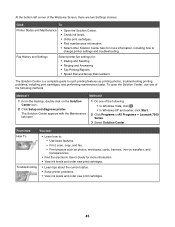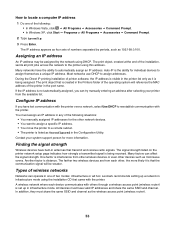Lexmark X7550 Support Question
Find answers below for this question about Lexmark X7550.Need a Lexmark X7550 manual? We have 2 online manuals for this item!
Question posted by tc082057 on December 13th, 2011
Lost Disc To Install Printer; What To Do?
The person who posted this question about this Lexmark product did not include a detailed explanation. Please use the "Request More Information" button to the right if more details would help you to answer this question.
Current Answers
Related Lexmark X7550 Manual Pages
Similar Questions
Lost Disc Ocr Software
Have Lost Instalation Disc...need Ocr Software
Have Lost Instalation Disc...need Ocr Software
(Posted by nigelrthompson 8 years ago)
How Can I Replace My Lost X7550 Installation Cd?
I need to reinstall my x7550
I need to reinstall my x7550
(Posted by mcourter 11 years ago)
Install Printer On My Computer
Hi! I need to install the printer Prevail Pro705on my computer, I don't have a cd drive, so I need t...
Hi! I need to install the printer Prevail Pro705on my computer, I don't have a cd drive, so I need t...
(Posted by michconcepcion 11 years ago)
Lost Cd For Printer Installation Please Help
LEXMARK S300-S400
LEXMARK S300-S400
(Posted by jacobusscheepers 11 years ago)
Need Two Set Of Hinges
I need to replace hinges for printer X7550
I need to replace hinges for printer X7550
(Posted by jefalconettd1 12 years ago)