Lexmark X7550 Support Question
Find answers below for this question about Lexmark X7550.Need a Lexmark X7550 manual? We have 2 online manuals for this item!
Question posted by arbat on September 15th, 2014
How To Setup Wifi Printing With A Lexmark X7550 Series
The person who posted this question about this Lexmark product did not include a detailed explanation. Please use the "Request More Information" button to the right if more details would help you to answer this question.
Current Answers
There are currently no answers that have been posted for this question.
Be the first to post an answer! Remember that you can earn up to 1,100 points for every answer you submit. The better the quality of your answer, the better chance it has to be accepted.
Be the first to post an answer! Remember that you can earn up to 1,100 points for every answer you submit. The better the quality of your answer, the better chance it has to be accepted.
Related Lexmark X7550 Manual Pages
User's Guide - Page 14


... XP and earlier, click Start.
• Printing
2 Click Programs or All Programs ΠLexmark 7500
• Working with the other information Comprehensive Version will be installed. systems, see the Mac Help:
2 Click Documentation.
1 From the Finder desktop, double-click the Lexmark 3 Click View User's Guide (including Setup
7500 Series folder. In Windows XP and earlier...
User's Guide - Page 45
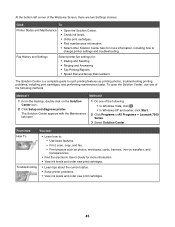
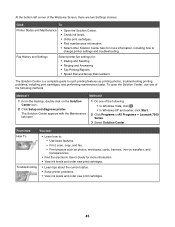
... information, including how to : - Print, scan, copy, and fax. - To open .
1 Do one of the following :
• In Windows Vista, click . • In Windows XP and earlier, click Start. 2 Click Programs or All Programs Œ Lexmark 7500 Series. 3 Select Solution Center.
Use basic features. -
Fax History and Settings
Select printer fax settings for more...
User's Guide - Page 68


... Vista, click ΠControl Panel ΠPrinter.
Pausing print jobs
1 For Windows Vista, click ΠControl Panel ΠPrinter. In Windows XP, click Start ΠSettings ΠPrinters and Faxes.
2 Right-click the Lexmark 7500 Series icon. 3 Select Open. 4 Right-click the document name. 5 Select Cancel. and water-resistant. • Lexmark Photo Paper-An outstanding "everyday...
User's Guide - Page 75


... Printers and Faxes. 2 Right-click the Lexmark 7500 Series icon. 3 Click Printing Preferences. 4 Click the Save Settings menu. 5 From the Restore section, select Factory Settings (Defaults). Set the volume of paper loaded.
Using the Change Print File Default Settings submenu
1 From the Setup menu, press or repeatedly until Change Print File Default Settings is highlighted.
2 Press .
3 After...
User's Guide - Page 149


... Faxes. • In Windows 2000 and earlier: Start Œ Settings Œ Printers. 2 Right-click the Lexmark 7500 Series icon. 3 Click Properties Œ Ports. 4 Verify that uses the network printer.
Check if printer driver is installed
Make sure the printer driver is selected instead: a Select the port name from which you cannot find the icon for your...
User's Guide - Page 152


... internal wireless print server after your printer was already set up, see "Configuring the optional internal wireless print server" in the "Setting up the printer" chapter. Check... In Windows XP and earlier: Start. 2 Click Programs or All Programs ΠLexmark 7500 Series. 3 Click Wireless Setup. Although the possible distance between devices in the "Wireless troubleshooting" section. Try one or...
User's Guide - Page 158


...; Network Connection. Turn off and restart the printer, and then try resending your computer to connect your print job.
5 If the printer does not respond, you will see "Request...address, see "Run the Wireless Setup Utility". Run the Wireless Setup Utility (Windows users only)
1 Click Programs or All Programs ΠLexmark 7500 Series.
2 Click Wireless Setup Utility. a Check that the ...
User's Guide - Page 159


Print troubleshooting
Partial 4 x 6 in . (10 x 15 cm). 1 Insert the USB cable that came with your camera to the camera, and insert the other wireless setting: 1 Click Programs or All Programs ΠLexmark 7500 Series.
2 Click Wireless Setup Utility. You need to make the changes you want. Note: You may have left the printer control panel Photo...
User's Guide - Page 167
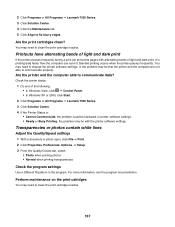
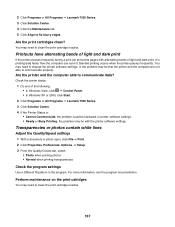
... 2000, click Start. 2 Click Programs or All Programs ΠLexmark 7500 Series. 3 Click Solution Center. 4 If the Printer Status is printing data faster than the computer can send it. Are the printer and the computer able to clean the print cartridge nozzles.
167 Perform maintenance on the print catridges
You may need to communicate data? Transparencies or...
User's Guide - Page 168
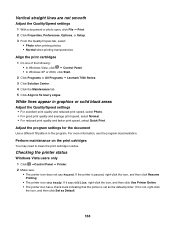
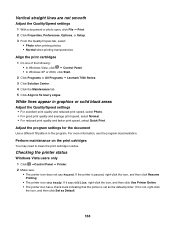
.... 2 Click Programs or All Programs Œ Lexmark 7500 Series. 3 Click Solution Center. 4 Click the Maintenance tab. 5 Click Align to clean the print cartridge nozzles. If it says Offline, right-click the icon, and then click Use Printer Online. • The printer icon has a check mark indicating that the printer is paused, right-click the icon, and...
User's Guide - Page 171


... ΠLexmark 7500 Series.
3 Click Solution Center.
4 From the Maintenance tab, click Print a test page.
5 Compare the printed page to the image displayed on the computer screen. If the printed image matches .../Copies tab in Printing Preferences. 1 Click File ΠPrint. 2 Click Properties, Preferences, Options, or Setup. 3 From the Quality/Copies tab, make changes as the Printer Status on the ...
User's Guide (Mac) - Page 11


...performance • Easier setup
Using a wireless network connection
This printer contains an internal wireless print server, which allows the printer to be needed to properly configure the printer for use on the... the network security encryption type
1 Insert the printer software CD.
2 From the Finder desktop, double-click the Lexmark 7500 Series icon.
3 Double-click Install.
4 Click Continue...
User's Guide (Mac) - Page 12
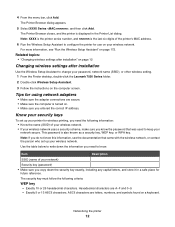
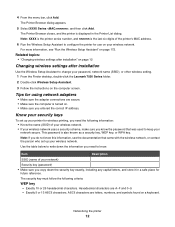
....
Note: XXXX is the printer series number, and nnnnnn is also known as a security key, WEP key, or WPA key. This password is the last six digits of your password, network name (SSID), or other wireless setting. 1 From the Finder desktop, double-click the Lexmark 7500 Series folder.
2 Double-click Wireless Setup Assistant.
3 Follow the...
User's Guide (Mac) - Page 24


...for" pop-up menu, choose 7500 Series. d From the Copies & Pages pop-up menu, choose the type of copies to print. 5 Click Print. Do not use Lexmark Photo Paper or Lexmark PerfectFinish Photo Paper. d Choose an... to be printed in the Page Setup dialog. e Click OK.
3 Customize the settings as needed in the Print dialog. b From the Printer pop-up menu, choose 7500 Series. c From...
User's Guide (Mac) - Page 81
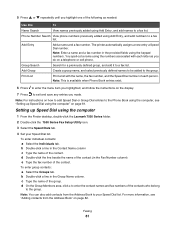
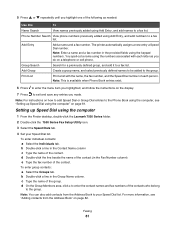
The printer automatically assigns a new entry a Speed Dial number. You spell out a name using the computer
1 From the Finder desktop, double-click the Lexmark 7500 Series folder.
2 Double-click the 7500 Series Fax Setup Utility ...Group Search
Search for a previously defined group, and add it to the group.
Print List
Print a list with each person. c Type the name of the contact (in the...
User's Guide (Mac) - Page 87


...print a list of your printer is highlighted. g Press or
repeatedly until the Change Printer Default Settings submenu is highlighted.
f Press .
Blocking unwanted changes to the faxes you send or receive. 1 From the Finder desktop, double-click the Lexmark 7500 Series folder. 2 Double-click the 7500 Series Fax Setup Utility icon. 3 From the Fax Setup Utility dialog, choose the printer...
User's Guide (Mac) - Page 101
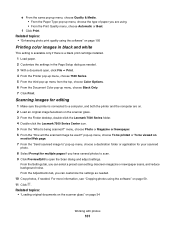
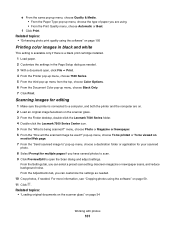
... page 105
Printing color images in black and white
This setting is available only if there is a black print cartridge installed. 1 Load paper. 2 Customize the settings in the Page Setup dialog as...the Lexmark 7500 Series folder. 4 Double-click the Lexmark 7500 Series Center icon. 5 From the "What is connected to open , click File ΠPrint. 4 From the Printer pop-up menu, choose 7500 Series. 5...
User's Guide (Mac) - Page 137


... of the photo. Understanding the printer
137 Choose Lexmark 7500 Series Utility Troubleshooting Order Supplies Contact Lexmark Software Version Rotate Quartz Filter
Summary These buttons are at the bottom of a photo, and see additional options for your file. Preview
Get a full view of the Print dialog:
To Go to printing.
Print
Print a document. Choose the orientation of...
User's Guide (Mac) - Page 142


... this utility to adjust how faxes are two ways to open , click File ΠPrint. 2 Click Advanced. 3 From the third pop-up menu from the top, choose Printer Services. 4 Click Lexmark 7500 Series Utility. Customize your printer. Using the Fax Setup Utility
Use this utility to create and edit the Speed Dial list.
1 From the Finder...
User's Guide (Mac) - Page 151


... information, see the Mac Help:
1 From the Finder desktop, double-click the Lexmark 7500 Series folder.
2 Double-click the printer Help icon. Finding information about the printer
Quick Setup sheet
Description The Quick Setup sheet gives you instructions for using the Lexmark Web site at www.lexmark.com. Paper size
• Letter • A4 • 4 x 6 in. • 10...
Similar Questions
Lexmark X7550 Printer Won't Print Window Office Document
(Posted by MiHopkg5 10 years ago)
How To Change Print Last Page First On Lexmark X7550
(Posted by lililKaput 10 years ago)
Got The X7550 From A Freind, Having Trouble Connecting Wifi.
(Posted by edgarallen51 12 years ago)

