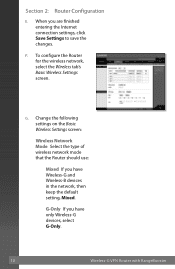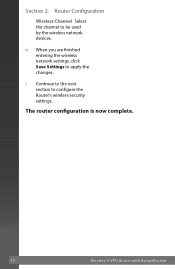Linksys WRV210 Support Question
Find answers below for this question about Linksys WRV210 - Wireless-G VPN Router.Need a Linksys WRV210 manual? We have 6 online manuals for this item!
Question posted by ahmmh on April 22nd, 2014
Where Is The Pin Number For The Wrv210
The person who posted this question about this Linksys product did not include a detailed explanation. Please use the "Request More Information" button to the right if more details would help you to answer this question.
Current Answers
Related Linksys WRV210 Manual Pages
Linksys Knowledge Base Results
We have determined that the information below may contain an answer to this question. If you find an answer, please remember to return to this page and add it here using the "I KNOW THE ANSWER!" button above. It's that easy to earn points!-
Enable Wi-Fi Protected Setup for Wireless-N ADSL2 Gateway
.... If you are 3 methods to launch your device to connect to complete. Method 3: Entering Gateway's PIN number. If your router's setup page. This basic wireless settings article provides approach on your client device is configured, you can find the PIN number shown on how to configure WPS and you choose the option, the screen displays the... -
Enter the Adapter's Pin number
... to save the PIN number; If you want the Wireless Manager to save your network's settings, click Remember this network . Click The Adapter is connected to Your Network screen appears. for example, click Register . (Refer to the router's documentation for instructions.) On the router's Wi-Fi Protected Setup screen, enter the Adapter's PIN number in the appropriate... -
Connect Using the Wi-Fi Protected Setup
... instructions to connect to a wireless network using the Adapter's PIN number, and then go to the network. Click Step 7 The Adapter is connected to Enter the Adapter's PIN Number, for information click Step 6...set up, the message Registration failed appears. Press the router's Wi-Fi Protected Setup button . If your router does not have this happens, click to try again using...
Similar Questions
What Is The Pin Number Wireless-g Broadband Router Model No: Wrtu54g-tm
(Posted by omegakadi 9 years ago)
Cisco Wireless Wrv210 How To Guides
(Posted by powsusz 10 years ago)
Locate Pin Number
I am trying to locate the PIN number to connect my surface to the internet
I am trying to locate the PIN number to connect my surface to the internet
(Posted by brianamomx3 10 years ago)
Where Is The Pin Number On The Cisco Wrv210
(Posted by yomarvi 10 years ago)
Linksys Wrv210 Lost Wireless Internet Connection
Hello all, We have a Linksys WRV 210 and we use it for our wireless internetconnection. Sometimes, ...
Hello all, We have a Linksys WRV 210 and we use it for our wireless internetconnection. Sometimes, ...
(Posted by quangle 12 years ago)