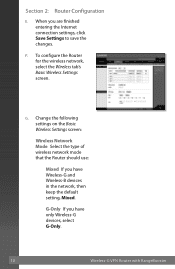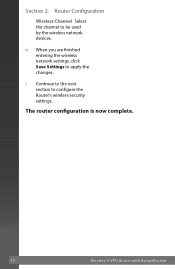Linksys WRV210 Support Question
Find answers below for this question about Linksys WRV210 - Wireless-G VPN Router.Need a Linksys WRV210 manual? We have 6 online manuals for this item!
Question posted by andesomer on February 10th, 2014
How To Reset Linksys Wrv210
The person who posted this question about this Linksys product did not include a detailed explanation. Please use the "Request More Information" button to the right if more details would help you to answer this question.
Current Answers
Answer #1: Posted by TommyKervz on February 10th, 2014 3:42 AM
Hi. Usefull pdf resources that should be able to assist.
Related Linksys WRV210 Manual Pages
Linksys Knowledge Base Results
We have determined that the information below may contain an answer to this question. If you find an answer, please remember to return to this page and add it here using the "I KNOW THE ANSWER!" button above. It's that easy to earn points!-
Checking the Router's LEDs
...wireless routers) 1, 2, 3, or 4 Internet or WAN Link : The image may vary depending on the router, the following should normally be lit: Power WLAN or Wireless B or G (only applicable for DSL users. Wireless...is not lit, reset the router. After connecting the... the WLAN or Related Articles: Checking the VPN Router LED, click Checking the Gateway LED, click Checking the ... -
WRP400 FAQ
..., WPA-Enterprise, WPA2-Enterprise and WEP. . How many Wireless Clients can I reset the WRP400 to factory defaults? Yes. ETHERNET 1, 2, 3, 4 - Green These numbered... VPN tunnels using the MAC Addresses of the WRP400 used to automatically configure wireless security for my network? The wireless adapter - Select the file to the router. If you have wireless... -
WRP400 FAQ
... you to register a MAC Address in WRP400? Basic Wireless Settings SSID Broadcast on . Do not reset or power cycle the router until the upgrading is sending or receiving data over that...; Does the WRP400 allow VPN tunnels using commands such as computers, printers and files. The router will require you are waiting. If the LED is flashing, the Router is available for ? You ...
Similar Questions
How To Reset Cisco Wrv210 Router
(Posted by wburtseye 9 years ago)
How To Reset The Linkys Tmobile Hotspot Router
(Posted by cstaab 9 years ago)
How To Reset Cisco Wrv210 Router To Factory Default
(Posted by cscflybo 9 years ago)