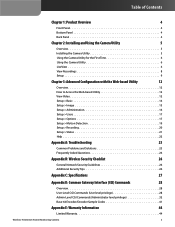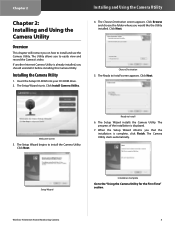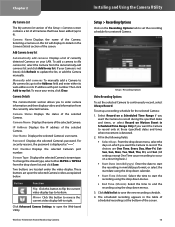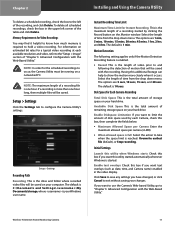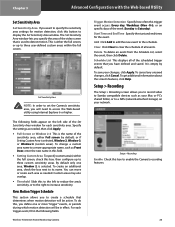Linksys WVC80N Support Question
Find answers below for this question about Linksys WVC80N - Wireless-N Internet Home Monitoring Camera Network.Need a Linksys WVC80N manual? We have 1 online manual for this item!
Question posted by meledboyn on February 6th, 2014
Chrome Will Not Show Wvc80n Video
The person who posted this question about this Linksys product did not include a detailed explanation. Please use the "Request More Information" button to the right if more details would help you to answer this question.
Current Answers
Related Linksys WVC80N Manual Pages
Linksys Knowledge Base Results
We have determined that the information below may contain an answer to this question. If you find an answer, please remember to return to this page and add it here using the "I KNOW THE ANSWER!" button above. It's that easy to earn points!-
Setting up Remote access for your Internet Monitoring Camera using Web Based Setup.
...TZO Dynamic DNS service FREE. By default, the camera web server runs on the " Yes, My Device is a Linksys Wireless-G Internet Home Monitoring Camera or Wireless-N Home Monitoring Camera " and click I setup remote... over the Internet: If your If you don't know your video. If your Linksys router is located to send you must leave the network where the camera is very ... -
KiSS DP-600 FAQ
...Internet, you can update your network). The player does not allow you can I want to use good quality media when making home-made DVDs that users have updated your cable and video...same as a monitor, television or projector. What is my DP-600 slow in millimeters (width, height, depth) are also supported. 4. There are not. The player scans the wireless environment for ... -
Installation of the WVC80N
... guide the users on the screen. Choose the Wireless network and click Next. Once completed with the verification, click Once completed, please click Step 8: Please enter a Friendly Name in range will search for existing camera. Installing the Internet Home Monitoring Camera is complete and the Main page of the Camera. Step 5: The setup wizard will now configure...
Similar Questions
Where Can I Buy A Copy Of The Cd To Download And Set Up The Wvc8on Camera
Where can I buy a copy of the cd to download and set up the WVC8ON camera
Where can I buy a copy of the cd to download and set up the WVC8ON camera
(Posted by Mberrios9265 1 year ago)
Watch The Camera Cisco Wcv80n In Pc & Smartphone Android
How to watch the camera in PC, i set up dyndns also. But when i watch by Chrome, the video is just a...
How to watch the camera in PC, i set up dyndns also. But when i watch by Chrome, the video is just a...
(Posted by ltuongvy 9 years ago)
Internet Setup For Camera.
Hello, I changed my internet service from Cox to Verizon. hence I am using verizon router and my bel...
Hello, I changed my internet service from Cox to Verizon. hence I am using verizon router and my bel...
(Posted by smkhaligh 10 years ago)
When Do You Need To Enable Multicast On The Wvc210?
I have teh wvc210 camera and I want to view the video over the internet. What's the setup that uses ...
I have teh wvc210 camera and I want to view the video over the internet. What's the setup that uses ...
(Posted by shanthisarkar 13 years ago)