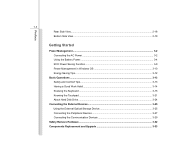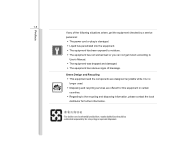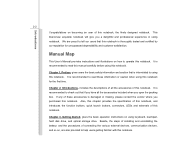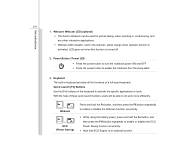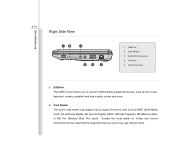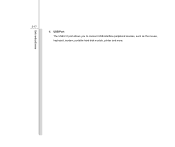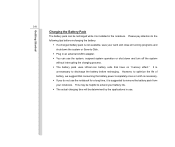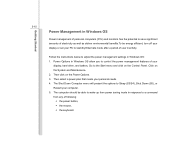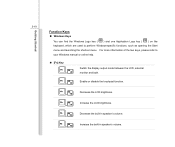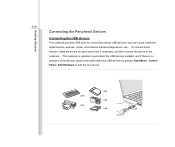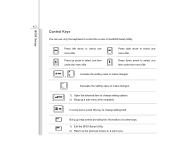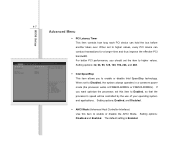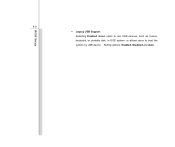MSI U135DX Support Question
Find answers below for this question about MSI U135DX.Need a MSI U135DX manual? We have 1 online manual for this item!
Question posted by doris895 on October 9th, 2012
Keyboard Not Working
My keyboard has stopped working and if I touch a screen the screen freezes
Current Answers
Related MSI U135DX Manual Pages
Similar Questions
Some Letters From Keyboard Not Working
HiThe letters s and i don't work anymore so I cant enter my password. What can I do? ThanksMichael
HiThe letters s and i don't work anymore so I cant enter my password. What can I do? ThanksMichael
(Posted by mjcl007 8 years ago)
Screen Freezing On The Msi U135dx Notebook!
The MSI U135DX has worked well for three weeks but today the screen froze un xpectedly. It stays in ...
The MSI U135DX has worked well for three weeks but today the screen froze un xpectedly. It stays in ...
(Posted by rustygladdish 10 years ago)
How Do You Get This Button@ To Work On The Keyboard
(Posted by Anonymous-90100 11 years ago)
Webcam Problems
hello,i am writing because laptop's webcam has stopped working. it worked just fine one day and the ...
hello,i am writing because laptop's webcam has stopped working. it worked just fine one day and the ...
(Posted by alinanegoitza 11 years ago)
Msi Cr620 Laptop
when i turn on my laptop the light is on but the screen is dark and no display or boot at all ,and s...
when i turn on my laptop the light is on but the screen is dark and no display or boot at all ,and s...
(Posted by tonhilliman 12 years ago)