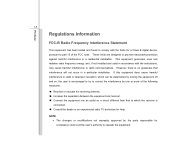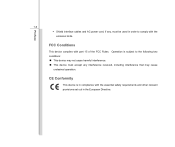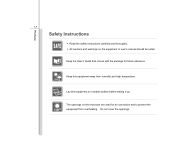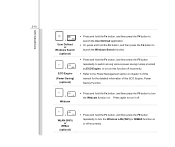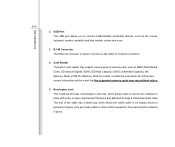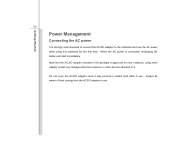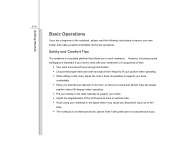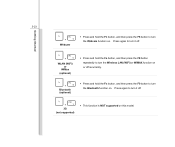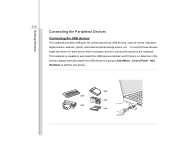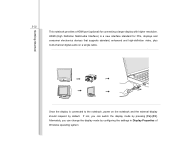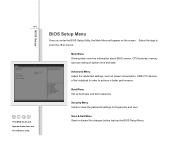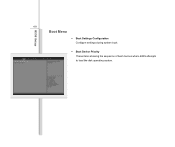MSI U270 Support Question
Find answers below for this question about MSI U270.Need a MSI U270 manual? We have 1 online manual for this item!
Question posted by ialphadelta on July 21st, 2014
My Configfn - Wifi Is Set To On But Is Not Detecting Wifi. Other Devices Is.
So the other it was working perfectly fine, i did not turned off the wifi by click fn + f8 or f10 ( im not sure which f 5-10 but i tried all) and i even tried to open it manually by clicking the star and the wifi sign. I am using MSIfx420 and my laptop is not detecting wifi even if the wifi is turned on
Current Answers
Related MSI U270 Manual Pages
Similar Questions
How Can I Turn On Wifi On Msi U270dx Notebook If It Is Not Working
my computer has not detected wifi wireless network and even tool bar doesnot reflect the signal of w...
my computer has not detected wifi wireless network and even tool bar doesnot reflect the signal of w...
(Posted by dhakalyr 10 years ago)
Webcam Problems
hello,i am writing because laptop's webcam has stopped working. it worked just fine one day and the ...
hello,i am writing because laptop's webcam has stopped working. it worked just fine one day and the ...
(Posted by alinanegoitza 11 years ago)