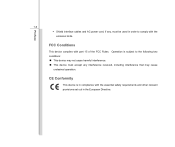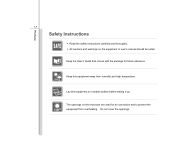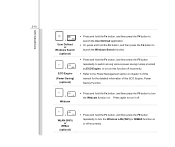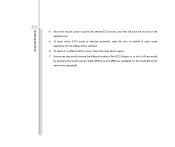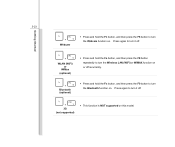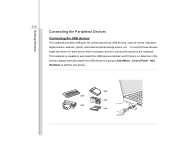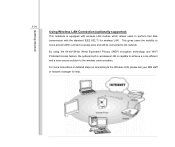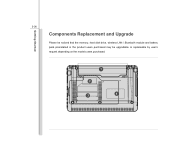MSI U270 Support Question
Find answers below for this question about MSI U270.Need a MSI U270 manual? We have 1 online manual for this item!
Question posted by banciaict on March 5th, 2013
How Can I Recover The Webcam And Wireless Internet Icons In My Msi U270 S-bar?
Current Answers
Answer #1: Posted by tintinb on March 6th, 2013 11:06 PM
1. Click Start/Windows logo
2. Open Computer/My Computer
3. Open the Drive C:
4. Open Program Files folder
5. Locate the folder of your camera and wireless internet
6. Right click the .Exe file
7. Hover to Send To
8. Click Desktop (Create Shortcut)
If you have more questions, please don't hesitate to ask here at HelpOwl. Experts here are always willing to answer your questions to the best of our knowledge and expertise.
Regards,
Tintin
Related MSI U270 Manual Pages
Similar Questions
my computer has not detected wifi wireless network and even tool bar doesnot reflect the signal of w...
Hi, Please explain how I can enable teh wireless on my MSI U250. I have already tried pressing FN...