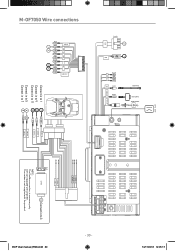Macrom M-OF7050 Support Question
Find answers below for this question about Macrom M-OF7050.Need a Macrom M-OF7050 manual? We have 1 online manual for this item!
Current Answers
Answer #1: Posted by Odin on June 12th, 2022 10:01 AM
Three possibilities:
- The Fuse type is incorrect. Replace it with a 15A fuse.
- The speaker wire or power wire is grounded.
- Check the connections.
Hope this is useful. Please don't forget to click the Accept This Answer button if you do accept it. My aim is to provide reliable helpful answers, not just a lot of them. See https://www.helpowl.com/profile/Odin.
Answer #2: Posted by SonuKumar on June 12th, 2022 10:21 AM
Reset Button
https://www.manualowl.com/m/Macrom/M-OF7050/Manual/423003
page 4
Please respond to my effort to provide you with the best possible solution by using the "Acceptable Solution" and/or the "Helpful" buttons when the answer has proven to be helpful.
Regards,
Sonu
Your search handyman for all e-support needs!!