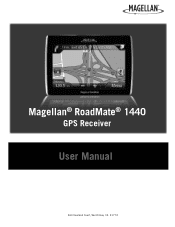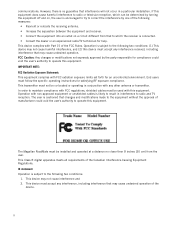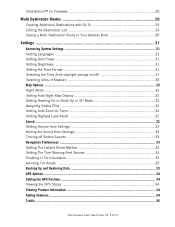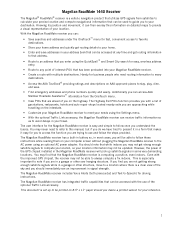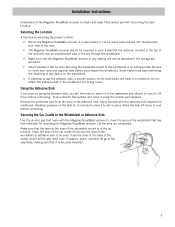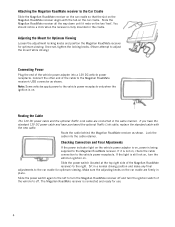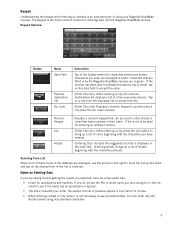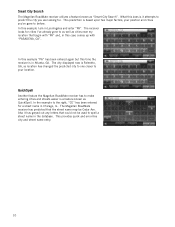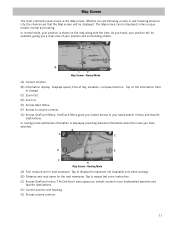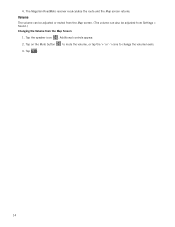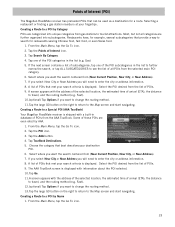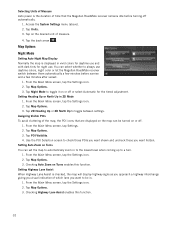Magellan RoadMate 1440 Support Question
Find answers below for this question about Magellan RoadMate 1440 - Automotive GPS Receiver.Need a Magellan RoadMate 1440 manual? We have 1 online manual for this item!
Question posted by derhender on July 26th, 2012
How Can I Keep The Volume On My 9165t At A Constant Level?
No matter what options I select the volume on my unit gets lower and lower as we drive.
Current Answers
Related Magellan RoadMate 1440 Manual Pages
Similar Questions
Can Magellan Gps Roadmate 700 Use Voice Command Input
(Posted by jaa1a 9 years ago)
Gps Maded A Noise Pearcingsoud And There Is Lines Accross The Gps Now
(Posted by kluke 11 years ago)
Magellan Roadmate 1440 Is Stuck On The Loading Screen. Help?
My Magellan RoadMate 1440 is stuck on the loading screen. Does anyone know how to fix this. This occ...
My Magellan RoadMate 1440 is stuck on the loading screen. Does anyone know how to fix this. This occ...
(Posted by cbskywarn 12 years ago)
Mon Gps Triton 400 En Francais Est Devenu Englais Suite Aune Mise A Jour Vantage
(Posted by sergegosselin 12 years ago)
I Just Received My Update For My Mod.1412
Roadmate Gps. I Followed What Few
instructions there were, it mentioned a lock switch which I did not find. I inserted both chips in m...
instructions there were, it mentioned a lock switch which I did not find. I inserted both chips in m...
(Posted by penndae 12 years ago)