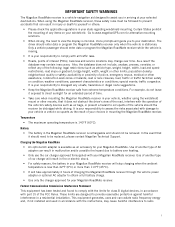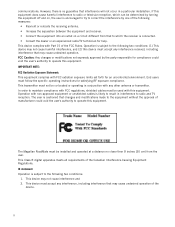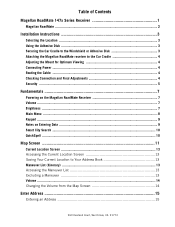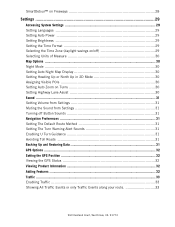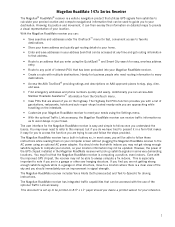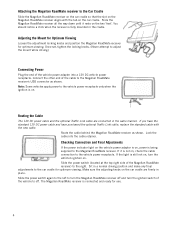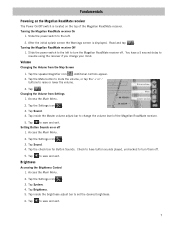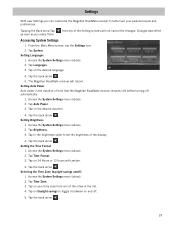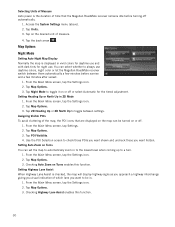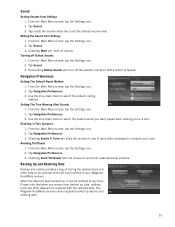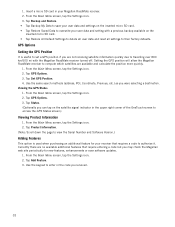Magellan RoadMate 1475T Support Question
Find answers below for this question about Magellan RoadMate 1475T - Automotive GPS Receiver.Need a Magellan RoadMate 1475T manual? We have 1 online manual for this item!
Question posted by trudogtmac on March 8th, 2018
How Do I Get Computer To Recognize Device?
Current Answers
Answer #1: Posted by BusterDoogen on March 9th, 2018 8:36 AM
I hope this is helpful to you!
Please respond to my effort to provide you with the best possible solution by using the "Acceptable Solution" and/or the "Helpful" buttons when the answer has proven to be helpful. Please feel free to submit further info for your question, if a solution was not provided. I appreciate the opportunity to serve you!
Related Magellan RoadMate 1475T Manual Pages
Similar Questions
how to factory reset magellan Roadmate 1475 T
How do I rest the Magellan road mate gps 1475t? I was told to locate a small hole on the bottom righ...
I would like to go from Michigan to Tennessee. The GPS was updated about five years ago. I will be u...