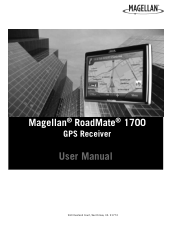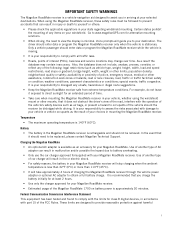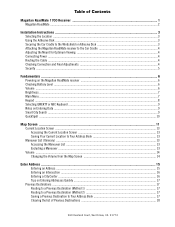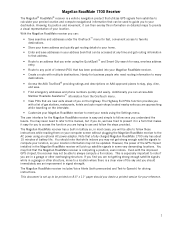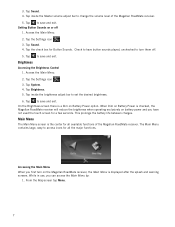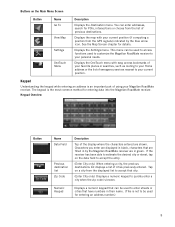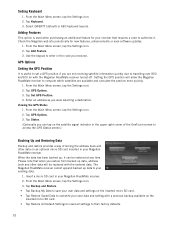Magellan RoadMate 1700 Support Question
Find answers below for this question about Magellan RoadMate 1700 - Automotive GPS Receiver.Need a Magellan RoadMate 1700 manual? We have 1 online manual for this item!
Question posted by NanPauline on June 18th, 2011
My Screen Display Is Difficult To See
After adjusting the brightness, it didn't seem to change. How can O get the screen display to be more visible?
Current Answers
Related Magellan RoadMate 1700 Manual Pages
Similar Questions
Can I Load Topo Maps In My 7 Magellan Roadmate 1700 Gps
(Posted by reg1sabino 9 years ago)
Can Magellan Gps Roadmate 700 Use Voice Command Input
(Posted by jaa1a 9 years ago)
Roadmate 1700 Screen Dims When Plugged In
(Posted by churipi 9 years ago)
How Can I Change Access Code On My Magellan Roadmate 1700 Gps
(Posted by Toniatsheg 10 years ago)
Frozen Screen Show Laptop And Usb Conection With Gps On Screen
frozen screen show laptop and usb conection with gps on screen
frozen screen show laptop and usb conection with gps on screen
(Posted by markglorioso 13 years ago)