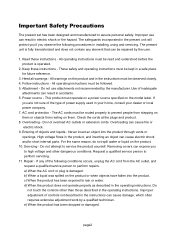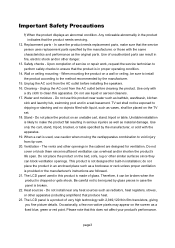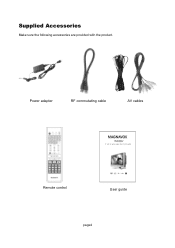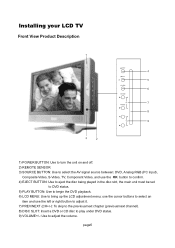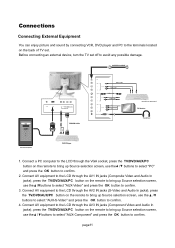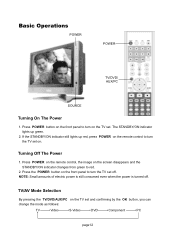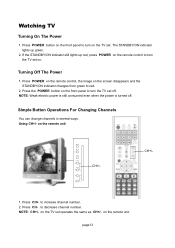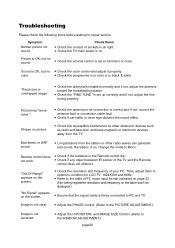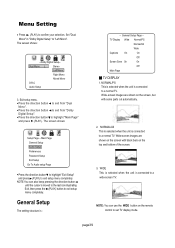Magnavox 17MD250V Support Question
Find answers below for this question about Magnavox 17MD250V - Lcd 17 Inch.Need a Magnavox 17MD250V manual? We have 1 online manual for this item!
Question posted by Prevost52 on May 28th, 2014
Parts For 17md250v
Looking for replacement speakers! Help!
Current Answers
Answer #1: Posted by online24h on May 28th, 2014 12:37 PM
Hello
See link below
https://bestbuy.partsearch.com/Model/Royal+Philips+Electronics/Philips/17MD250V.aspx
Hope this will be helpful "PLEASE ACCEPT"
Related Magnavox 17MD250V Manual Pages
Similar Questions
I Have A 37 Inch Flat Screen Magnavox Tv With A Power On And Off Issue
the tv powers on then powers off with no picture showing. if you use the remote the same thing happe...
the tv powers on then powers off with no picture showing. if you use the remote the same thing happe...
(Posted by denebear 10 years ago)
How Do You Raise The Neck On The 17 Inch?
(Posted by Katfjones 11 years ago)
My 32 Inch Flat Screen Turns On But After A Few Seconds It Flicks Off And On.
(Posted by snupienut 11 years ago)
Were Can I Get A Manual For A 32rf50 32 Inch Flat Screen Phillips Tv.
my tv turns off on its own after my son messed with the remote. now i cant keep it turned on, where ...
my tv turns off on its own after my son messed with the remote. now i cant keep it turned on, where ...
(Posted by mjorgensen 11 years ago)