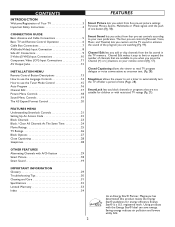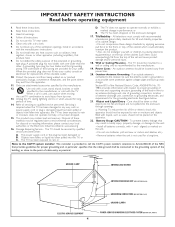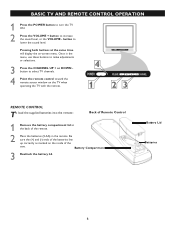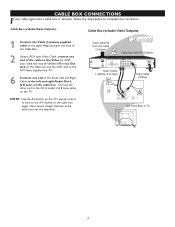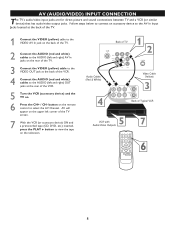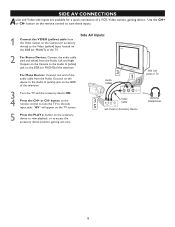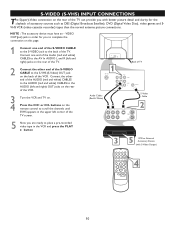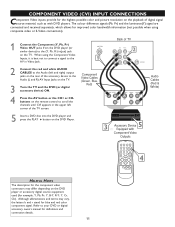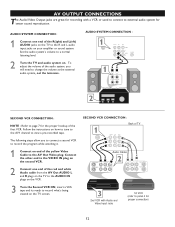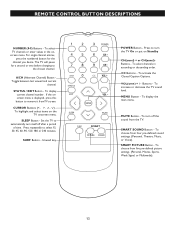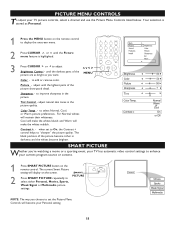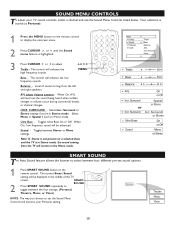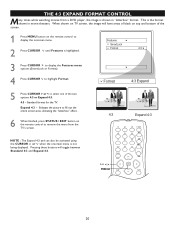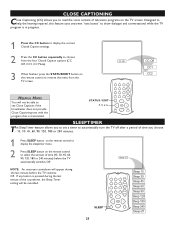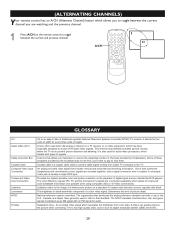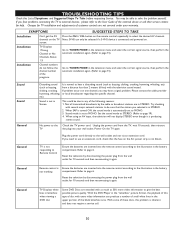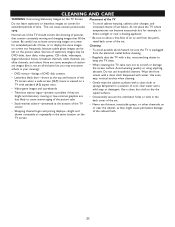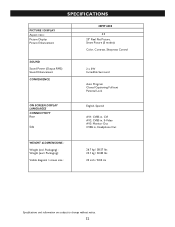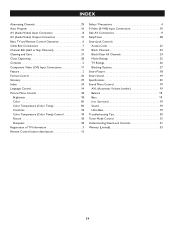Magnavox 20MT4405 Support Question
Find answers below for this question about Magnavox 20MT4405 - 20" Real Flat Stereo Tv.Need a Magnavox 20MT4405 manual? We have 1 online manual for this item!
Question posted by Anonymous-76648 on September 28th, 2012
I Can Not Get Color On The Screen To Show Up.
The person who posted this question about this Magnavox product did not include a detailed explanation. Please use the "Request More Information" button to the right if more details would help you to answer this question.
Current Answers
Related Magnavox 20MT4405 Manual Pages
Similar Questions
Screen Only Shows Color Screens
Was playing DVD, hit eject button and screen went to blank color screens. No other buttons work exce...
Was playing DVD, hit eject button and screen went to blank color screens. No other buttons work exce...
(Posted by airborne6254 11 years ago)
26 ' Tv Dvd Combo
tv will not turn on. when powering on the dvd lght comes on and the tv shuts off. is there a way t...
tv will not turn on. when powering on the dvd lght comes on and the tv shuts off. is there a way t...
(Posted by juju23jk 11 years ago)
I Can Not Get Color On The Screen To Show Up.
(Posted by Anonymous-76651 11 years ago)
Older Tv With A Password ,how Do I Remove The Password With No Manual Or Uni Rem
(Posted by Brownnureeah 12 years ago)
Display Started Rolling, Color Fluctuating.setup Screen Stable.
(Posted by john75062000 14 years ago)