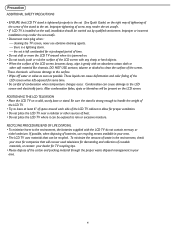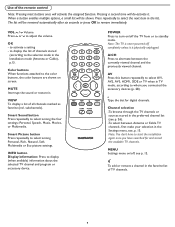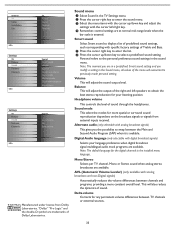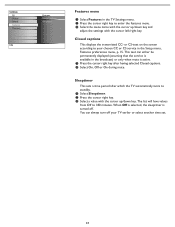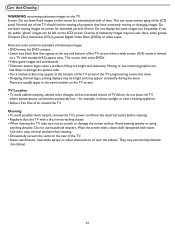Magnavox 26MF231D Support Question
Find answers below for this question about Magnavox 26MF231D - 26" LCD TV.Need a Magnavox 26MF231D manual? We have 3 online manuals for this item!
Question posted by msmyjeep on January 15th, 2011
My Tv Turn On But No Picture.
HI I have a 26" 26MF231D. That the backlight flash with a buzzing sound and then goes out and screen goes black. I can hear the tv on but there is no sound either. Is this something worth fixing or should I get rid of tv. THanks
Current Answers
Related Magnavox 26MF231D Manual Pages
Similar Questions
When I Turn Tv On Screen Just Flickers. What Could Be The Problem
(Posted by Anonymous-152197 9 years ago)
Magnavox 26mf231d/37
What is wrong with my tv when I turn it on the screen flickers briefly then goes dark?
What is wrong with my tv when I turn it on the screen flickers briefly then goes dark?
(Posted by johnrand59 9 years ago)
I Have A Magnavox Tv 26mf231d That Will Not Power On, The Picture Nevercomes Tts
I have a Magnavox 26mf231 that will not power on. The only thing it does is flash very fast and neve...
I have a Magnavox 26mf231 that will not power on. The only thing it does is flash very fast and neve...
(Posted by skytaker58 10 years ago)
Magnavox 42' Lcd Screen Turned Picture White. I Can Hardly. See Picture What Is
(Posted by leonardjones687 11 years ago)
Tv Screen Goes Black After 3 Seconds...
Like the title, once I turn the tv on, the screen lights up and then shows the current channel, but ...
Like the title, once I turn the tv on, the screen lights up and then shows the current channel, but ...
(Posted by jeremiahrl 12 years ago)