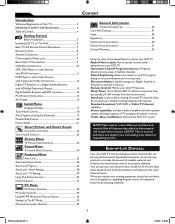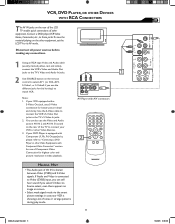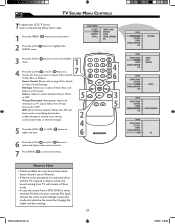Magnavox 26MF605W Support Question
Find answers below for this question about Magnavox 26MF605W - 26" Lcd Hd Flat Tv.Need a Magnavox 26MF605W manual? We have 3 online manuals for this item!
Question posted by nani117 on September 28th, 2011
Cant Change Channels With Tv Remote
cant channel surf using CH+ or CH- on the remote - i did channel edit from the menu to add channels. to change channels i have to push the numbers - would rather uses CH+
Current Answers
Related Magnavox 26MF605W Manual Pages
Similar Questions
I Found The Power Button But Where Is The Volume An Channel Change Buttons
(Posted by montamurphy066 1 year ago)
My Tv Won’t Turn On It Flashes A Yellow And Green The Remote Kit Will Not Com
When I turn on my tv the power button light flashes green and orange. We put new batteries in the re...
When I turn on my tv the power button light flashes green and orange. We put new batteries in the re...
(Posted by kamigirl11 6 years ago)
Changing Channels
My tv will not change channels when I enter a number on the remote or press the up/down button on my...
My tv will not change channels when I enter a number on the remote or press the up/down button on my...
(Posted by muirkepler 11 years ago)
How To Change Channels When Remote Doesn't Work????????????????
(Posted by Anonymous-70135 11 years ago)
Cant Change Channels With Ch+ Or Ch- Using The Remote
i cant channel surf using CH+ or CH- on the remote - i did channel edit from the menu to add channel...
i cant channel surf using CH+ or CH- on the remote - i did channel edit from the menu to add channel...
(Posted by nani117 12 years ago)