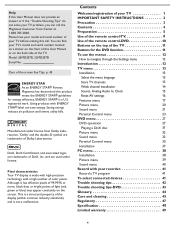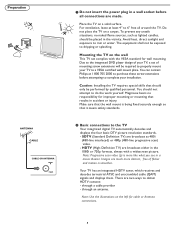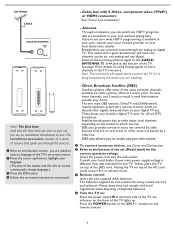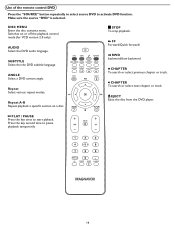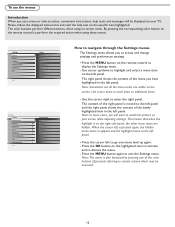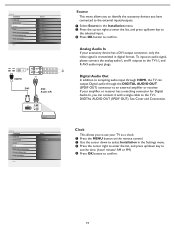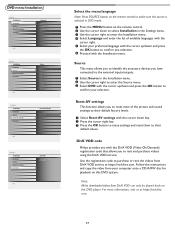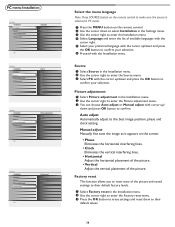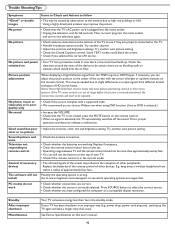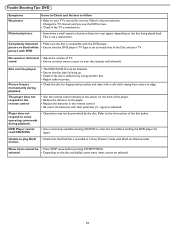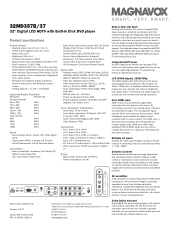Magnavox 32MD357B Support Question
Find answers below for this question about Magnavox 32MD357B - 32" LCD TV.Need a Magnavox 32MD357B manual? We have 2 online manuals for this item!
Question posted by barbreevesnc on May 4th, 2012
Dvd Will Not Eject Either By Remote Or On Tv. Says Loading, Then Disc Error.
The person who posted this question about this Magnavox product did not include a detailed explanation. Please use the "Request More Information" button to the right if more details would help you to answer this question.
Current Answers
Related Magnavox 32MD357B Manual Pages
Similar Questions
How To Eject Dvd From Magnavox Tv
(Posted by GroovViano 10 years ago)
Magnavox 32md357b - 32' Lcd Tv
Have a weak breaker in the apartment; will have to change out the breaker. In the meantime, the brea...
Have a weak breaker in the apartment; will have to change out the breaker. In the meantime, the brea...
(Posted by steve59410 12 years ago)
Dvd Player Indicates Disc Error After Insertion
When unit is cold the picturebreaks up (vertical noisy lines)and a scratchy noisel in the sound. Aft...
When unit is cold the picturebreaks up (vertical noisy lines)and a scratchy noisel in the sound. Aft...
(Posted by Herman 14 years ago)