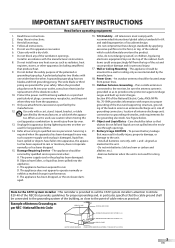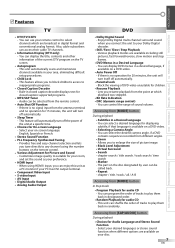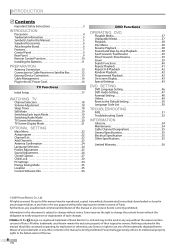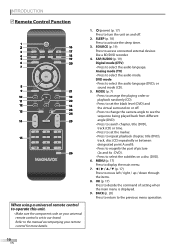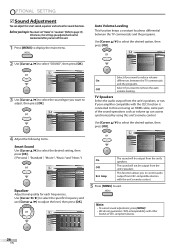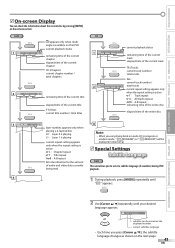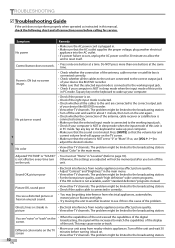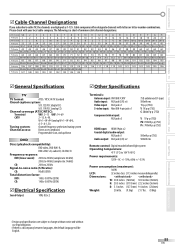Magnavox 32MD359B Support Question
Find answers below for this question about Magnavox 32MD359B - 32" LCD TV.Need a Magnavox 32MD359B manual? We have 3 online manuals for this item!
Question posted by Anonymous-96370 on January 29th, 2013
When New Volume Setting Only Had To Be On 15....now I Can Barely Hear It When Se
The person who posted this question about this Magnavox product did not include a detailed explanation. Please use the "Request More Information" button to the right if more details would help you to answer this question.
Current Answers
Related Magnavox 32MD359B Manual Pages
Similar Questions
How To Fix A 32 Magnavox Tv Combo Model #32md359b/f7 Screen Changing Colors
(Posted by krolab 10 years ago)
Manufacturer's Code For The Magnavox 32mf338b - 32' Lcd Tv
I need the manufacturer's code for the Magnavox 32MF338B - 32" LCD TV so that I can program my remot...
I need the manufacturer's code for the Magnavox 32MF338B - 32" LCD TV so that I can program my remot...
(Posted by ramsteinfriend 11 years ago)
I Need A New Power Cord And Dont Know Where To Go My Tv Is A 42mf439b/f7
(Posted by deiterjody 11 years ago)
Magnavox 32mf338b -32' Lcd Tv Is Not Working - I Cannot Get It To Power On.
My Magnavox 32MF338B -32" LCD TV is not working (purchased 12/2008)- I cannot get it to power on. It...
My Magnavox 32MF338B -32" LCD TV is not working (purchased 12/2008)- I cannot get it to power on. It...
(Posted by suzzers 12 years ago)
My Magnavox 32md359b//f7 Has Sound Only No Picture. I Did Buy A New Main Board.
(Posted by trm3650 12 years ago)