Magnavox 32MF369B Support Question
Find answers below for this question about Magnavox 32MF369B - Magnavox.Need a Magnavox 32MF369B manual? We have 3 online manuals for this item!
Question posted by Jayjan89 on October 21st, 2011
Change Format
How do you change the format without having the remote control
Current Answers
There are currently no answers that have been posted for this question.
Be the first to post an answer! Remember that you can earn up to 1,100 points for every answer you submit. The better the quality of your answer, the better chance it has to be accepted.
Be the first to post an answer! Remember that you can earn up to 1,100 points for every answer you submit. The better the quality of your answer, the better chance it has to be accepted.
Related Magnavox 32MF369B Manual Pages
User Manual - Page 3


...17.
C. The appliance has been dropped, or the enclosure dam- Tilt/Stability - All televisions must comply with the manufacturers instructions.
8. Such items could ultimately overturn the product. •...Example of time.
14.
tus has been exposed to operate normally or
exhibits a marked change in bodily injury, property damage, or damage to the receiver, be taken so that ...
User Manual - Page 4


... apparatus must be generated if the unit is placed too close to radio or television reception, which the receiver is connected. 4) Consult the dealer or an experienced...; Do not remove this apparatus if an unauthorized change or modification is not a malfunction. DECLARATION OF CONFORMITY Trade Name: MAGNAVOX
Model: 32MF369B / 32MF339B
Responsible Party: FUNAI CORPORATION, INC.
...
User Manual - Page 5


...environment through superior energy efficiency.
Supplied Accessories
user manual (1EMN24339B)
quick start guide (1EMN24479)
remote control (NF802UD)
registration card (1EMN24699)
screw kit for the symbols used in this manual. mounting holes are... (1ESA19881)
batteries (AAA x 2)
AAA AAA
[32MF369B only] High Speed HDMI cable (WPZ152TSN001 or WPZ152JVE001)
• If you remove it.
User Manual - Page 6


...property of such changes. All other trademarks used in digital format and conventional analog format. Funai shall ... only) - You can be construed as your remote control to change the content herein without the express written consent of...CATV - Built-in this Manual 5 Features 6 Control Panel 7 Terminals 7 Remote Control Function 8 Installing the Batteries 8
PREPARATION Antenna ...
User Manual - Page 7


...17. Audio Input jack (p. 11 / p. 12) RCA audio cable connection from the remote control.
6. AC power cord (p. 13) Connect to a standard AC outlet to supply ... cable connection from an external device.
15. INTRODUCTION PREPARATION WATCHING TV OPTIONAL SETTING TROUBLESHOOTING INFORMATION
Control Panel
- yPOWER (p. 14)
Press to display the main menu.
4. CHANNEL + / - (p. 15...
User Manual - Page 8


... TV screen.
12. FORMAT (p. 18) Press to select the audio mode.
8. SLEEP (p. 15) Press to the previous channel.
16. PREV CH (p. 15) Press to return to activate the sleep timer.
15. AAAAAA
Battery Precautions:
• Be sure to turn the unit on your remote control for a long period of the remote control. MUTE (p. 15) Press...
User Manual - Page 13
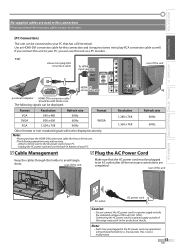
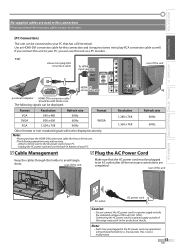
...plug-RCA conversion cable
To HDMI1 input jack only
rear of your PC, you can be displayed:
Format
Resolution
Refresh rate
Format
Resolution
Refresh rate
VGA SVGA XGA
640 x 480 800 x 600 1,024 x 768
60Hz 60Hz... 60Hz
WXGA
1,280 x 768 1,360 x 768
60Hz 60Hz
Other formats or non-standard signals will not be performed for this unit
AC outlet
AC power cord
Caution...
User Manual - Page 14


...no signal input from the choices on the right side of picture and sound quality you change the location setting, refer to select the desired location setting, then press [OK].
Initial... Auto programming will be executed for home setting and it can add the desired channels unmemorized by remote control. When you adjusted will begin : Make sure the unit is completed...
• If you...
User Manual - Page 15
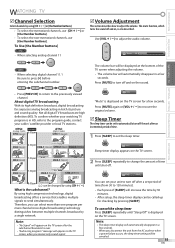
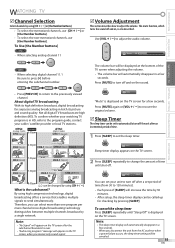
...the unit after an incremental period of time.
1 Press [SLEEP] to set period of [SLEEP] will be changed by using [CH + / -] or [the Number buttons]. • To select the memorized channels, use... (News)
Sleep
Off
Sleep timer display appears on the TV screen.
2 Press [SLEEP] repeatedly to change the amount of the TV screen when adjusting the volume.
• The volume bar will appear on ...
User Manual - Page 17


...
In the analog mode, the current channel number and the audio mode are displayed on page 16. 6 effective scanning lines and scan mode 7 digital TV format 8 program aspect ratio 9 CC (not available if closed caption function is interrupted.
• In external input mode, the following information is displayed; Press [INFO] to...
User Manual - Page 18


...on both edges of the picture. Movie Expand
Display a 4:3 picture at its maximum size without changing its original size. Wide
Display the picture with its center at its original size. Movie Expand ...screen.
Wide Display a horizontally stretched picture. Press [FORMAT] repeatedly to
fill the screen.
Sidebars
appear on both edges of proportion to switch the TV aspect...
User Manual - Page 19


...then press [OK].
Auto programming will be displayed.
Refer to "Energy Saving Mode" on the remote
control skips unavailable programs automatically. • If you connect the cable system directly, contact the CATV...Home". Refer to "Language Selection" on page 19. • You can change the display format for closed
caption, which displays the dialogue of a TV program or other ...
User Manual - Page 20


... darkens.
Otherwise the channel is ATSC. You will be displayed on the display is NTSC.
5 Press [MENU] to exit.
5 Press [MENU] to exit. BACK
Ch Change
Back
Note:
• If setup completes successfully, "Added to the channel list" is displayed.
• If external input is used, it is not possible to...
User Manual - Page 26
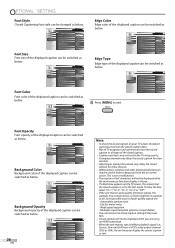
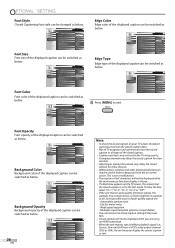
...CC-1", "CC-2", "CC-3", "CC-4" or "Off". • If the unit receives poor quality television signals, the captions may not display the correct caption or text.
Weak signal reception - PICTURE SOUND ... closed caption.
• Captions and texts may not match the TV voice exactly. • Changing channels may delay the closed caption for a few
seconds. • Adjusting or muting the volume...
User Manual - Page 27


...is correct, "Child Lock" menu is based on CEA-766-A and the Canadian Radio-Television and Telecommunications Commission (CRTC) policy.
27
EN PICTURE
Channel Lock
A
SOUND
US Movie ratings...
US TV ratings lock
C
FEATURES
Canadian English Rating
LANGUAGE
Canadian French Rating
Region ratings lock
Change PIN
D
A... US Movie ratings lock" page 28
C..."C. The lower ratings will...
User Manual - Page 29


... "Block". P G T V- PICTURE SOUND SETUP FEATURES LANGUAGE
Channel Lock US Movie ratings lock US TV ratings lock Canadian English Rating Canadian French Rating Region ratings lock Change PIN
6 Use [Cursor K/L/s/B] to select the desired rating, then press [OK] repeatedly to the same ("Block" or "View").
29
EN INTRODUCTION PREPARATION WATCHING TV OPTIONAL...
User Manual - Page 33


...-insert the batteries with the current TV screen dialogue.
• There is no image from this unit, change the angle
of the remote control. • Check if there is selected by the "Child Lock" setting. The unit changes the numbers automatically to a location where previously unavailable channels are broadcast.
• The selected channel may...
User Manual - Page 35


...video or HDMI with
480i Input, press [FORMAT] repeatedly to switch various screen modes. You switch to a different input • This unit will change.
Captions are displayed as a white box....
This is not to be incomplete.
• Broadcasting station may shorten the program to insert advertisement. Note:
• The LCD panel ...
User Manual - Page 36


... panel of the unit with a soft cloth immersed in other words, the TV screen is a video signal format that conveys each other through different signal lines. Turn off the unit, unplug the AC power cord and call our toll free customer support line found on the remote control and look through the camera, the remote control...
User Manual - Page 37


...Remote control: Digital encoded infrared light system Operating temperature:
41°F (5°C) to cable TV, the channels are subject to change...+/- 0.5%
LCD:
32 inches class (31.5 inches measured diagonally)
[32MF369B] Power consumption (maximum): 145W Dimensions: W: 30.9 inches (784.0mm...132 133 134 135
General Specifications
TV format:
ATSC / NTSC-M TV standard
Closed caption ...
Similar Questions
Changing Manually From Tv
I spilled coffee on my remote for my Smart TV how do i get to movies manually on Netflix or Youtube?
I spilled coffee on my remote for my Smart TV how do i get to movies manually on Netflix or Youtube?
(Posted by dawngauthier 5 years ago)
Changing Format For The Scren
how can i change the format of the screen without having the remote
how can i change the format of the screen without having the remote
(Posted by javon007 10 years ago)
How To Change Channels When Remote Doesn't Work????????????????
(Posted by Anonymous-70135 11 years ago)
No Pc
I am useing hdmi cable can't get pc to show on tv tbv mopdle # 32mf369b/f7
I am useing hdmi cable can't get pc to show on tv tbv mopdle # 32mf369b/f7
(Posted by jimmybarrows 12 years ago)

