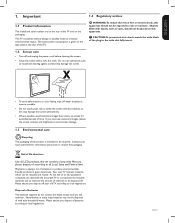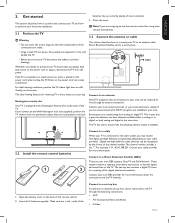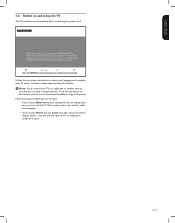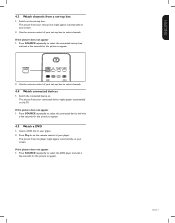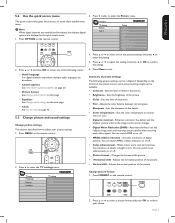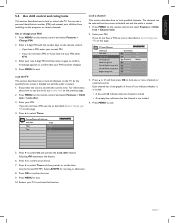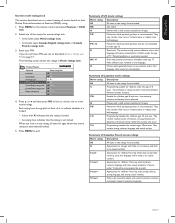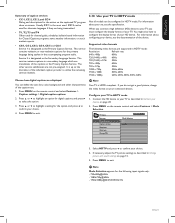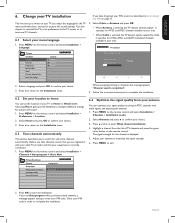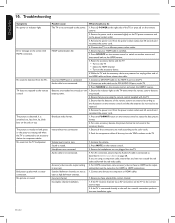Magnavox 42MF438B Support Question
Find answers below for this question about Magnavox 42MF438B - 42" LCD TV.Need a Magnavox 42MF438B manual? We have 3 online manuals for this item!
Question posted by ryanhall8028 on January 3rd, 2013
Why Would My Screen Turn White And Not Work Anymore
watching football and screeen went white turns on and off but still white
Current Answers
Related Magnavox 42MF438B Manual Pages
Similar Questions
Is There A Reset Button On My Magnavox 42mf521d - 42' Lcd Tv ?
(Posted by lanmarkent 10 years ago)
Help Me Fix My Magnavox Lcd Tv 37mf231d/331d/321d Keeps Blinking And Will Not T
Help me fix my magnavox LCD TV 37mf231d/331d/321d keeps blinking and will not turn on and off. W...
Help me fix my magnavox LCD TV 37mf231d/331d/321d keeps blinking and will not turn on and off. W...
(Posted by morrellja 11 years ago)
What Do We Do When The Remote To The Converter Box Doesn't Work Anymore
(Posted by ccolbrese 11 years ago)
Hdmi Outputs Are Not Working On Magnavox Lcd Tv
I have a Magnavox 37mf301b tv. None of the 3 hdmi outputs will work with any device I have attache...
I have a Magnavox 37mf301b tv. None of the 3 hdmi outputs will work with any device I have attache...
(Posted by benitas90494 11 years ago)
Why Does My Magnavox 42' Lcd Tv Shut Off And On But Power Switch Stays On?
(Posted by bern1130 13 years ago)