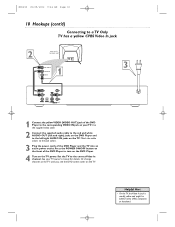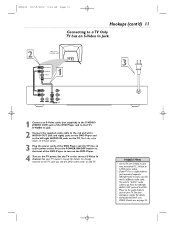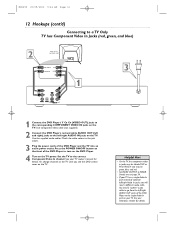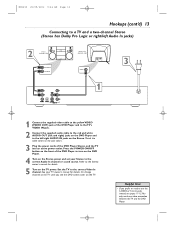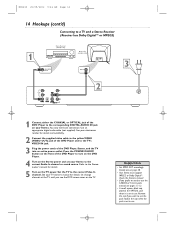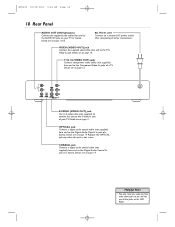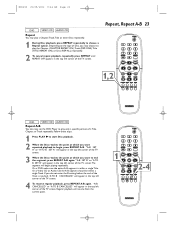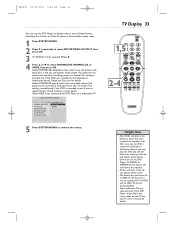Magnavox MDV450SL Support Question
Find answers below for this question about Magnavox MDV450SL.Need a Magnavox MDV450SL manual? We have 1 online manual for this item!
Question posted by mutt8811 on December 9th, 2012
How Do I Hook It Up To A Tv
i have the dvd player and a vcr i want to hook up to a tv. how do i hook both up?
Current Answers
Related Magnavox MDV450SL Manual Pages
Similar Questions
Polaroid Remote Urc-1210bc1-r To Control A Magnavox Model Mdv450sl21 Dvd Player
What codes do I need to use?
What codes do I need to use?
(Posted by ray0smith 10 years ago)
Universal Remote Codes For Magnavox Model Mdv450sl21
I need the universal Remote Codes for Magnavox Model MDV450SL21 DVD player
I need the universal Remote Codes for Magnavox Model MDV450SL21 DVD player
(Posted by ray0smith 10 years ago)
Hook Up Dvd Player
The Magnovox 25TRC102 has no hookups to add a dvd player. Are they hidden somewhere? All I see is th...
The Magnovox 25TRC102 has no hookups to add a dvd player. Are they hidden somewhere? All I see is th...
(Posted by degoodd 11 years ago)
Dvd Player Says Open....will Not Take Disc.
WHen I try to play a dvd. it says "open" and will not take my disc. It pushes it right back out with...
WHen I try to play a dvd. it says "open" and will not take my disc. It pushes it right back out with...
(Posted by johaase 13 years ago)