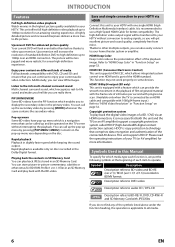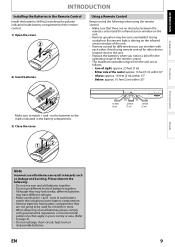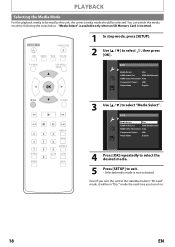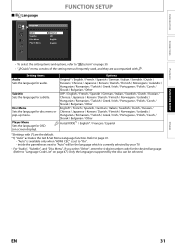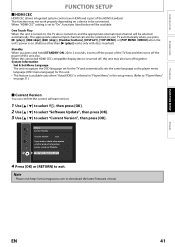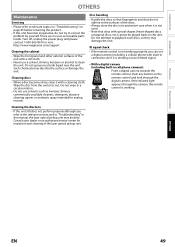Magnavox NB500MG1F Support Question
Find answers below for this question about Magnavox NB500MG1F - Blu-Ray Disc Player.Need a Magnavox NB500MG1F manual? We have 2 online manuals for this item!
Question posted by mcglallv on March 12th, 2014
How Do I Update Magnavox Nb500mg1f Firmware
The person who posted this question about this Magnavox product did not include a detailed explanation. Please use the "Request More Information" button to the right if more details would help you to answer this question.
Current Answers
Related Magnavox NB500MG1F Manual Pages
Similar Questions
Can It Record From A Vcrtape To A Disc
Can the Blu Ray disc player be connected to a vcr? And does the Blu Ray player record to disc.
Can the Blu Ray disc player be connected to a vcr? And does the Blu Ray player record to disc.
(Posted by adorseytaylor 8 years ago)
Nb500mg1f Firmware Update How Do I Do It?
(Posted by Deluxjim16 9 years ago)
What Does Magnavox Nb500mg1f Firmware Update Do
(Posted by 459chris 10 years ago)
Firmware Update
How can I update the firmware ofmy magnabox blue ray player model NG500MG1F C?
How can I update the firmware ofmy magnabox blue ray player model NG500MG1F C?
(Posted by padillacury 12 years ago)
Blu-ray Will Not Play Disc
My blu-ray disc player will not play blu-ray disc, but will play dvds. When I put a blu-ray disc in ...
My blu-ray disc player will not play blu-ray disc, but will play dvds. When I put a blu-ray disc in ...
(Posted by cagleharris 13 years ago)