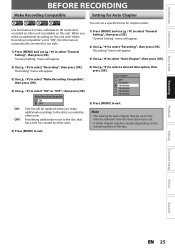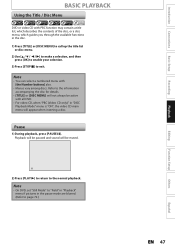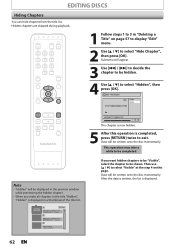Magnavox ZC320MW8B Support Question
Find answers below for this question about Magnavox ZC320MW8B.Need a Magnavox ZC320MW8B manual? We have 1 online manual for this item!
Question posted by WKErkamp on November 28th, 2012
Could You Please Tell Me How To Make A Title Menu For Songs Using The Dvdr.
The person who posted this question about this Magnavox product did not include a detailed explanation. Please use the "Request More Information" button to the right if more details would help you to answer this question.
Current Answers
Related Magnavox ZC320MW8B Manual Pages
Similar Questions
Is There A Hack To Make Player Region Free? I Have Dvd Player / Vcr Dv220mw9
trying to play universal dvd purchased at Amazon and need to unlock region to play it. Is there a ha...
trying to play universal dvd purchased at Amazon and need to unlock region to play it. Is there a ha...
(Posted by Fleetwoodpatricia 8 years ago)
How To Use The Dvd Player Mdv2100 Without Control Remote
(Posted by lm4Belly 10 years ago)
Tray On Magnavox Dvd Recorder Zc320mw8b/f7 Will Not Open
(Posted by Apole 10 years ago)
I Would Like To Know If I Can Record A Dvd From My Dvd Player And How To Hook It
thanks steve
thanks steve
(Posted by shusted333 12 years ago)